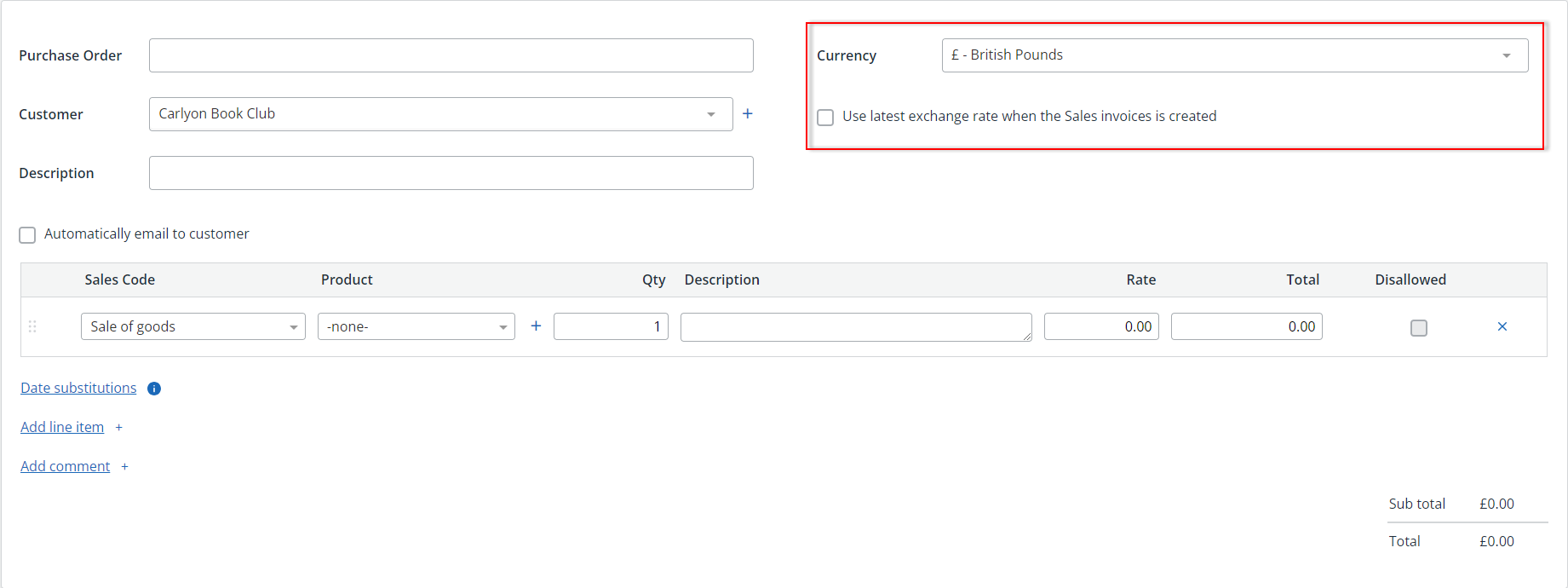Create repeat sales invoices (new design)
The images and steps in this topic are based on our new design (which you can currently switch on and off). If you haven't switched the new design on, the images may look different. Switch to help for old design
In IRIS KashFlow you can create a repeat sales or purchase invoices which automatically creates a sales or purchase invoice at a set date and interval for a specified number of times or duration. This topic covers creating a repeat sales invoice. Refer to Create repeat purchase invoices for repeat purchase invoices.
When producing invoices in a different currency, you have several options relating to how the currency and exchange rate should be managed. You can also configure IRIS KashFlow to automatically email the invoices and even collect payment via direct debit.
Create the invoice
-
Go to Sales then select Repeat sales invoices
-
Select the Create new Repeat Sales invoice link to create your first repeat invoice. Once created, you can add additional invoices by selecting Create new.
-
Create the sales invoice in the usual way.
-
Select the required Currency from the list. The current Exchange Rate for this currency is shown, but you can change this if a different exchange rate has been agreed with your customer.
If the required currency is not available, add the currency then return to this page.
-
Add the required line item and enter the value in the chosen currency.
If you change the currency after an invoice line has been created, you will be asked whether you want to convert the invoice currency or just change the currency symbol. This can be useful if you want to enter the price in your home currency, then convert to a selected currency.
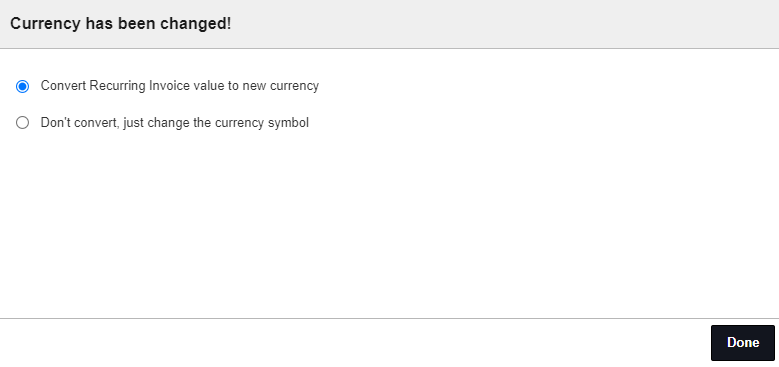
-
Choose whether to Automatically email to customer.
Don't forget to Save.
Set the Frequency and Duration
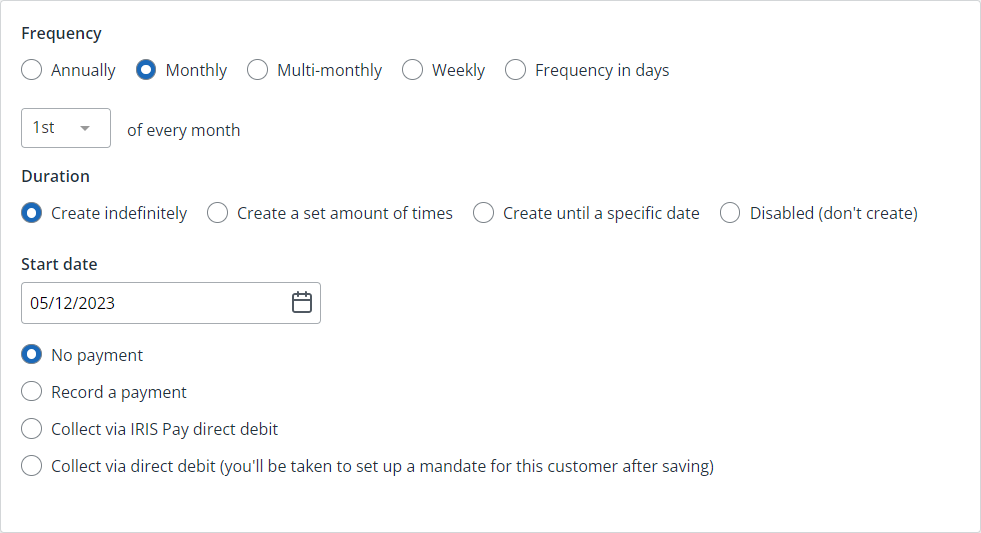
Use the Frequency option to define how often the invoice should be created.
-
Annually – creates the invoice once a year on the date selected.
-
Monthly – creates the invoice once a month on the date entered.
-
Multi Month – creates the invoice on a certain date on selected months only. You can use this to create a quarterly bill for example. Select each required month from the list.
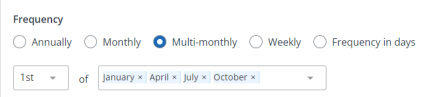
- Weekly – creates the invoice once per week on the day you select from the list.
- Frequency in days – creates an invoice every set number of days from the Start Date specified in the Duration panel.
Duration
- Create indefinitely – creates the invoice repeatedly until cancelled.
- Create set amount of times – creates the invoice the amount of times you specify.
- Create until specific date – creates the invoice until the date you specify.
- Disabled (don't create) – prevents any further repeat invoices.
Don't forget to Save.
Record a payment
Choose whether to Record a payment or select No payment to manually record the payment.
-
Record a payment: Check the details Amount, Account and Method. Amend if necessary and add any notes. On the occurrence of the invoice repeating a transaction will be added to the selected bank account as configured here.
-
Collect via IRIS Pay direct debit: If a direct debit mandate is already in place for this customer upcoming collections will automatically be created.
If no mandate exists you will be prompted to send a mandate request when you save the repeat invoice. If the mandate request is not complete no collection will be triggered.
- Collect via GoCardless direct debit: Select this option if you collect direct debits with GoCardless.
Don't forget to Save.
Send repeat invoices to multiple contacts
You can send repeat invoices to multiple customer contacts. Any contact who has Receive Invoices selected will be sent an invoice. Find out more - Add customer contacts.
Copy repeat billing Invoice
If you have a lot of customers that you would like to create a repeat invoice for, you can use the Copy function then modify any settings.
Disable repeat invoices
To prevent any further invoices from being created for this repeat invoice, select Disabled then Save.