Email a supplier statement
The images and steps in this topic are based on our new design (which you can currently switch on and off). If you haven't switched the new design on, the images may look different.
-
View the supplier statement in the usual way.
-
Select Email.

-
The email address is pre-populated with the address stored for the selected supplier.
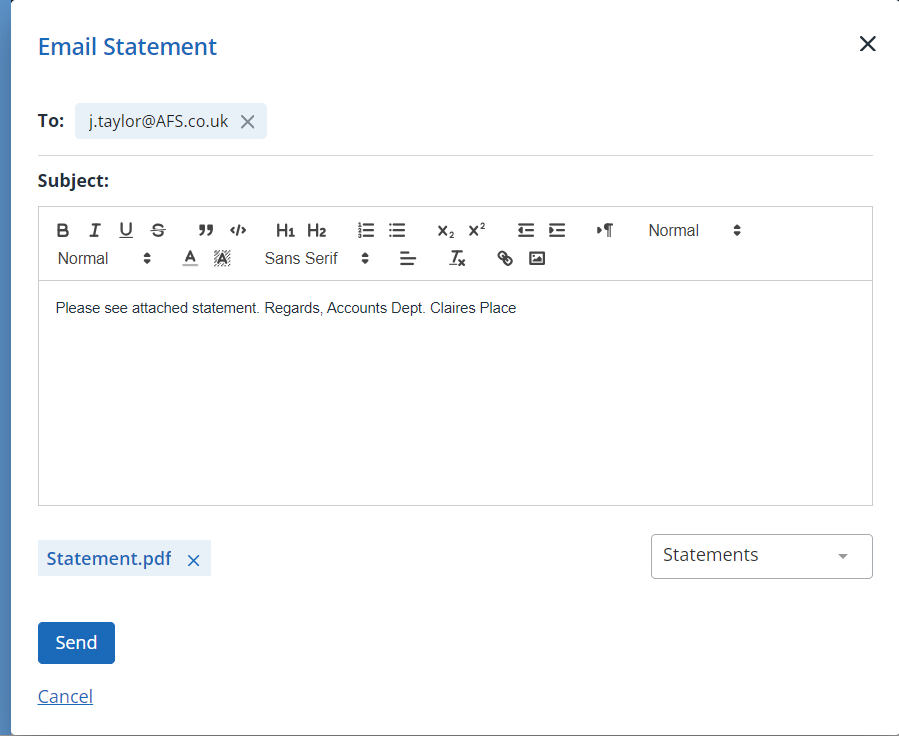
-
Amend the body of the text as required. If you have defined an email template for supplier statements, select it from the template list at the end of the email.
-
The attachment is shown at the end of the email saved as a PDF.
-
Once you are happy with the email content, select Send.