Record supplier refunds
The images and steps in this topic are based on our new design (which you can currently switch on and off). If you haven't switched the new design on, the images may look different.
If a supplier has refunded all, or part of purchase you have made, you need to record this in IRIS KashFlow. This is achieved by creating a credit note, then recording the money going back into your bank account. The process is the same for full or partial refunds.
Create the credit note
-
Go to Purchases > Purchase invoices. Select the appropriate invoice from the list.
-
From More actions select Copy. Select Purchase invoice from the list of copy options.
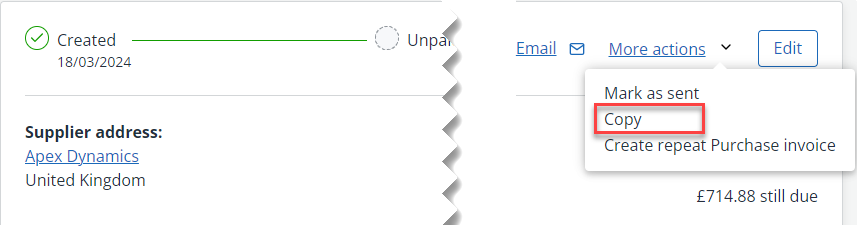
-
A new copied version of the purchase invoice is shown. Enter a Description then add a minus at the beginning of the line Total. If this is a partial refund, amend the amount accordingly (ensuring that the value is preceded with a minus).
-
Select Save. The newly created credit note is displayed.
Record the money back in your bank account
-
From the Payments section, select Record payment +.
-
Select the Date the money went back into your account together with the Amount refunded.
-
Select the Account and Method of refund, then select Save. The refund will now appear in your selected bank account.