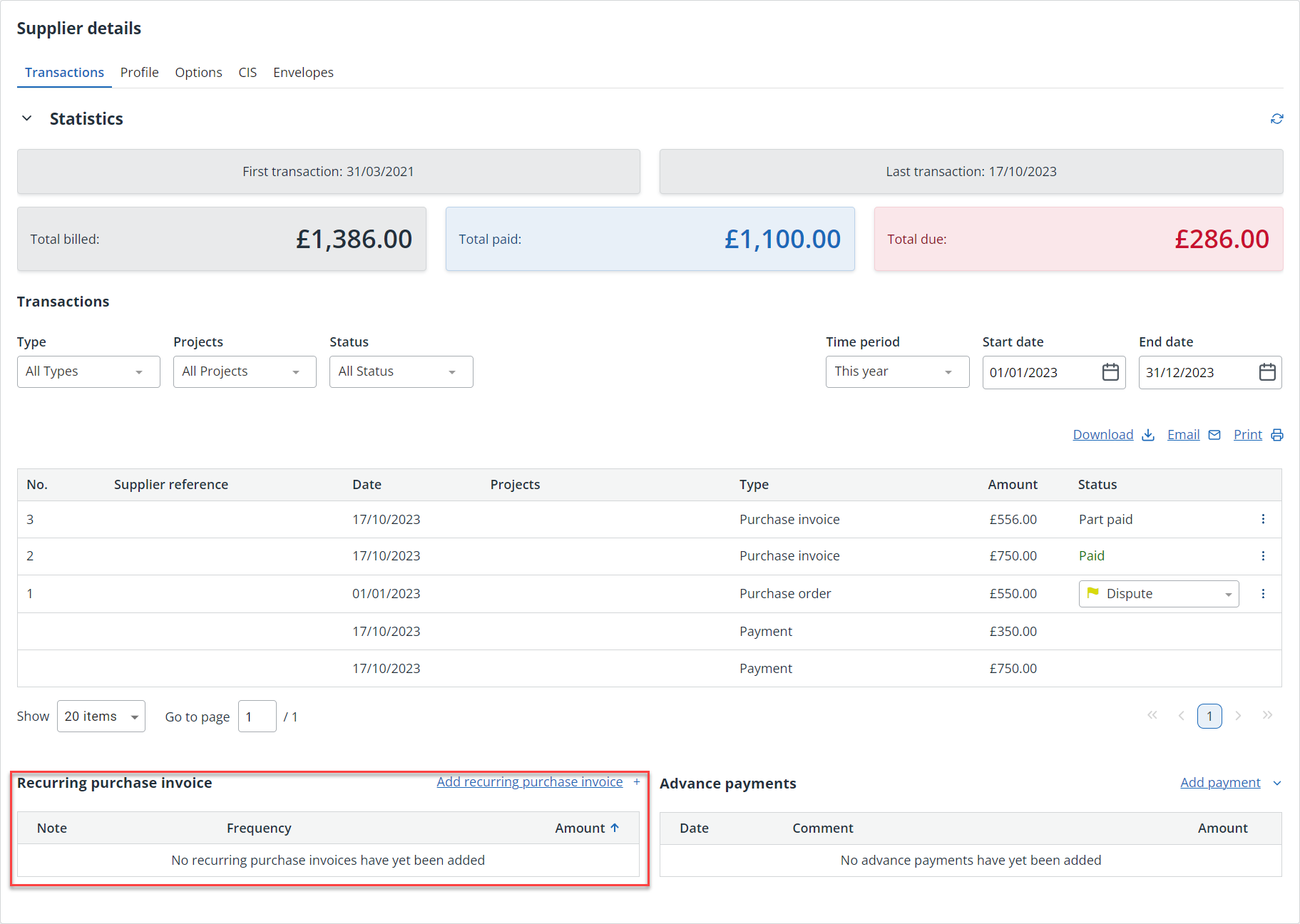Record repeat purchase invoices
The images and steps in this topic are based on our new design (which you can currently switch on and off). If you haven't switched the new design on, the images may look different.
If you are regularly billed by a supplier (for a subscription fee for example), you can use the Repeat purchase invoices function to automatically create purchase invoices to match the billing. You can set the purchase invoices to be created a set date and interval for a specified number of times or duration.
-
Go to Purchases > Suppliers, then select the supplier.
-
Select the Transactions tab.
-
From the Recurring purchase invoice section, select Add recurring purchase invoice +.
-
The create new purchase invoice screen displays.
-
Enter a Supplier Reference that your supplier can use to track your invoice.
-
Enter a brief Description to make it easier to identify what this repeat purchase is for.
-
Select the Supplier from the list.
-
Select Add Line Item and complete in the usual way including the Purchase Code, Qty, Rate and VAT details.
-
Use the Duration panel to set the repeat options:
-
Create indefinitely - creates the purchase invoice repeatedly until the repeat purchase is cancelled.
-
Create set amount of times - creates the purchase invoice the amount of times you specify.
-
Create until specific date - creates the purchase invoice until the date you specify.
-
Disabled - selecting this option will stop the purchase invoice being created.
-
-
Use the Frequency panel to define how often the purchase invoice should be created:
-
Annually – creates the purchase receipt once a year on the date selected.
-
Monthly – creates the purchase invoice once a month on the date entered.
-
Multi Month – creates the purchase invoice on a certain date on selected months only. You can use this to create a quarterly bill for example. Select each required month from the list.
- Weekly – creates the purchase invoice once per week on the day you select from the list.
- Starting on - creates the purchase invoice every set number of days from a certain date. Select the start date and enter the number of days between events.
-
-
Choose whether to Record a payment automatically (payment is dated with the same date the purchase invoice is generated), or select No payment to manually record the payment.
-
Select Save.