Managing additional users
Resend activation email
-
Go to the User (face icon) menu and select Additional Users.

-
From the Actions column select the envelope icon for the user you want to resend.
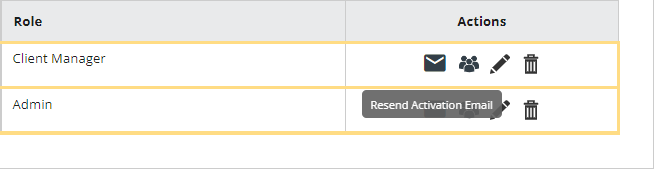
-
If necessary, amend the Name, Email Address or both then select Send Activation Email.
Reassign clients
-
Go to the User (face icon) menu and select Additional Users.

-
From the Actions column select the group icon for the user you want to change.
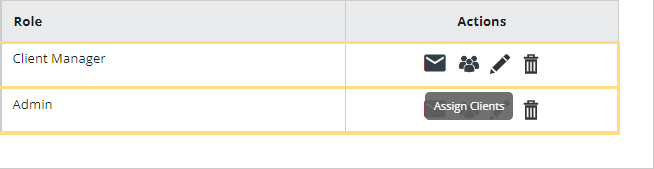
-
Add or remove client access for this user as required then select Update.
Edit a user
-
Go to the User (face icon) menu and select Additional Users.

-
From the Actions column select the pencil icon for the user you want to edit.
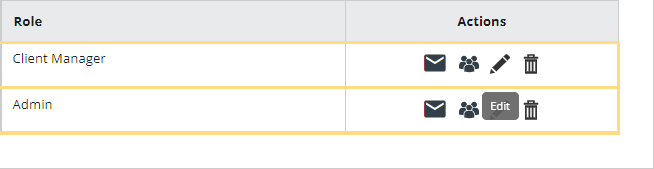
-
The user wizard restarts from step 1 allowing you to work through and alter any detail of the additional user.
Delete a user
-
Go to the User (face icon) menu and select Additional Users.

-
From the Actions column select the trash icon for the user you want to delete.
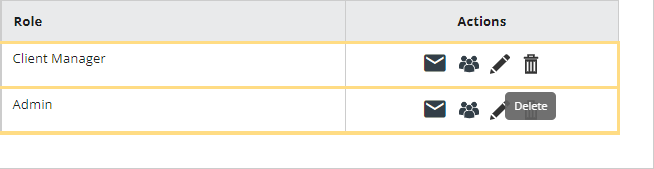
-
Select Yes to confirm you want to delete the user.