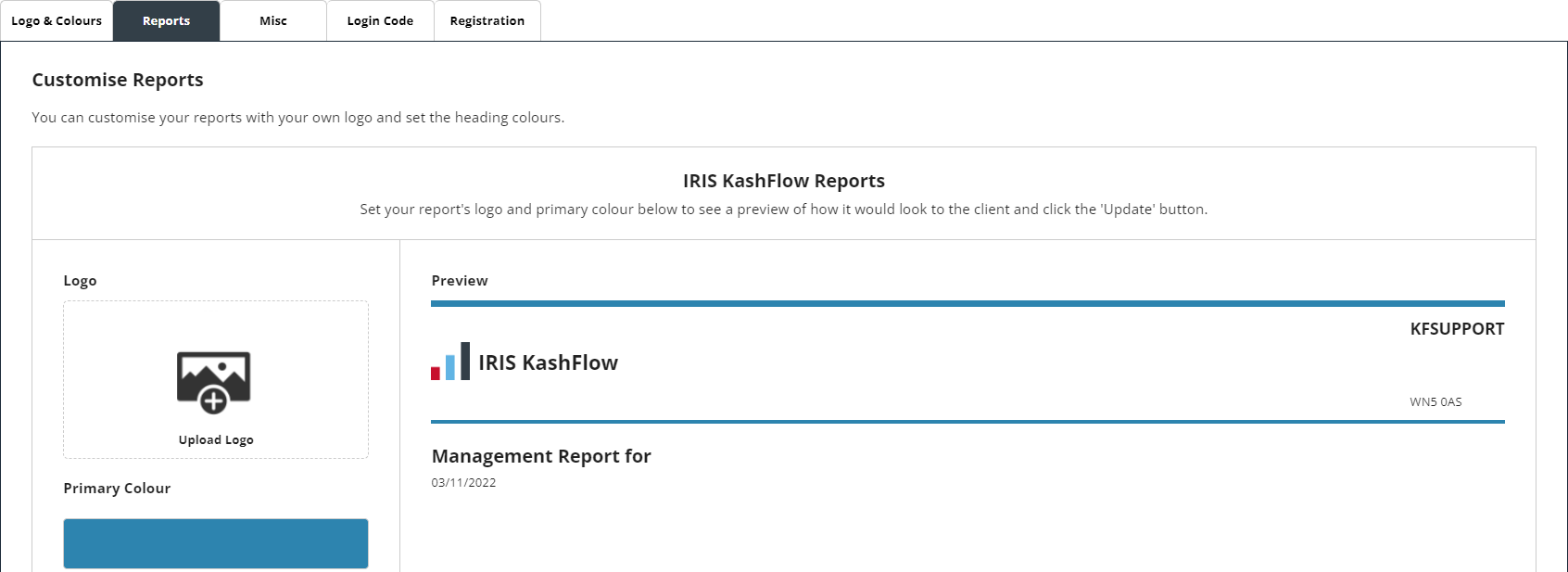Apply your own branding
The branding features of IRIS KashFlow Connect allow you as the partner to have your logo replace IRIS KashFlow logos in the software. You can also change the colour scheme of the software in order for it to fit in with your practice colours.
Effectively it makes IRIS KashFlow look like your own software which you are providing to your clients. It is also very easy to set up.
Adding your logo to clients accounts
-
Select the User (Face icon) menu, then select Branding Settings.

-
Go to Logos & Colours then select Upload Logo.

-
Browse for the file you want to use, then select Upload Image.
If for any reason you want to revert back to the IRIS KashFlow logo then return to this page and selecting Revert to Default.
-
Your logo will now appear in your clients' accounts replacing the IRIS KashFlow Logo.
Changing the colours of the software
-
Select the User (Face icon) menu, then select Branding Settings.

-
Go to Logos & Colours.
-
Select the colour block for any/each of the styling options:
-
Top Navigation Colour
-
Side Menu Colour
-
Primary Button Colour
-
Secondary Button Colour
-
-
Select the colour to apply from the colour pad. Alternatively, you can enter a colour code in the text field. Use the up and down arrows to switch between Hex, HSL and RGB colour code formats.
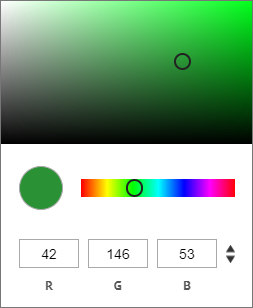
-
Select Update. Your clients accounts have now been branded to your practice!
Taking branding further
Reports
If you wanted to take branding a little bit further you can also brand your client's management reports. To keep consistency we applied the same logic to the reports area as your Logo & Colours.
Simply find your logo and choose your colour from the colour bar.
-
Select the User (Face icon) menu, then select Branding Settings.

-
Go to Reports.
-
Upload your logo and select the colour option to apply.
-
Select Update.
Redirect Web addresses
You can choose which web addresses your clients will be redirected to when they click on terms & conditions link, company logo and on log out. If you leave these options blank, then default addresses of IRIS KashFlow will be used.
-
Select the User (Face icon) menu, then select Branding Settings.

-
Go to Misc.
-
Enter the desired web location for any/each of the following:
-
Terms & Conditions
-
Company Logo
-
Logout Redirect
-
-
Select Update.
Login code
Use the code listed here on your own website to allow your clients to log into IRIS KashFlow from your own site.
Registration
The Final tab in your Branding Settings is your Registration area.
From this page, you can control various options on how the registration page behaves.
Your own branded registration page can be found by selecting the Here link in your own account.
This is personalised to you, so you can only get it from this page. Registered members will automatically be added to your partner account and receive a welcome email.

If you have any questions on branding then get in touch on partnersupport@kashflow.com.