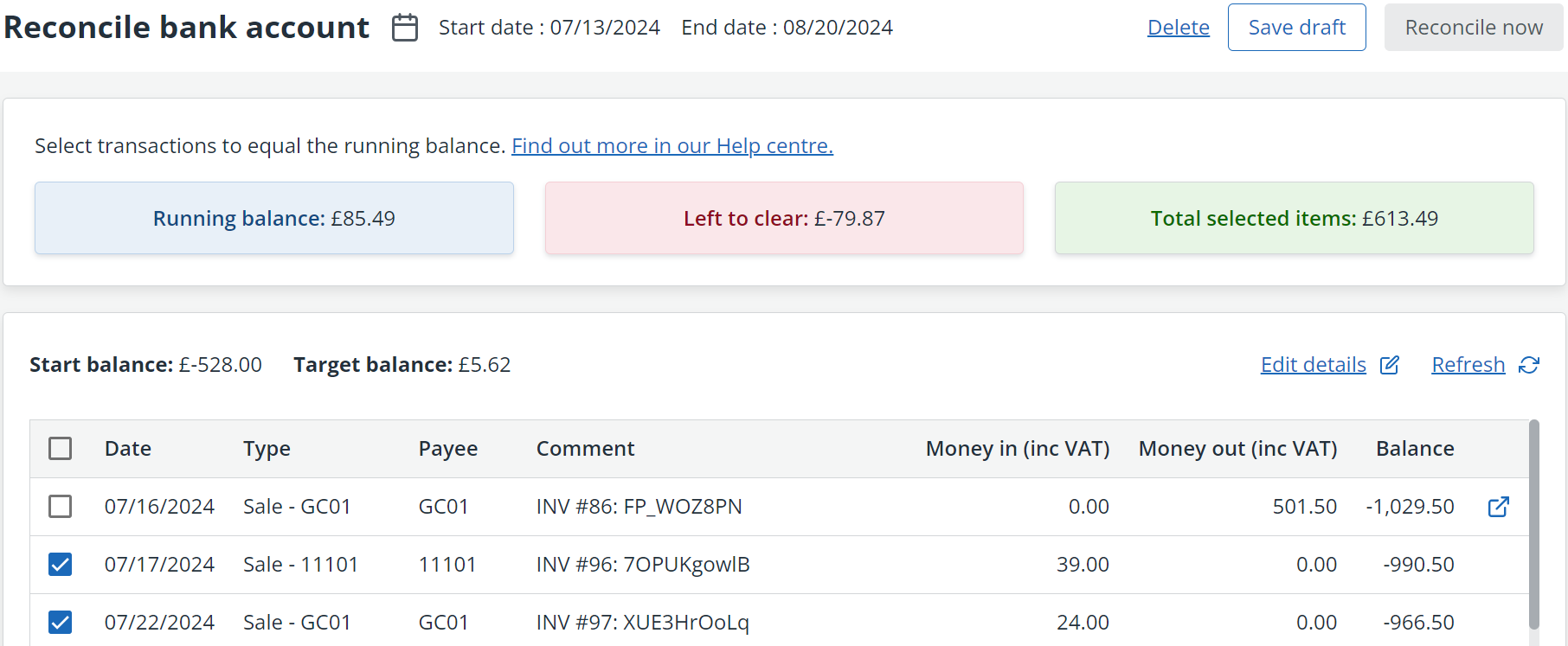Perform a bank reconciliation
The images and steps in this topic are based on our new design (which you can currently switch on and off). If you haven't switched the new design on, the images may look different.
Bank reconciliation is the process of making sure that the records held in your accounts match those held by your bank. It is typically carried out once a month but you can do this whenever you like, and as often as you like.
Before proceeding, make sure you have access to the relevant online or paper bank statement.
-
Go to Banking > Banks. For the appropriate account select Reconcile.
-
Select Start new reconciliation, enter the date of your bank statement in End Date.
The Start Date is either the date of your last reconciliation, or if this is the first time you have reconciled, will be the date entered in the Reconcile Date in bank settings.
The Start Balance is the opening balance based on the balance the day before your Start Date.
-
Enter the End Balance which is the closing balance at the end of your statement date.
-
Select Start to begin the reconciliation.
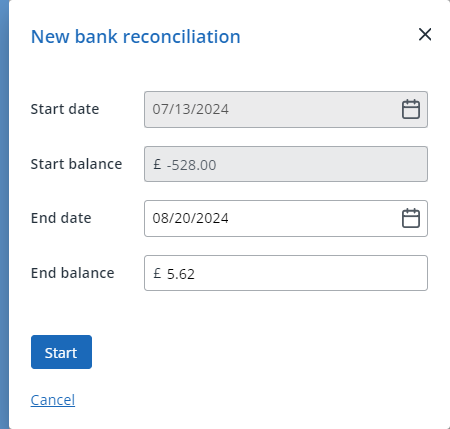
-
The Reconcile Bank Account page shows following information:
Start Date – the opening date of your statement.
End date – the closing date of your statement.
Running Balance – the total of the transactions selected so far.
Left to clear – your end balance minus your running balance. This represents the difference between what you’ve selected from your statement so far.
Total selected items – the net value of the items you have select so far.
Start Balance – the opening balance on the start date.
Target Balance – the balance you’ve entered from your statement.
A list of transactions that can be compared with your online / paper statement is shown.
-
Select the checkbox next to each transaction that exactly matches the bank statement (both date and amount).
-
After you have selected all the transactions, the Left to clear balance should show £0.00. Select Reconcile now.
Reconcile now is only enabled if the Left to clear balance is zero
- The reconciliation confirmation displays . Select Yes to complete the reconciliation and lock transactions on this account.
You can turn off the lock by selecting Edit details beside this bank account on the main bank page.
- The reconciliation will be listed in Banking > Banks > Previous bank reconciliations with the status Complete.
To edit a Completed reconciliation, select it from the list, then select Edit reconciliation to reopen process.
-
If you are unable to complete the reconciliation, select Save draft to save your progress so far. The reconciliation will be listed in Banking > Banks > Previous bank reconciliations with the status Incomplete. Select it from the list to resume the process.
-
If needed, you can delete the reconciliation by selecting Delete. Any transactions marked as reconciled will be reset to unreconciled.