Opening balance journal
The images and steps in this topic are based on our new design (which you can currently switch on and off). If you haven't switched the new design on, the images may look different.
Opening balance journals are required if you have just joined us and need to add opening balances for bank accounts for example.
Check your nominal codes
Using your old trial balance data, check that you have the same nominal codes set up in your IRIS KashFlow chart of accounts.
You will also need to create a new code for your Debtor and Creditor Control Accounts as you are unable to post journal entries directly to these codes on the opening balance journal.
Step 1 - Creating new codes
You can create a new code called Opening balance or create a Suspense account.
When creating a new code, you will be asked to select the Type. This type determines whether the nominal code will appear on the Balance Sheet or Profit and Loss report, and on which section of that report it will appear:
-
If you would like the nominal code to appear on the Profit and Loss report, you will need to select either Turnover, Cost of Sale or Expenditure.
-
If you would like the nominal code to appear on the Balance Sheet you will need to select either Fixed Asset, Current Asset / Liability or Capital & Reserves.
You also need to go to Show Advanced Configuration Options and select the following options:
-
Allow me to access all codes in all areas – not just Sales Codes in the Sales area and so on.
-
Allow me to configure Fixed Assets, Cost of Sale (etc.) options directly on the page where I edit nominal codes instead of just from this page.
-
Enable the journal (a link will show in the main menu for it).
Once you have selected these options, select Update.
The Name and Code can be anything you want to best suit your preferred method of record keeping.
Step 2 – Entering the journal entry
The next step is to enter in the opening balance journal entry. This is your trial balance as of the date you are switching from your previous accountancy software to IRIS KashFlow.
-
Go to Journals and select Create a new journal.
-
Enter Opening balance or similar for the Comment.
-
Enter the Date of your Trial Balance, or the date you wish to start recording data within IRIS KashFlow
-
Select Standard journals as the Category.
-
Using your Trial Balance report enter the following for each line:
Code – Select the code you created earlier (Opening balance in the example above).
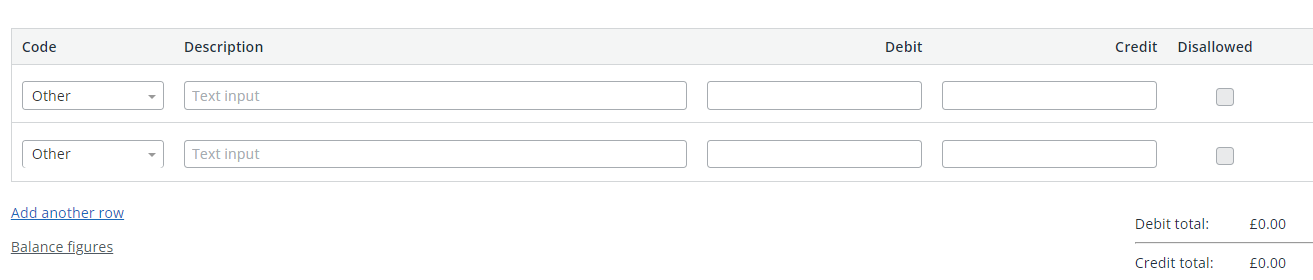
Description – Description of the monetary movement when viewing the Nominal Codes history.
Debit – Any amounts you wish to give the Nominal Code account.
Credit – Any amounts you wish to take from the Nominal Code account.
A journal entry must always balance, as if values are supplied to one account they must be recorded as being taken from another, the reverse also applies.
Step 3 – Debtor control account balance
There are two ways you can do this; one is to create one bulk amount, or you can set the opening balance per customer record.
If you wish to do this as one bulk amount:
-
Go to Sales > Customers
-
Select Add customer, and create a customer called Opening Balance.
-
Next, go to Sales > Sales invoices.
-
Create an invoice and select the Customer you just created (Opening balance in the example below).
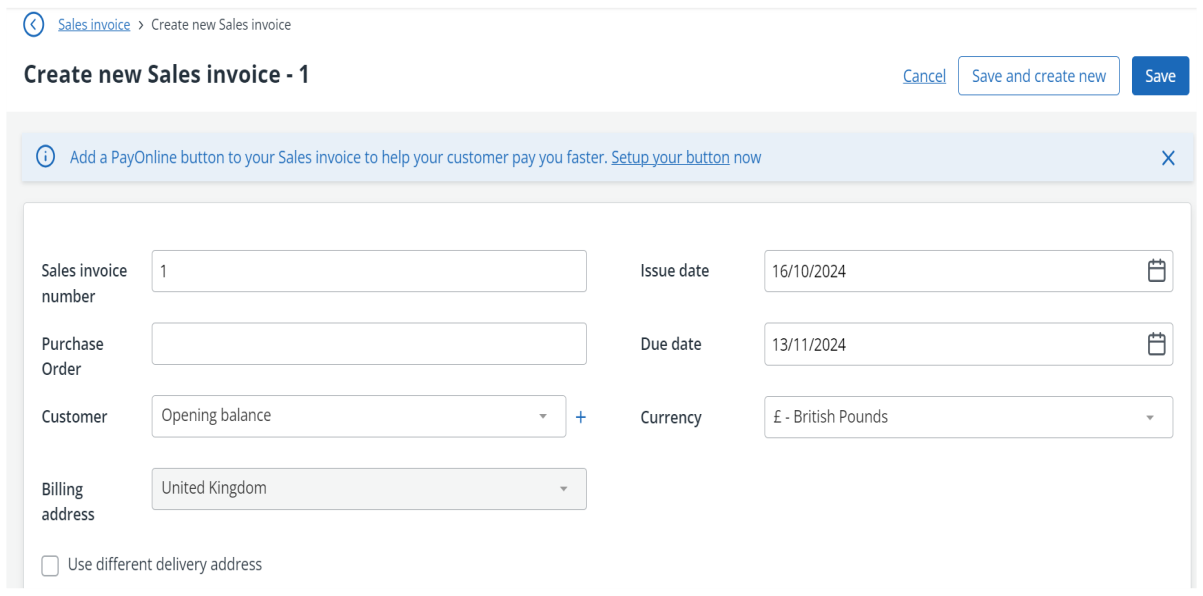
-
Select Add Line Item and enter the following details:
-
Sales code – select the same code as used on your Opening balance journal entry (Opening balance in the example below).
-
Rate – this should be the amount of your Debtors figure.
-
VAT Rate – this should be N/A as the VAT will already be accounted for in your Opening balance journal entry (if you are recording the opening balances of your VAT Liabilities).

-
-
Select Save. Your Trial Balance for the Debtors Control Account will now have this figure recorded.
If you want to record opening balance per customer, you will need to repeat the steps above for each customer.
Step 4 – Creditor control account balance
You can either create one bulk amount or you can set the opening balance per supplier record.
To create one bulk amount:
-
Go to Purchases > Suppliers
-
Select Add supplier, and create a supplier called Opening Balance.
-
Next, go to Purchases > Purchase invoices.
-
Create an invoice and select the Supplier you just created (Opening balance in the example below).
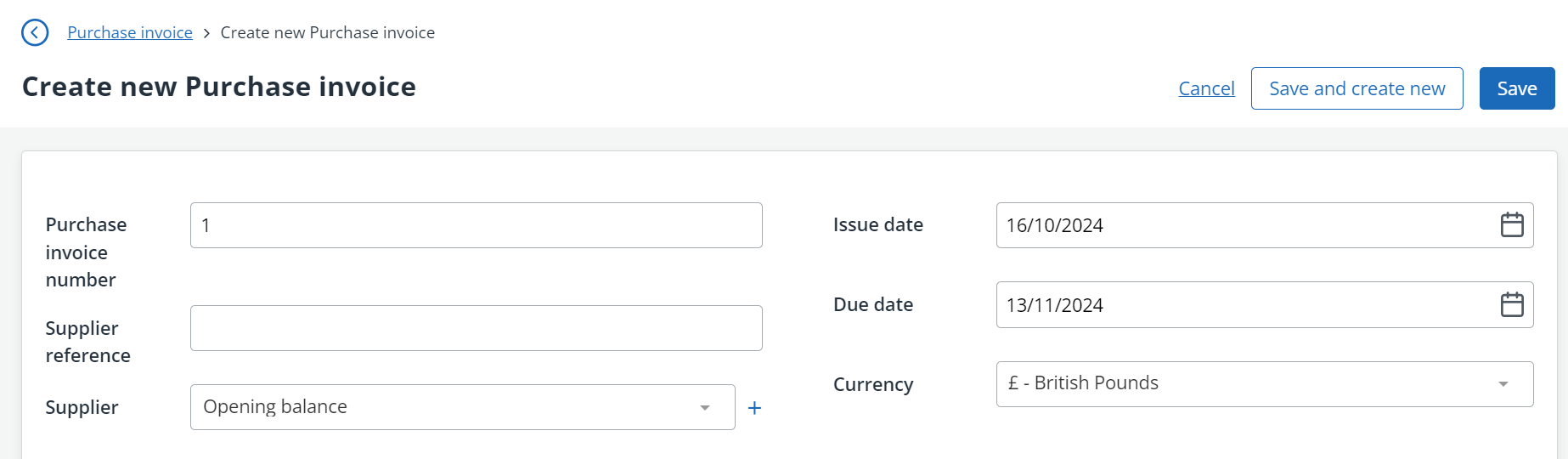
-
Select Add Line Item and enter the following details:
-
Purchase Code – select the same code as used on your Opening balance journal entry (Opening balance in this example). .
-
Rate – this should be the amount of your Creditors figure.
-
VAT Rate – this should be N/A as the VAT will already be accounted for in your Opening balance journal entry (if you are recording the opening balances of your VAT Liabilities).
-
-
Select Save. Your Trial Balance for the Creditor Control Account will now have this figure recorded.
If you want to record opening balance per supplier, you will need to repeat the steps above for each supplier.
Steps completed
All steps are now completed.
Go to Reports > Business > Nominal Ledger report to view all of your nominal codes to check that they have been assigned the right opening balance.
When you see the amounts for the Debtor and Creditor Control account you will see that the balance of that code is now zero.
You can also print the Trial balance report within IRIS KashFlow by going to Reports > Financial > Trial Balance. Here you will see that the Debtor and Creditor Control Accounts are now showing with the correct opening balances.
If you are on the Cash Accounting scheme then you may wish to take a look at this knowledge base article as there are additional steps you will need to take.