Update company details
A majority of your company details were completed when you first signed up to IRIS Elements Cashbook, but these can be edited.
Select your initials from the menu bar, then Company details.You can make changes to any of the following, then select Update details to save:
Contact details
Business type
Industry sector
Number of employees
Home currency
Company details
Your company name and address.
To edit your address, select Change address. You can either enter your postcode and select Find address, or manually input the address details.
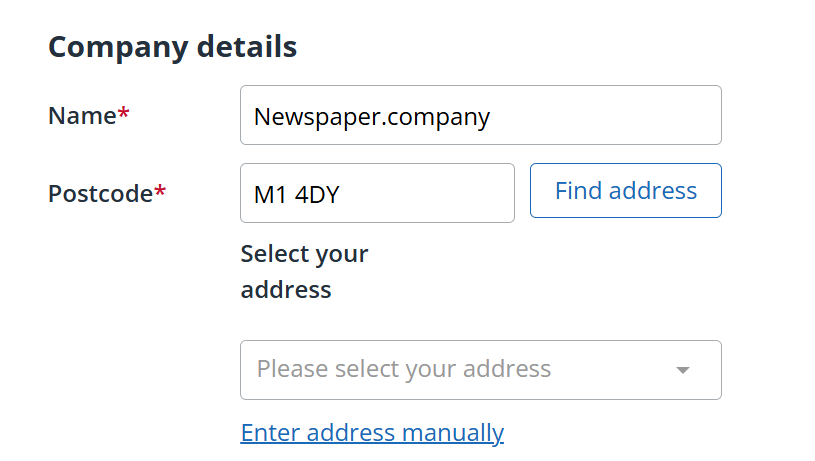
This information can be displayed on all related documents such as quotes, purchase orders, sales invoices, etc.
Date format
The date format determines the format of dates displayed in the system, set by default to dd/mm/yyyy.
VAT registration status
You can record VAT information without setting your VAT registration status, but you will need to record your status if you want to create and submit VAT returns.
Select your VAT registration type then enter your VAT number.
Default payment terms
Payment terms are the length of time that a customer has to pay your invoices. This number, in days, is the length of time after the invoice date or month end the payment needs to be paid by. This will be the payment due date.
Changing the payment terms only affects new customers that you create. Existing customers will retain any payment terms in their record but these can be changed individually.
In Default payment terms, enter the number of days, then select either days after Sales invoice date or days after month end.
Beta testing
Select if you want to be part of our beta testing programme where you can test and provide feedback.