Set up stock management
You can use IRIS Elements Cashbook to manage your product stock levels including automatically increasing and decreasing the amount of available stock as you buy and sell more of it.
You can manage stock at a sales code level, or at a product level, or both.
Enable stock management
-
Go to Settings. (If you've switched to the new design, select your initials, then Account Settings.)
-
From Configuration Settings, select Stock Options.
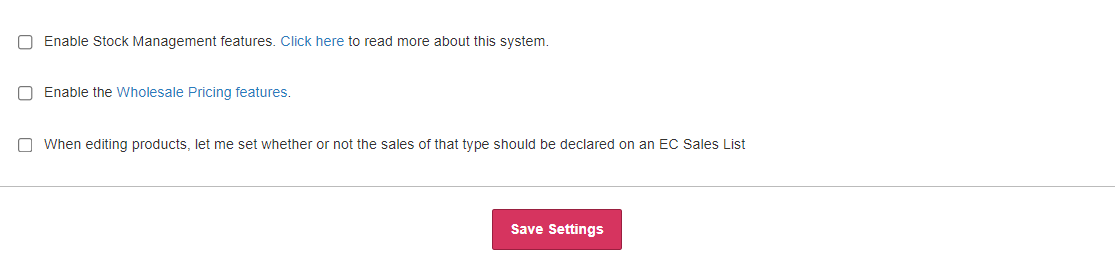
-
Select Enable Stock Management Features.
-
If you want to have two different prices for your products (one retail and one wholesale), select Enable Wholesale Pricing features.
-
If you are VAT registered and have EC Sales enabled, select When editing products, let me set... . This allows you to set which sales type should be included on your EC sales list.
-
Select Save Settings.
Choose which sales code or products to manage stock levels
-
Go to Settings.
If you have turned on the new design, select your initials from the menu bar and select Account Settings.
-
From Lists, select Sales Code.
-
Select the sales code you want to manage stock levels then select Manage stock levels. If you want to manage the stock levels of a specific product, select the product then select Manage Stock Levels.
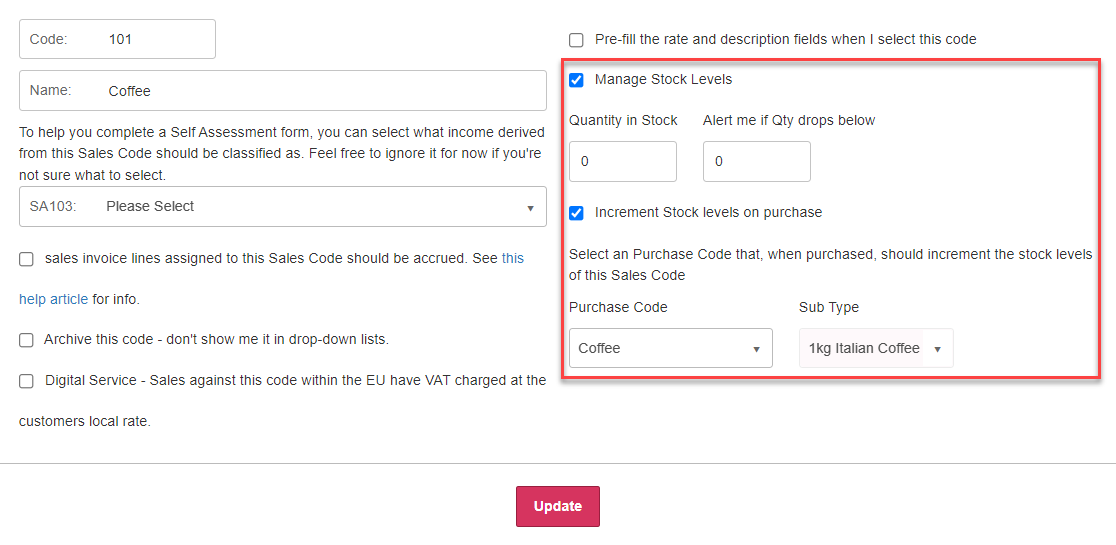
- Enter the Quantity in Stock.
- You can choose to Alert me of Qty drops below. If selected, when you choose this sales code,
- We can automatically increase the stock for you whenever you purchase this item. You will need to create a matching purchase code and product if you haven't already. Select Increment stock levels on purchase then choose the Purchase Code and Sub Type (product) from the list.
- Select Update.