Manage products
Products can be used in sales and purchase codes. They can be thought of as sub categories and must be attached to a sales or purchase code. For example, the sales code could be coffee with products of Italian coffee 500g, Italian coffee 1kg, Columbian coffee 500g, etc.
Once created, you can then easily populate invoice and purchase order lines by entering the applicable product code. You can also manage product stock.
Add a product
-
Go to Settings. (If you've switched to the new design, select your initials, then Account Settings.)
-
From Lists, select Sales Code or Purchase Codes.
-
Select the code you want to add a product to, then, from the Products section, select Add Product.
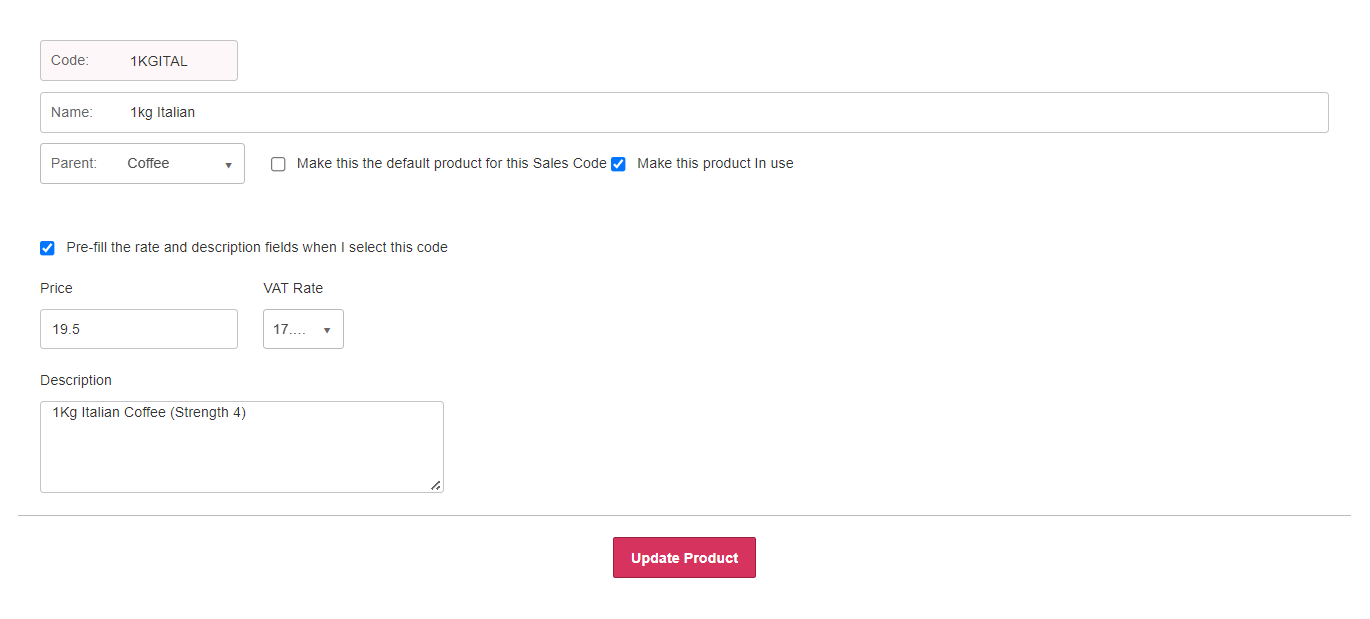
- Enter a Code if a specific format is required. You can leave this field empty and we'll automatically assign a product code for you.
- Enter the product Name. This will be shown on your reports.
- The Parent is the sales or product code that this product should assigned to. It defaults to the code you first selected, but can be changed.
- When creating a sales or purchase invoice, we can auto-fill the information entered here when you enter the product code. Select Pre-fill the rate and description fields when I select this code then enter the Price excluding VAT, select the VAT Rate from the list and enter the Description you want to appear on the invoice or purchase order.
- Select Make this the default product for this sales code to make this the default product when the purchase or sales code is selected.
- Select Create Product.