Manage currencies
You can enable additional currencies for use in sales and purchase invoices and orders.
For multi-currency payments or bank accounts, payments will be recorded in your home currency.
-
Go to Settings. (If you've switched to the new design, select your initials, then Account Settings.)
-
From Lists, select Currencies.
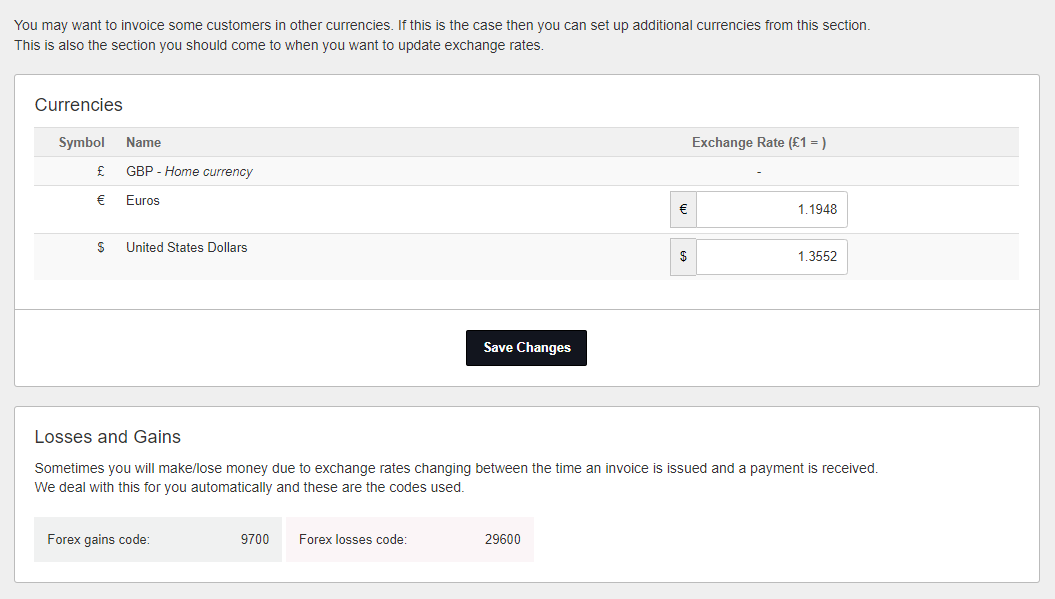
Any existing currencies in use are shown together with the current exchange rate (which is updated every day based on the published rate on ecb.europa.eu). This can be manually updated.
-
Select Add Currency.
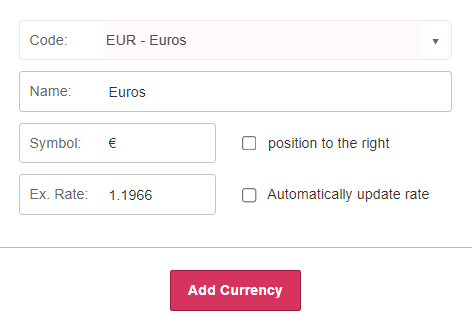
-
From the Code list, select the required currency.
-
The currency Name and Symbol are populated, but can be changed.
-
Select Position to the right if you want the symbol to display on the right.
-
Enter the current exchange rate or select Automatically update rate if you want IRIS Elements Cashbook to use the published exchange rate on ecb.europa.eu.
-
Select Add Currency.