Process customer refunds
There are various reason you may need to refund a customer such as a cancelled order, customer overpayment, price change, dissatisfaction with a product / service or a forgotten discount.
When refunding, you have 3 options:
-
Refund on IRIS KashFlow - use this option if you have already refunded the amount (that is, by cash, bank transfer, payment processor refund) but need to record that the refund against the invoice.
-
Create a credit note - use this option if you want to create a credit note rather than refund. Refer to Issue customer credit notes.
-
Write of as bad debt - use this option if you know that this customer is not going to pay the invoice. Refer to Deal with bad debt.
-
Go to Sales invoices (take me there in the app), then select the required invoice.
-
From the Payments section at the bottom of the invoice, select Refund.
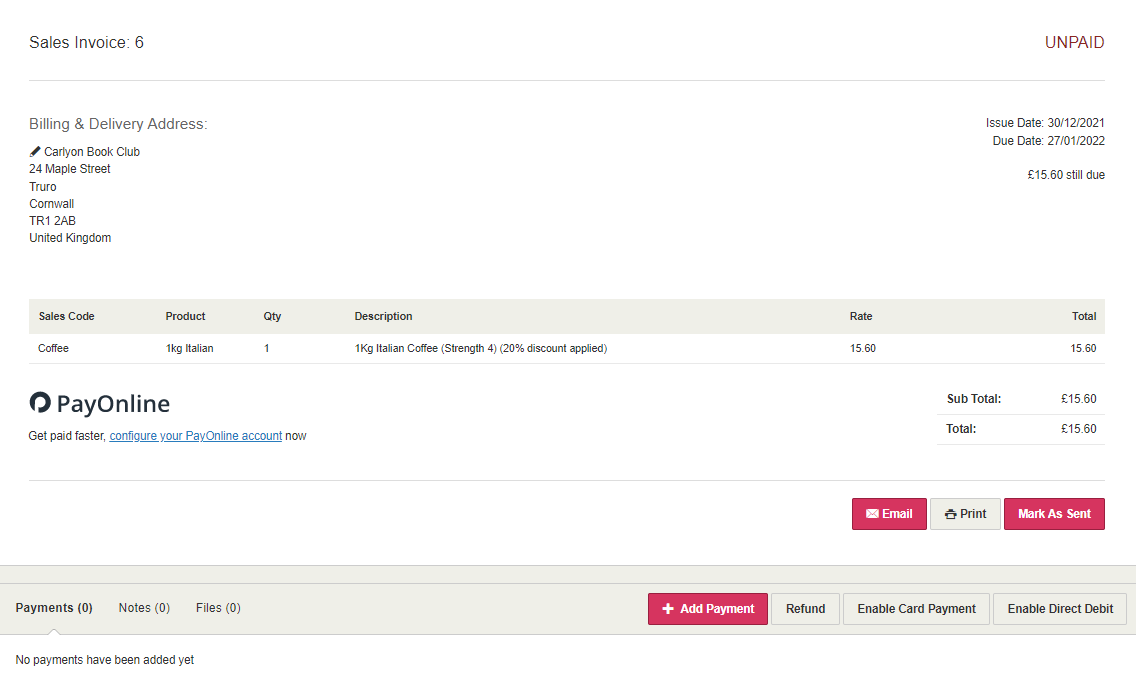
-
Select Refund on IRIS KashFlow then select I've paid the refund.
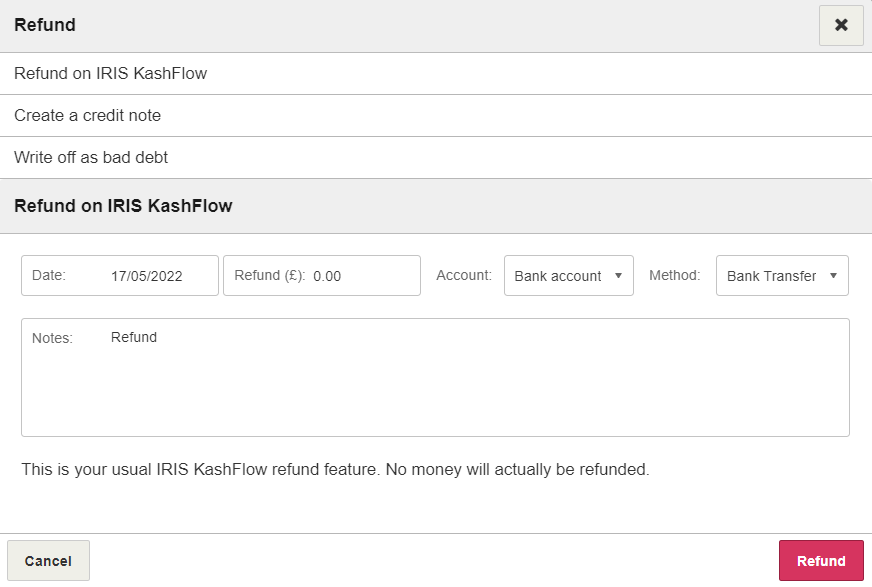
-
The Date defaults to today's date. Enter the amount refunded (you can enter a partial refund here if required), then select the Account the money was refunded from.
To ensure that your books balance make sure that the Amount entered matches the actual amount of money refunded to the customer.
- Select the Method used to refund the amount.
- You can record any Notes to indicate why the refund was made then select Refund.
A negative entry with the refunded amount is added to the Payments section of the invoice.