Record supplier credit note
If you have received a credit note from a supplier (rather than a refund), you will need to create the credit on the system which you can then use to offset a future purchase with the same supplier.
Add the credit note
-
Go to Purchases > Purchase invoices. Select the appropriate invoice from the list.
-
From More actions select Copy. Select Purchase invoice from the list of copy options.
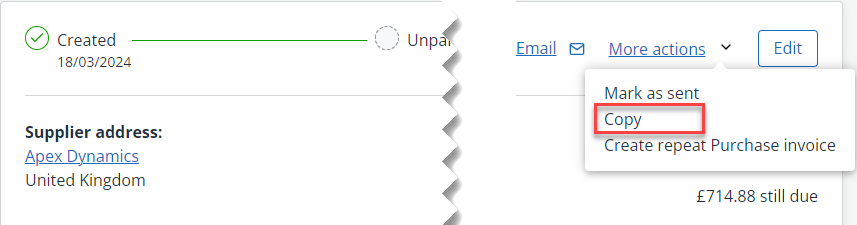
-
A new copied version of the purchase invoice is shown. Enter a Description then add a minus at the beginning of the line Total. If this is a partial refund, amend the amount accordingly (ensuring that the value is preceded with a minus).
-
Select Save. The newly created credit note is displayed.
Using a credit note
Any credit notes added in this way are automatically applied a Type of Credit Note and marked as Unpaid.
-
Select an unpaid purchase invoice for this supplier.
-
From the Payment section select More action > Apply credit.
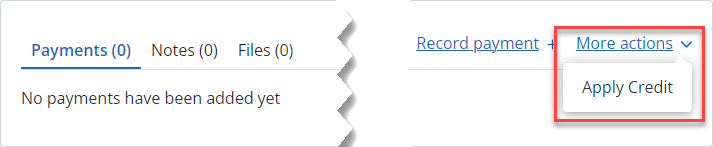
-
Any available credit notes will be displayed, select which one you want to use. Multiple credit notes can be selected.
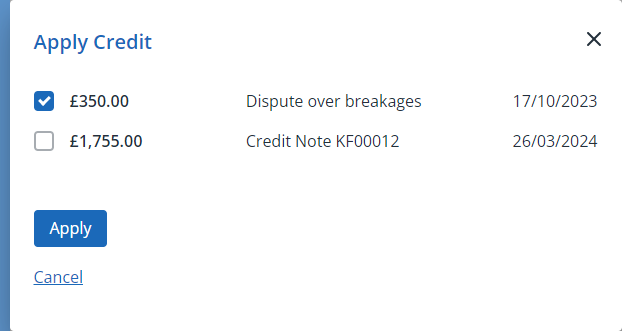
-
Select Apply.
-
You can repeat this process on subsequent receipts until the credit is used up.