 |
 |
This topic explains how to restore a PTP Accounts Production SQL database using the tools provided with SQL Server 2008 Express (commonly referred to as SQL Express).
Please read all the information in this topic before starting the Restore.
Click Start | Programs and then click Microsoft SQL Server 2008 R2.
Click SQL Server Management Studio
The connect box will be displayed. Under normal circumstances, click Connect without changing anything here.
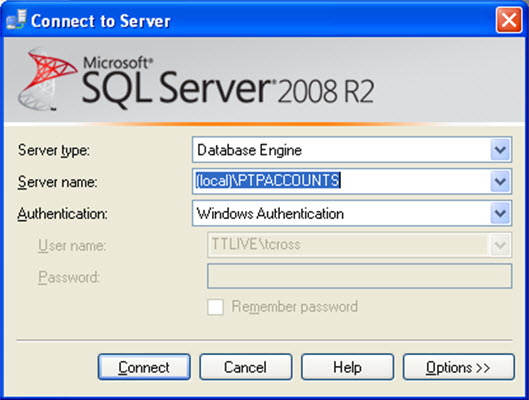
If the PTPdatabase has been created in an ‘instance’ other than machinename\IRISPRACTICE (the default), that instance will have to be selected at this point.
If the instance name is not known, log into PTP Accounts Production, click Help | About and select the Details tab.
The Programs folder, SQL Server & Database name are displayed. In the example, the programs are in C:\IRIS, the server name is TCVMCAP\PTPACCOUNTS and the database name is PTPACCTS.
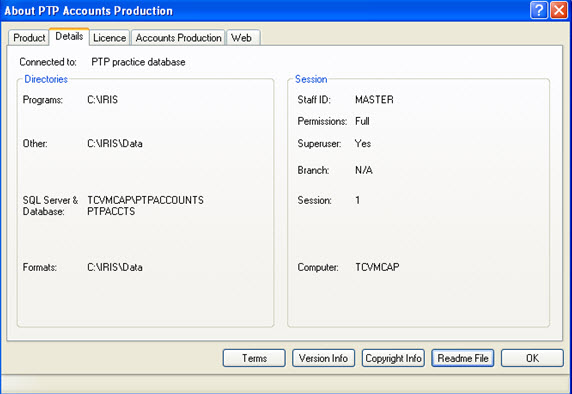
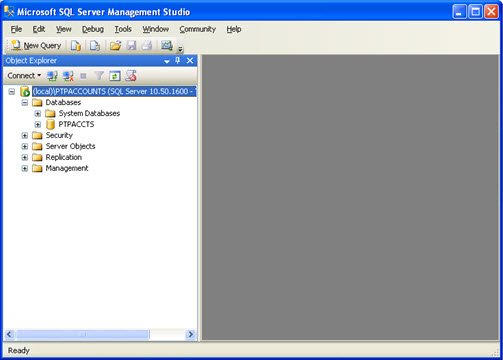
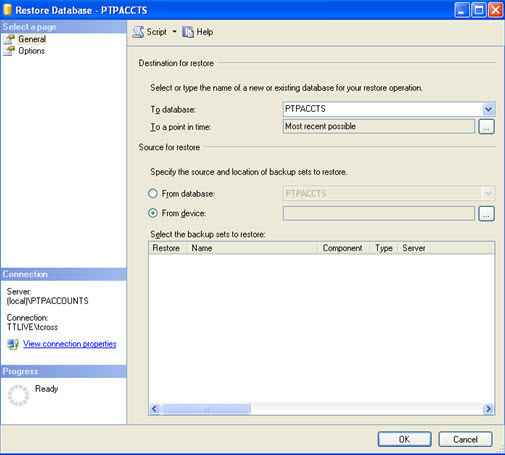
Click From Device and
then click  to
display the Specify Backup
screen.
to
display the Specify Backup
screen.
Click Add.

The following screen displays.
Browse to the backup file, for example, PTPACCTS.bak and click OK.
Assuming the default location has been used; navigate to the IRIS programs folder, then Data, then to the SQLBAK directory. In the ‘File name:’ field, enter PTPACCTS.bak.
Click OK.
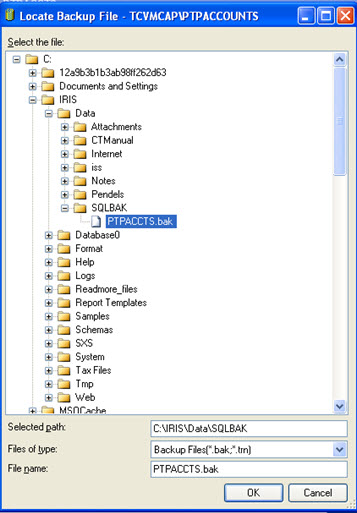
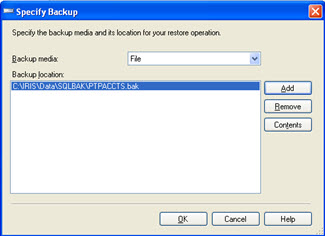
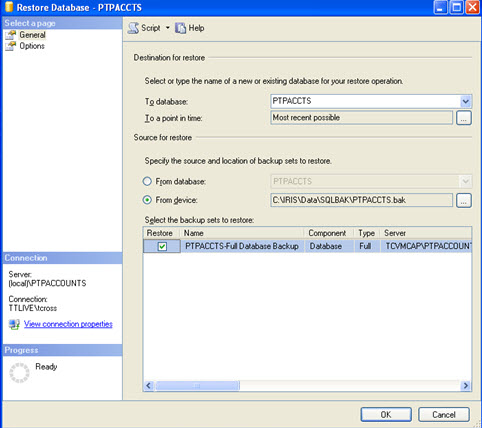
On the left-hand side of the screen, select Options.
Select the Overwrite the existing database option and click OK.
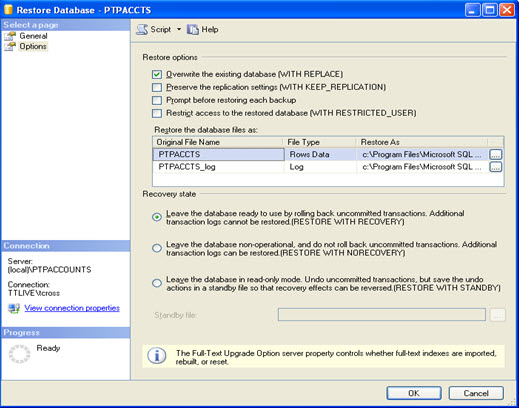
Once the database has been restored, a message confirming the action displays.
Click OK and then close the SQL Server Management studio window.
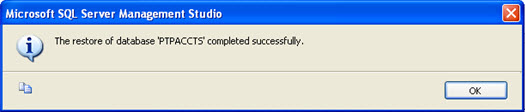
Once the database has been restored please follow the steps below to recreating the PTP login.
Click Start | Run
Type in cmd and click OK.
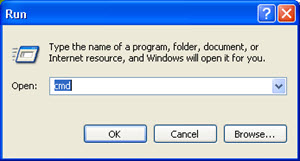
You will need to locate the Command Prompt
Click Start | Programs | Accessories –
Right-click on Command Prompt and select Run as administrator.
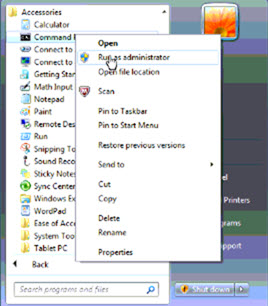
A command prompt window displays.
Change directory to the PTP folder (see the path in the Help | About screen at the beginning of this topic).
Type cd\IRIS and press Enter (this assumes that C:\IRIS is the folder the program is installed to. If, for example, the programs folder is C:\apps\IRIS then type cd apps\IRIS).
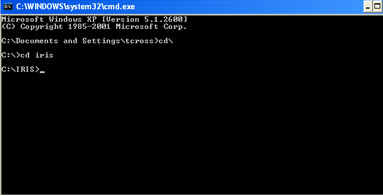
Type createpracticelogin computername\instancename databasename
Computer is the name of the PC
(to find this out, at the command prompt type in hostname
and press Enter).
Instancename is the SQL instance name that holds the PTPdatabase (if
you installed SQL from the PTP CD this is PTPACCOUNTS).
Database is the name of the PTP database (by default this is PTPACCTS).
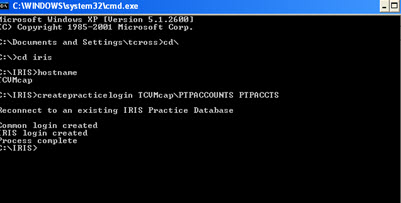
It should now be possible to load PTP Accounts Production.