 |
 |
The PTP Platform suite consists of:
PTP Tax Return
PTP Partnership Return
PTP Trust Return
PTP CT Platform
You do not need to have purchased
all four programs as each will run independently of the others.
Visit the download webpage http://www.iris.co.uk/support/ptp-software-support/
Click the Downloads link.
Select the Microsoft .Net Framework 4.0 link on the Notes Column. When prompted click Save.
Select Desktop then click Save again.
Next select the PTP Platform Incl Tax, Partnership, Trust and CT link on the New installation.
When prompted select the Save option. Select Desktop then select Save again.
You must have administrative access rights to install the PTP Platform suite. If you do not have the necessary access rights you will need to seek assistance from your own IT support.
Before starting the PTP Platform installation the Microsoft .Net framework 4.0 must be installed and available; If you do not have .Net 4.0 installed please follow the instructions below.
The Installer will extract the files:
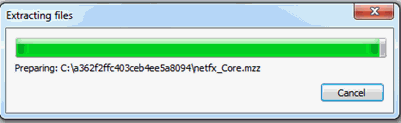
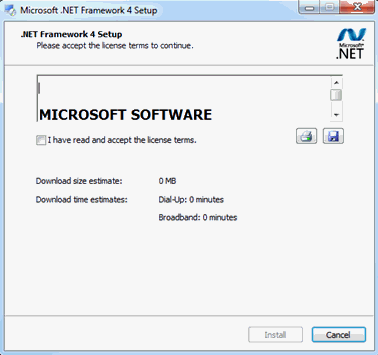
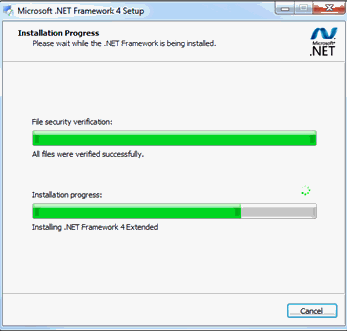
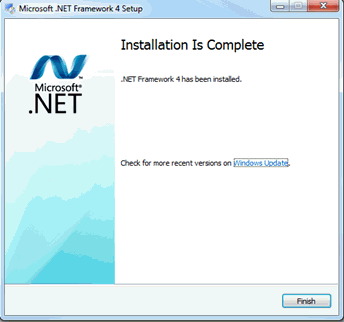
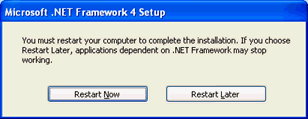
Locate the file called PTPPlatform201X*FX_vX*.XX (X* = the Year/Version being installed) double-click to start the installation process.
If prompted click Run.
Enter your Customer Details, for example, ISG-123456 and click Next.
Click Next.
As part of any new installation to a new PC if you require access to previous year’s tax info you will need to download and install the PTP Earlier Years software:
http://www.spotonsoftware.co.uk/setup/TaxPlatformEarlierYears.exe