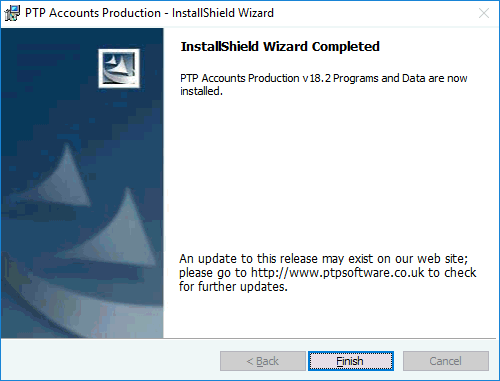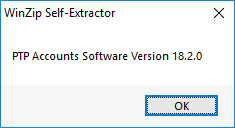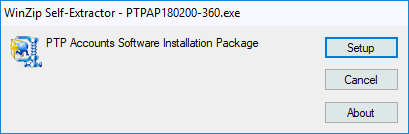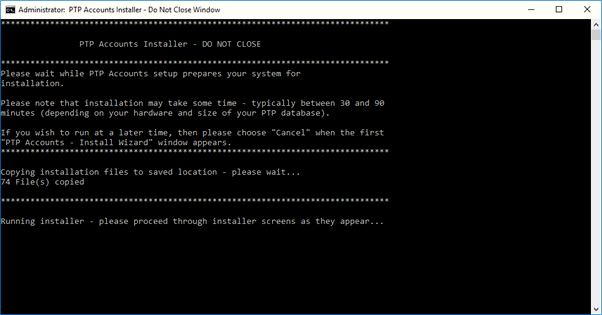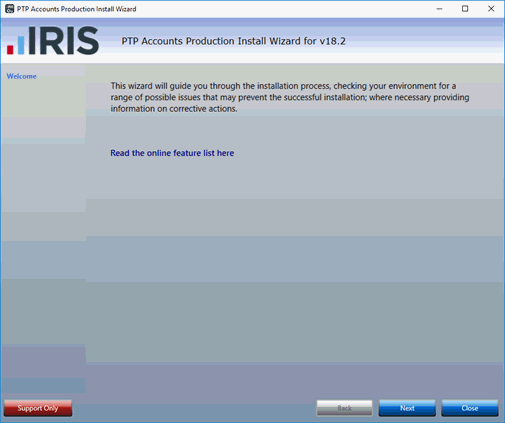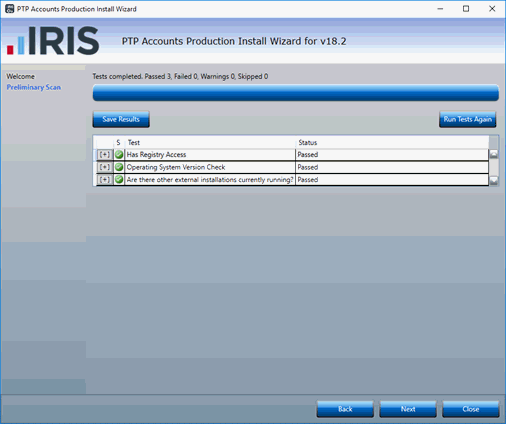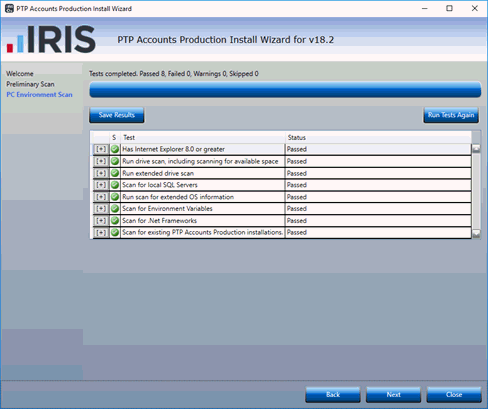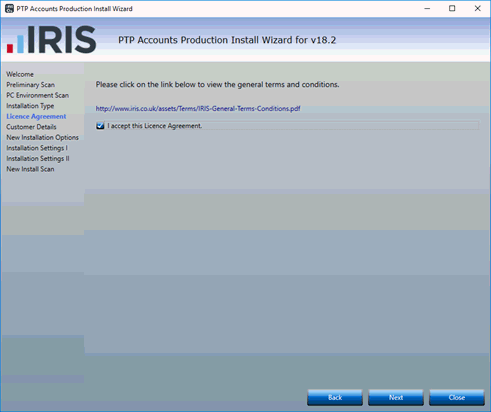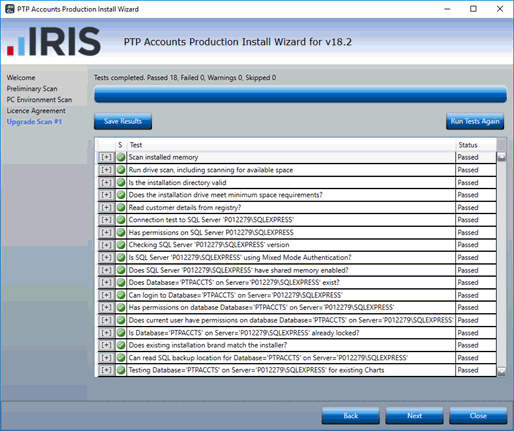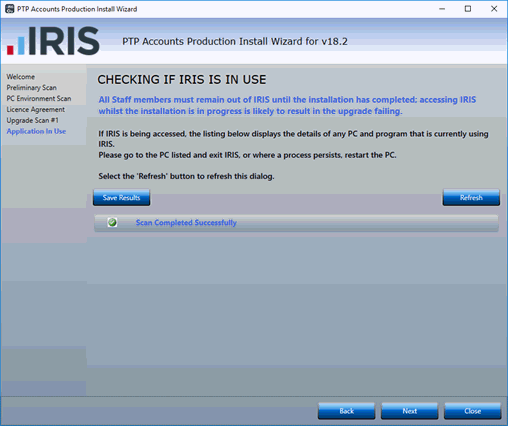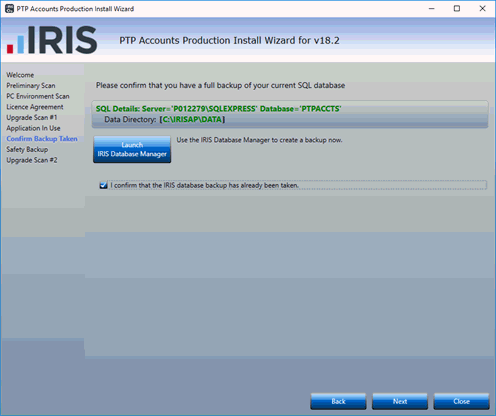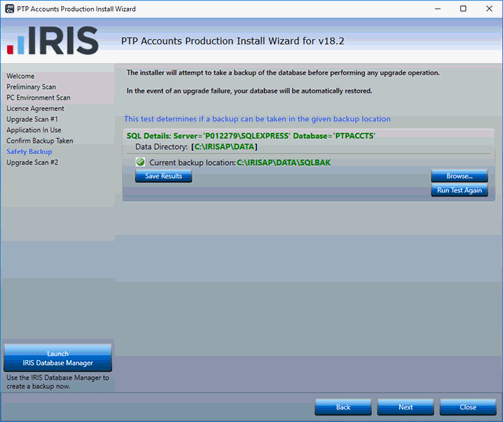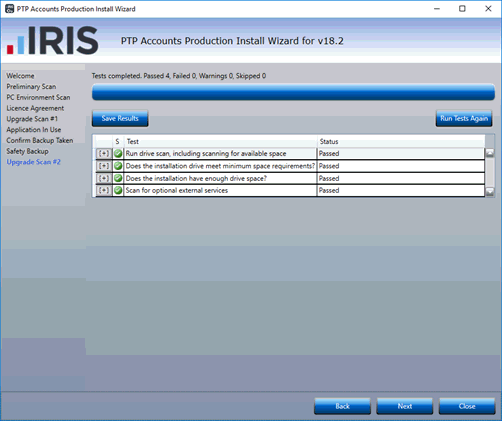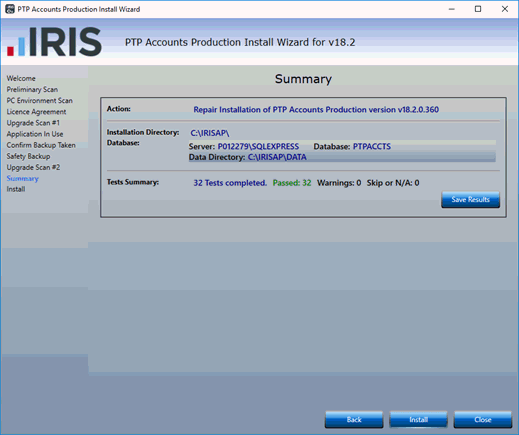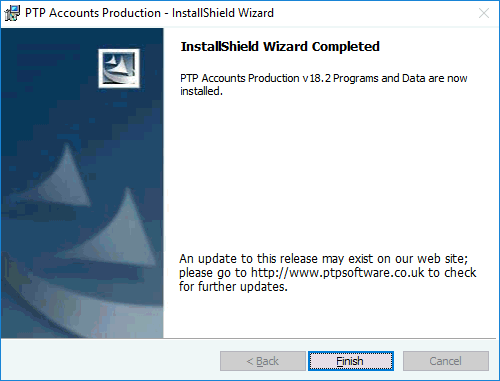How to run a repair of PTP Accounts Production
Introduction
This topic runs through the process of installing PTP Accounts Production
once you have downloaded the installer file from the website.
Double-click the PTP Accounts
Production Installer download file.
On the Winzip Self-Extractor
dialog, click OK.
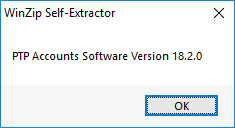
- The following dialog displays, click Setup.
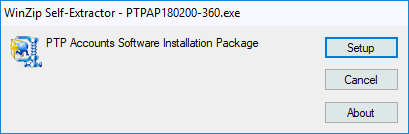
The next screen displays information on how
long the installation may take and how the installation can be cancelled:
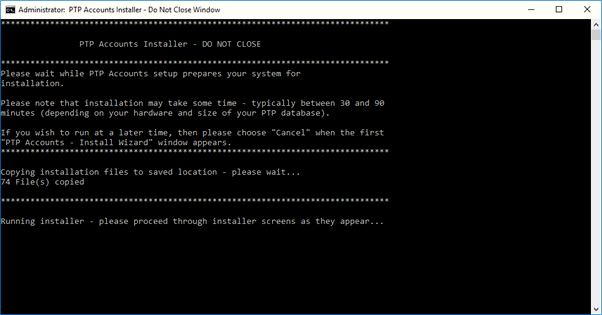
- Click Next to perform
the first checks.
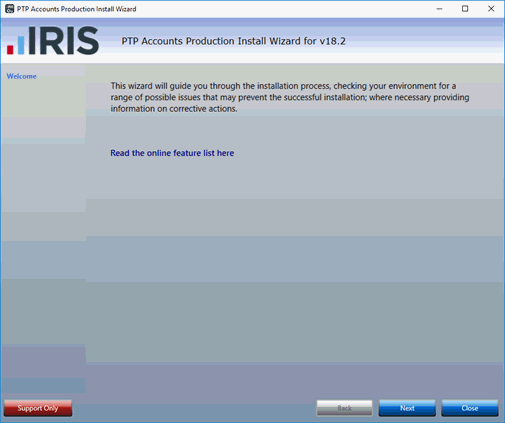
- If all the checks are green, click Next
to continue.
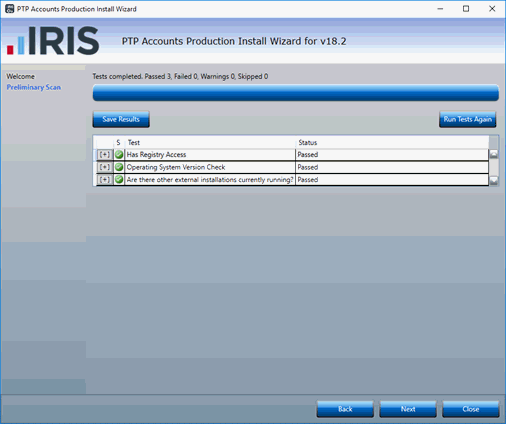
The next screen checks to ensure your system
meets our system requirements.
- Click Next to continue.
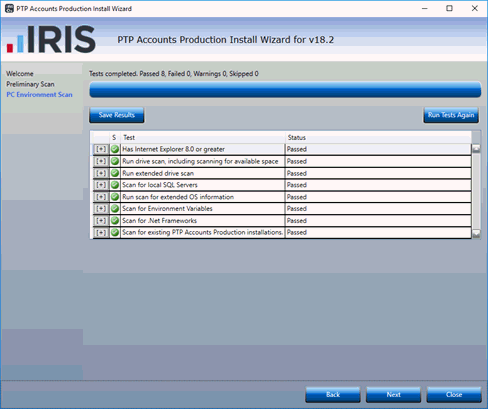
- Accept the licence agreement and click Next.
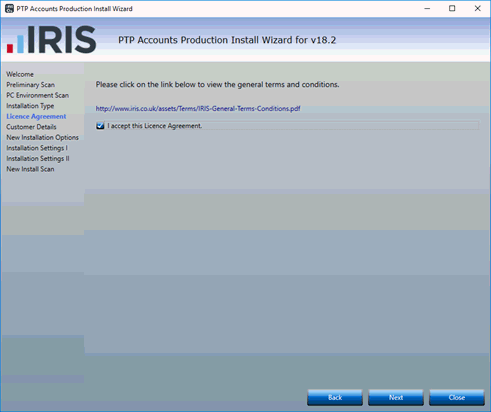
- Click Next to continue.
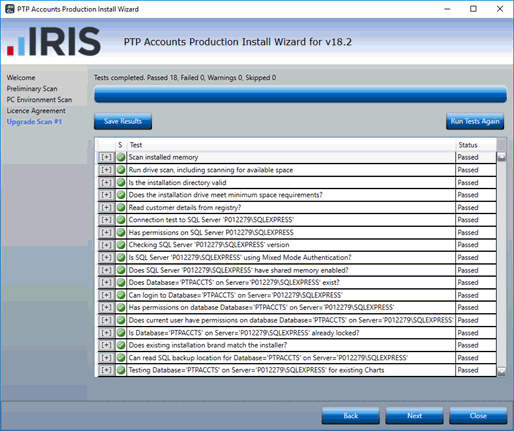
- It will then scan to see if PTP is in use. Click Next
to continue.
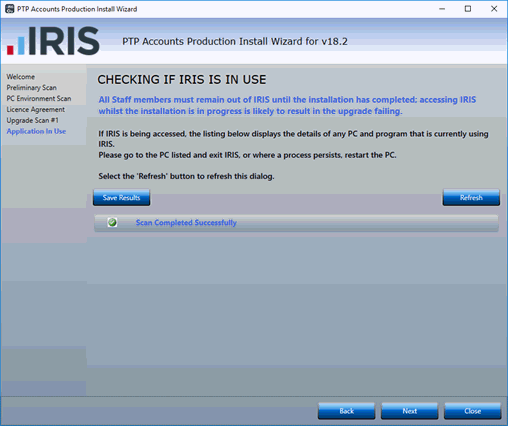
- It will then prompt you to take a backup. If you have taken
a backup click to confirm a backup has been taken. If not click on
the Database Manager to take
a backup.
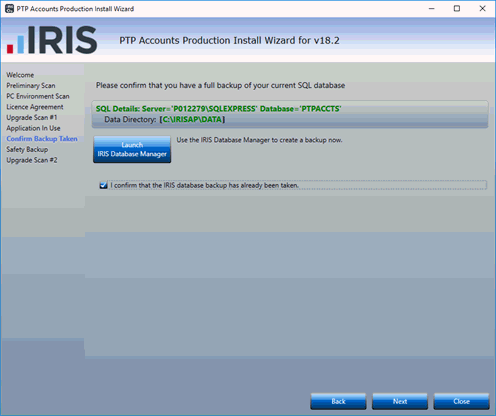
- Click Next to continue.
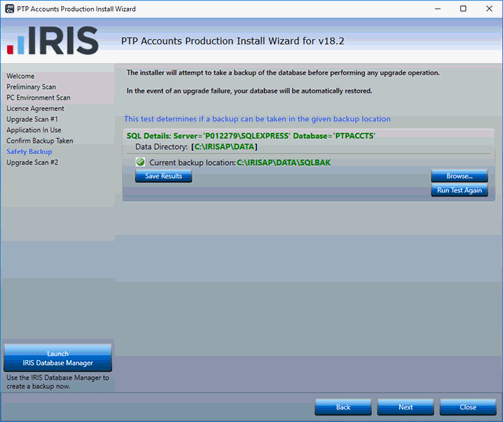
- Click Next to continue.
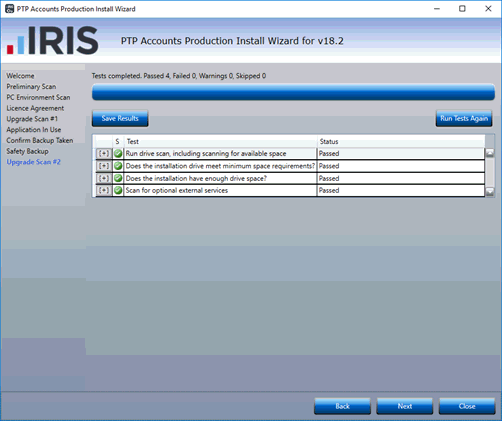
- Click Install and
the repair will run through:
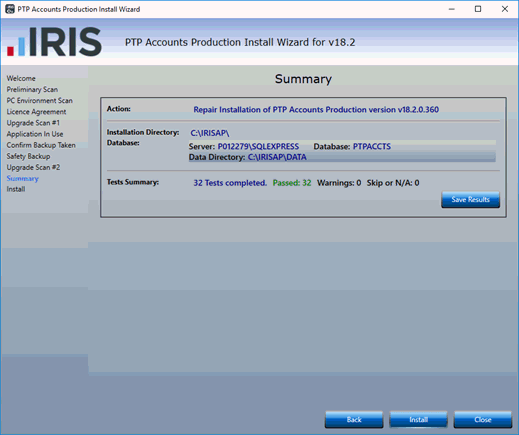
The Installer will now progress through a
number of screens. This will take a few minutes and no action is required.
- Click Finish to exit
the Installer.