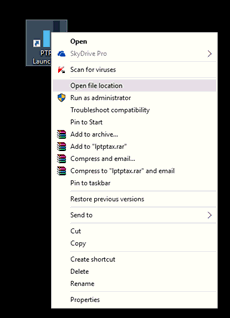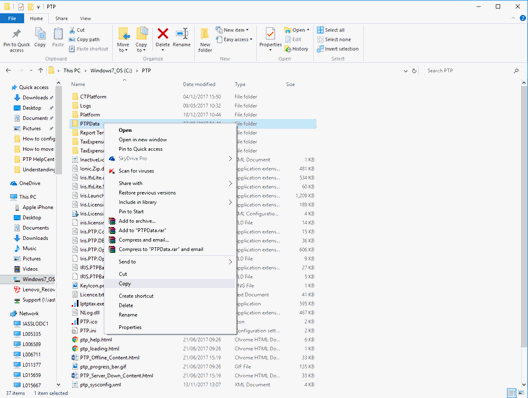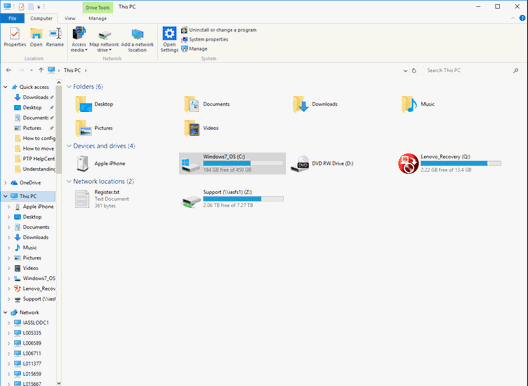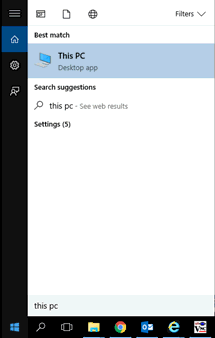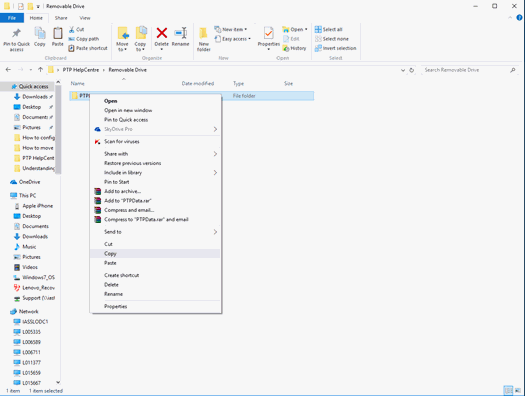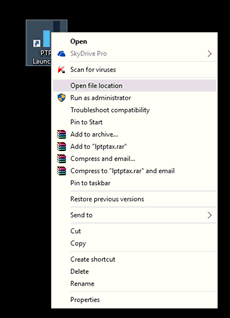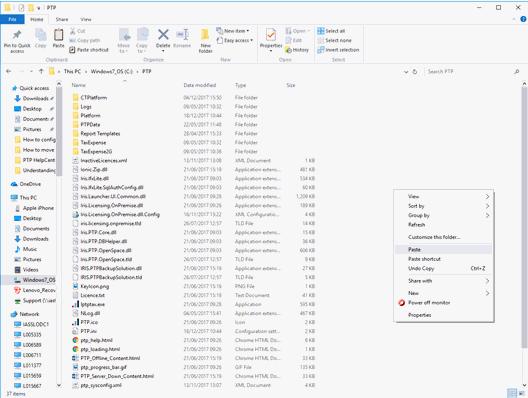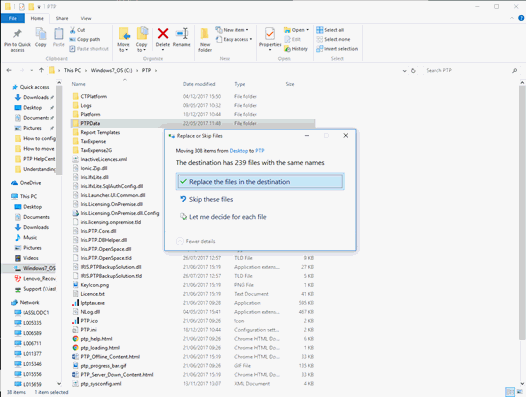How to move Tax Platform
Installing PTP Tax Platform
PTP must be installed on the new PC. A guide on how to install Tax Platform
can be found here.
Quick guide
Go to the PTP Downloads page which
can be found here.
The table displays the PTP
Platform 2017 Incl Tax, Partnership, Trust and CT at the top.
Click Download.
Once the download is complete, click
Run to start the install.
Go through the on screen prompts,
enter information as requested and click Next
to continue.
Click Install.
When the installation is complete
click Finish.
Copy the data and move it to the new PC
You can choose to either create a backup of Tax Platform, move the folder
across and restore the backup, or you can copy all of your data over and
place it in the same location on the new PC.
The following steps explains how to copy data over without creating
a backup.
Firstly, have a removable disk, a Pen Drive or a removable Hard Drive,
plugged into the old computer.
On the old PC
- Right-click on the PTP Launcher Shortcut on the Desktop and select
Open File Location.
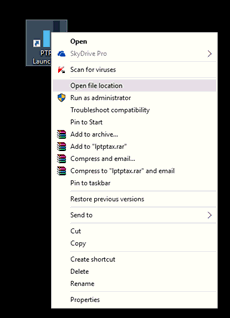
- Find the PTPData folder,
right-click it and select Copy.
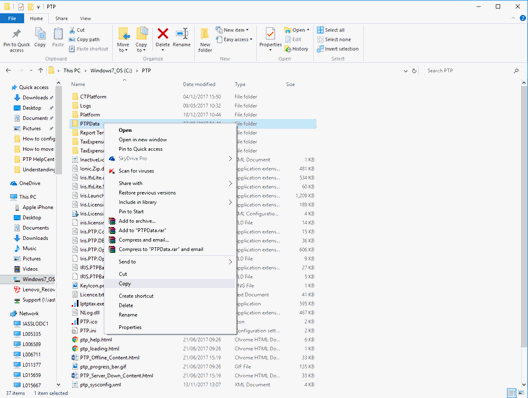
- On the left-hand side click This
PC.
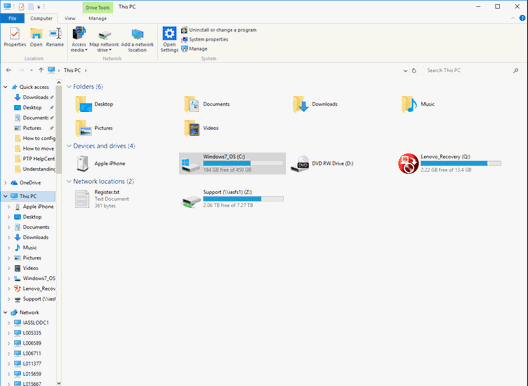
- Double-click on the Removable drive, in a blank white space, right-click
and select Paste.

- Once the data has been copied to the PTPData folder on the Removable
drive, remove it from the old PC and plug in to the new PC.
On the new PC
- Navigate to This PC, click
on the Windows Start button
and type 'this pc' in the
search bar at the bottom.
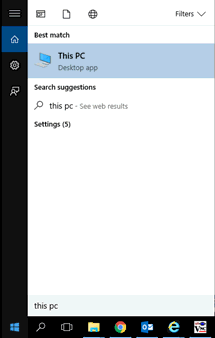
- Double-click on the Removable drive and right click on the PTPData
folder and select Copy.
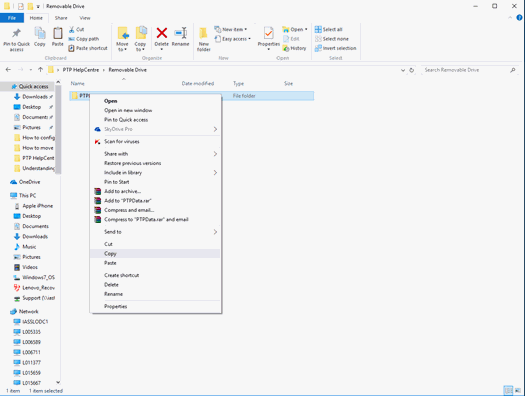
- Go back to the Desktop, right-click on the PTP Launcher Shortcut
and select Open File Location (as
seen in step 1).
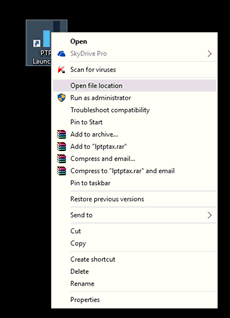
- Right-click in a blank white space and select Paste.
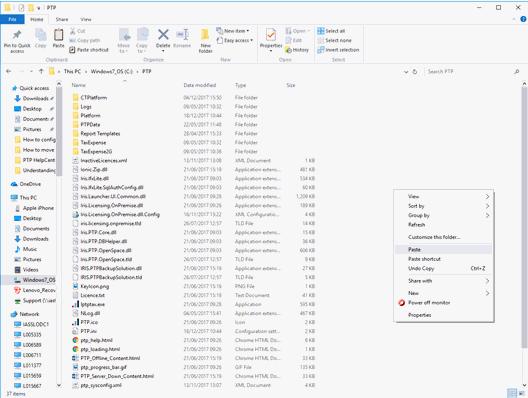
- This action will overwrite the existing folder, so select Replace the files in the destination.
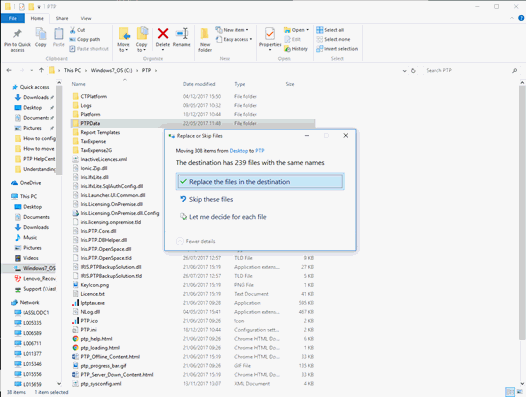
- Now open the PTP Tax Platform software. All the original client
data ready to be used on the new computer.