 |
 |
This topic explains how to restore PTP Share Register data within the application.
The default path to the backup needed for the restore is C:\Sharereg\DATA or C:\Backups_COSEC, however, this will be different if the data is in another location.
Open up PTP Share Register.
Click File and then Backup/Restore Data Files.
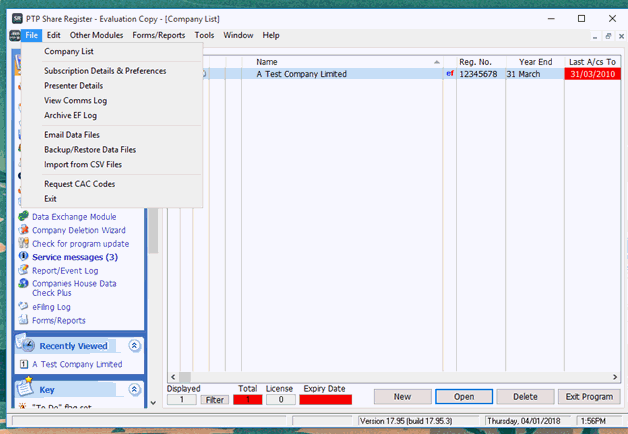
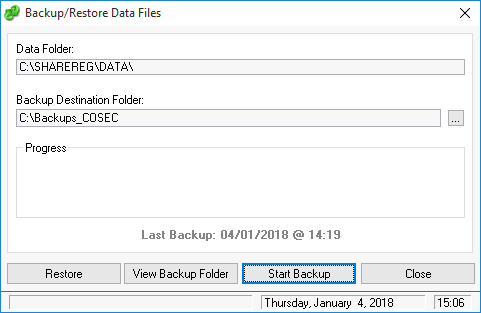
The next screen displays the location of the stored data, the backup location and a list of backup to restore from.
If the backup is in a different location, click the box to the right of the backup location to browse to the backup.
Click on the backup to restore and then click Restore Data.
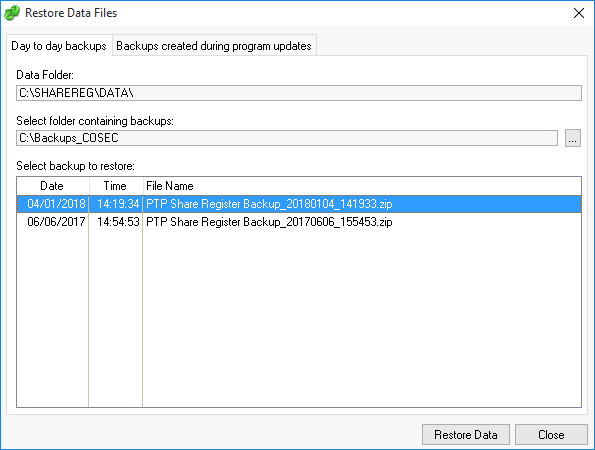
Once the data has been restored, Share Register will open with all of the data included.