 |
 |
If a Self-Assessment Tax Return has already been submitted successfully online and an amendment is required, an amended Electronic Tax Return can be prepared and submitted via PTP.
Log on to PTP Tax Platform.
Click FBI on the tool bar.
Set the Year of submission option to the relevant tax year.
Select the status Returns Accepted by Revenue.
Select the relevant return and click the Remove FBI Status Option or alternatively:
Select the Client Tax Returns tab for this client.
Highlight the relevant return.
Select the View Tax Return Events and Remove FBI Status options.
Log on to PTP Tax Platform.
Click FBI on the tool bar to access the FBI Status screen.
Set the Year of Submission to the required tax year. By default the current year will display.
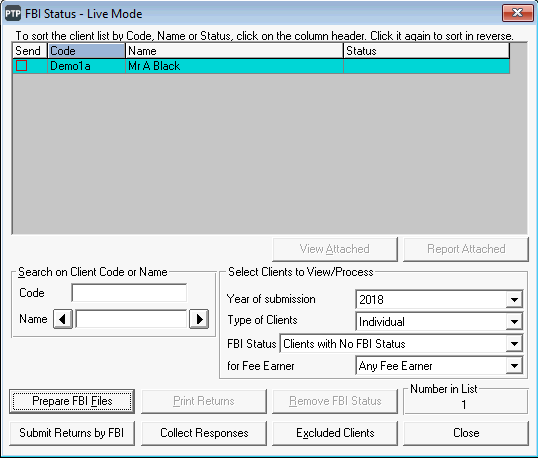
It is essential that Tick box if this
is an ‘Amended’ return is selected in the top right-hand corner.
This is what tells HMRC that the return is amended rather than original.
If Capital Gains supplementary pages are being submitted the capital gains schedules are automatically attached to the Electronic Tax Return provided the Supporting Schedules option is selected.
Additional files can be submitted along with the Tax Return by clicking Add Attachments.
Any additional files must be in PDF format.
Click OK to continue.
On the FBI Status screen, click Prepare FBI Files.
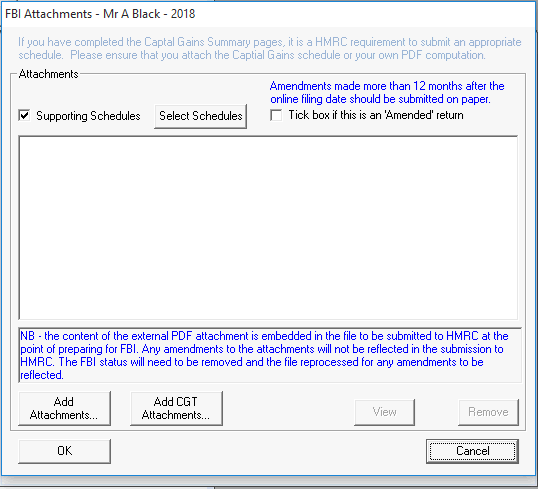
The Tax Return will then be validated to ensure it complies with HMRC guidelines prior to submission.
Set the FBI Status to FBI Files prepared awaiting Returns to be printed. Click the client’s name then click Print Returns.
Enable the required options within the Print FBI Returns screen and click OK to continue.
Set the FBI Status to Returns sent to client for signing, enter the date the client signed the Tax Return, then click Update Client to continue.
Set the FBI Status to Returns signed by client awaiting submission and click Submit Returns by FBI.
Select the Local Area Network (LAN) option then click Connect.
This is the point at which the Tax Return is actually submitted to HMRC.
Set the FBI Status to Returns transmitted awaiting Revenue acceptance and click Collect Responses.
Select the Local Area Network (LAN) option and click Connect.
The Tax Return will then display under one of the remaining two FBI status options:
Returns accepted by Revenue - This status indicates that the submission was successful
Returns rejected by Revenue - This status indicates that the Tax Return was rejected by HMRC, a 4 digit rejection error and description will be supplied to provide details of cause of the rejection message.
Log into PTP Tax Platform.
Select the Client Tax Returns tab for the relevant client.
Highlight the tax return for the tax year being amended.
Click Print FBI Tax Return and ensure the box is ticked into the FBI attachments screen to indicate it is an amended return.
Once the return has been printed, click Submit FBI Tax Return, ensuring the correct tax return is selected, re-highlight if necessary.