 |
 |
When first going into tax platform, you will have some demo clients, please ensure that you do not overwrite these, as demo clients cannot be submitted through FBI.
Go to the Client Main Details tab. At the bottom right-hand corner, click Add New Client.
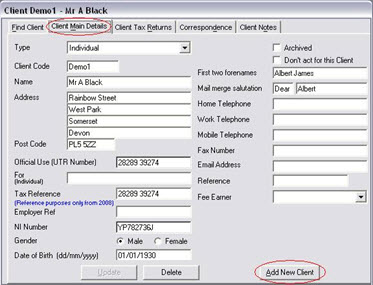
This will display a grey screen with the white boxes. Here, enter all of the client details. The client Type will default to individual but you can also change this to Partnership and Trust as well. Once you have done this, click Save.
Click the Client Tax Returns tab, in the bottom right hand corner, select a year by using the drop-down box then click Add new tax return. You can now access the return by going to View Tax Return.
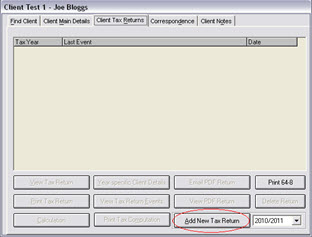
Clicking View Tax Return will prompt for entry of Year specific client details. Enter the client's marital status and tax office and click Update. This will display page 2 of the return, where you are given the choices of supplementary pages that you would like to add to the return.
To add the supplementary pages, click the Access to details icon on the left-hand side of the ‘Yes/No’ boxes. This will display a smaller screen which will ask if you would like to add or view the supplementary pages.
This access to details icon displays a lot within the software so ensure that you are aware of this option and you are using it when you find yourself unable to enter directly into a box.
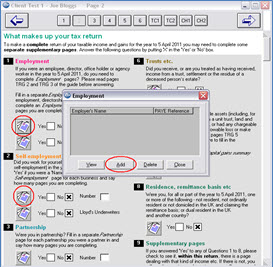
You can now go on to complete the return.
There are also other functions within the software, for example there is a calculation facility, which can be accessed by going to the Client tax returns and selecting Calculation. Within the calculation screen, you are able to access the Full Working Sheets, where you will be able to view how PTP calculated the figures that you see in the calculation.
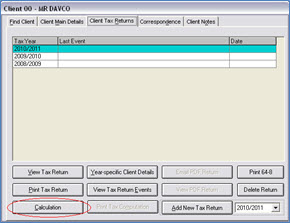
Once you have completed the return and you are ready to send it to the
revenue, there is a guide for filing the return online on our website.