 |
 |
There is a significant change to the UK Property pages in 2012 due to HMRC changing the rules with regard to the reporting of income and treatment of losses. The income from Furnished holiday letting properties must be split into that derived from the UK and that derived from the EEA (European Economic Area).
Any loss arising from furnished holiday lettings can now only be offset against other same category furnished holiday lettings. The categories are UK and EEA (European Economic Area). This means losses brought forward have to be split between the source type and in cases where clients have income from both UK and EEA furnished holiday lets they have to have 2 sets of the property pages.
Other property losses from page 2 can be offset against UK furnished holiday lettings income BUT NOT EEA furnished holiday lettings income.
Open Tax Platform and select the Client.
Select the Client Tax Returns tab, highlight the relevant return and select View Tax Return.
Select the Fanned Pages icon next to the UK Property section on page 2.
Click on the Fanned Pages icon on page UKP1.

Click Add to complete a property schedule.

One of the options for UK Property or EEA Property must be selected otherwise
the following warning displays and it will not be possible to exit the
pages:
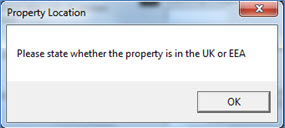
If the furnished holiday lets are only from the UK or only from the EEA then one set of UK Property pages is required. If there is a mixture of UK and EEA then two sets of pages are required.
If there is a mixture of UK and EEA only one set of figures will be viewable on screen at any one time but a new option will display to toggle between them, the text will vary depending on which set of pages is currently being viewed:
 or
or 
If a transfer forward routine has been run all losses brought forward will populate in box 38A on page UKP2. These will need to be manually split between boxes 14A on the UK/EEA furnished holiday lets and 38A for other property.
There is a box 14B on the UK pages that is not available on the EEA pages for 2011-12 Property losses used against this year’s profits (from box 41A and included in box 14), as other property income can only be offset against UK furnished holiday lettings, not EEA.
Within the partnership full supplementary pages there is a new field, 37A, in the property section on page FP2. This box is internal to the software and does not appear on the printed copy:
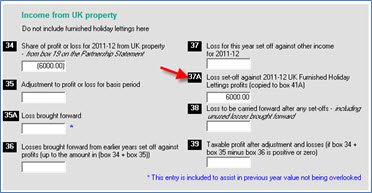
This is automatically transposed into box 41A on page FP3 for transparency.