 |
 |
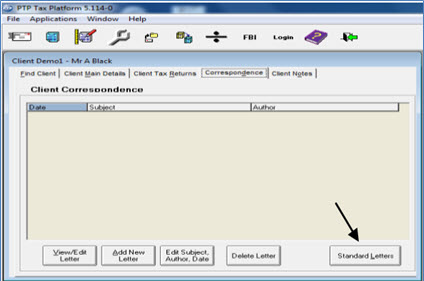
Click the Standard Letter option at the bottom right-hand corner of the screen.
Click Add New Letter and enter a date, subject and an author.
Click OK and this will display a Word document screen.
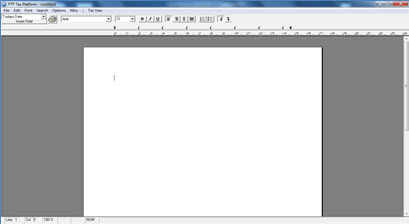
In the top left-hand corner there is a drop-down menu where you can insert fields to be completed with relevant information from the client’s main details or tax calculation.
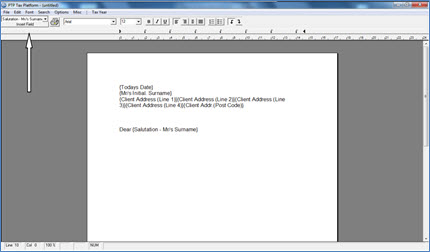
Enter the letter as you wish, inserting fields that are relevant so you can access the clients’ tax figures from the calculation.
Once the letter is complete close the screen, either by clicking the X or clicking File, Exit.
When prompted, save the changes to the letter.
This will then display on the standard letters screen as a saved letter:

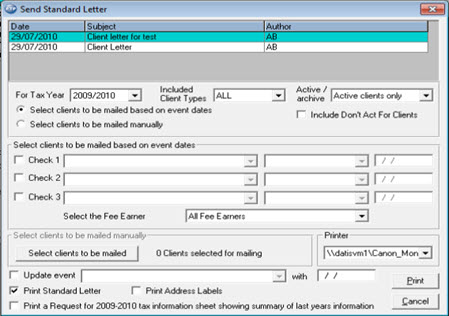
There are two ways of selecting clients for Mail Merge, the first is based on Event Dates and the second is to select clients manually from a list.
Highlight the relevant letter and select the option for Select clients to be mailed based on event dates.
Select Check 1 and from the drop-down menu select the appropriate event for the criterion.
From the second drop-down list, select the date rule, for example, before, on or after, equal to, a specific date, and then enter the date.
To send a letter to clients that haven’t got a date against a specific
event, then select the event, select “date is equal to” and then leave
the date box blank.
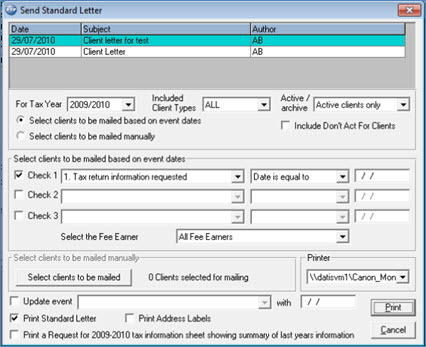
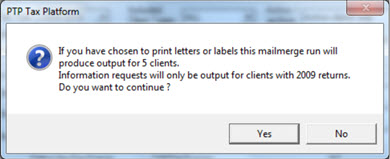
Highlight the relevant letter and select the option for Select clients to be mailed manually.
Click Select clients to be mailed.
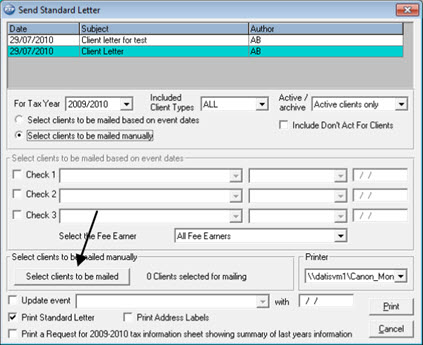
This displays a screen showing all clients with a tax return for the tax
year selected in the drop-down box (the default is the current tax year).
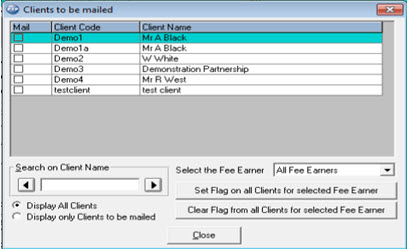
Clients can be selected individually by selecting the Mail box to the left of the client code or there is an option to Set Flag on all Clients for selected Fee Earner.
Once all the clients have been selected, close the window.
It will then display how many clients have been selected for mailing, click Print.
Again all the fields that have been included will be populated with the entries relevant to each client