 |
 |
 |
 |
Log on to PTP Tax Expense.
Click the Spanner icon to access the Maintenance screen.
Select the Configuration/Web Updates tab within the Maintenance screen.
Enter the Sender ID, Password, Contact Name.
Click the Cross icon in the top-right corner of the screen to proceed.
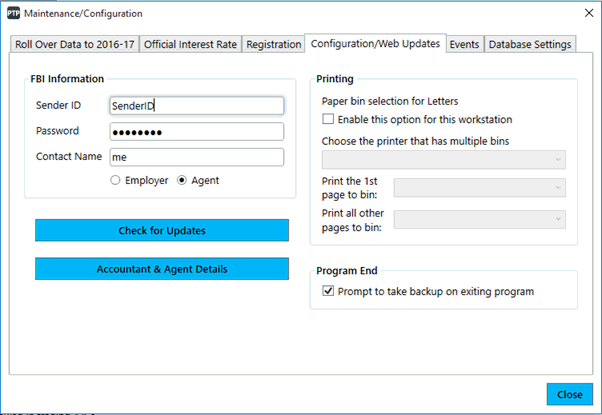
Log on to PTP Tax Expense and select the employer.
Click the FBI icon located on the tool bar (4th icon) to open the FBI Status screen.
Click Prepare FBI Files.
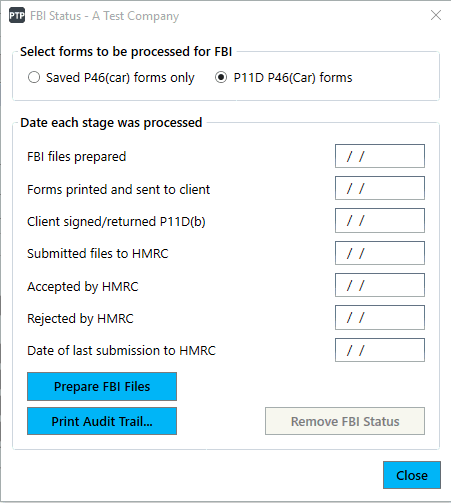
The following warning message displays.
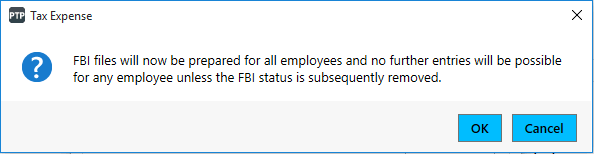
Enter the relevant information onto the P11D(b) and click Save to continue.
Click Print Forms and enable the required options within the Print P11D and P11D(b) for FBI screen.
Click Print to produce a copy of the P11D forms for each employee/director.
Click Signed Today then click Submit files by FBI.
Select Submit.
This is the point at which the P11D forms are submitted to HMRC