 |
 |
 |
 |
The option to Import Accounts onto an Individual and Partnership return has been updated to include an option to Import from PTP Accounts Production.
The option to Import from PTP Accounts Platform is still available and continues to work as before.
Clicking Accounts Platform will continue with current functionality and import both Journal Postings and Capital Allowances.
Clicking Accounts Production will import Postings only.
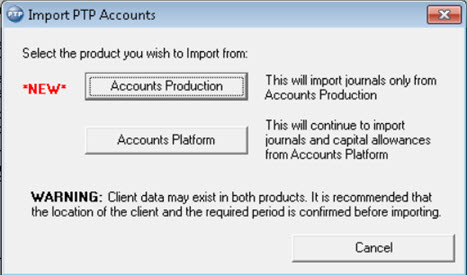
If importing from Accounts Production, Capital Allowances should be maintained and imported using the Capital Allowances option on pages PT1 or SEF3.
If PTP Accounts Production is
not present on the system a warning displays and the import will not
start.
If users are already logged onto PTP Accounts Production and all screens
are in use a warning displays and the import will not start, users
need to log out before continuing.
Once conected the PTP Accounts Production Client Browser displays.
If an import is attempted for a second time the client previously selected should already be highlighted when the Client Browser displays.
Once the client is selected a Posting Entries screen displays.
If no Posting Entries are found or the period of the Posting Entries present does not relate to the selected Tax Year then a warning displays:
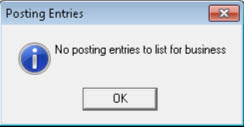
If the Posting Entry selected has not yet been finalized a warning displays.
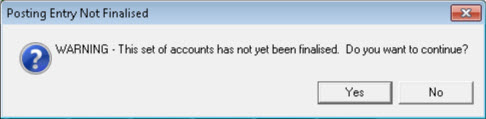
The following selection displays.
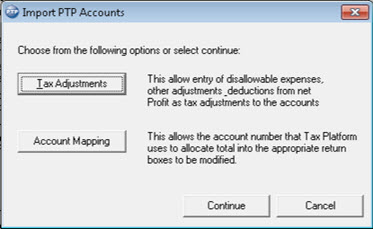
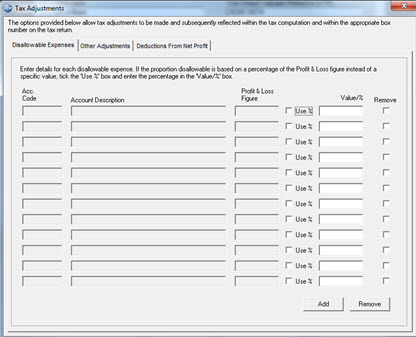
Some Tax Adjustments may already be handled by the ‘default’ Account Mappings. It is suggested that these are reviewed prior to making any entries within the additional screens.
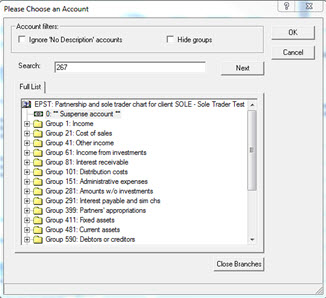
This will import the amount relating to that posting, an adjustment can
then be made either as a percentage or a value.
Close out of the Tax Adjustments screen.
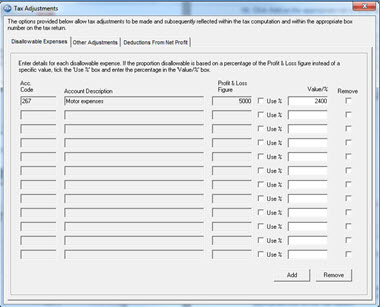
Click Account Mapping to review or amend the account mappings:
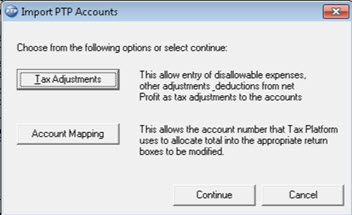
Default Account Mappings have been provided which map the incoming account balances from Accounts Production into the appropriate box on the Tax Return.
The default mappings may be updated/amended, however it is strongly recommended that this only be done if completely necessary and should be carried out with caution.
Repeat as necessary.