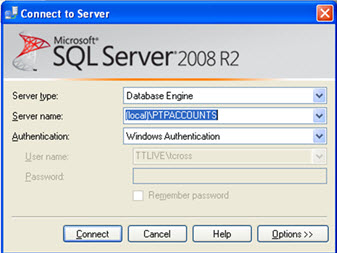
This topic explains how to restore a PTP Accounts Production SQL database using the tools provided with SQL Server 2008 Express.
For Windows 7 or Server 2008, you may need to right click on SQL Server Management Studio and choose Run As Administrator.
PTPACCOUNTS is the default SQL instance name for PTP Accounts Production. If you have installed PTP Accounts Production to a different SQL instance, then select that at this stage.
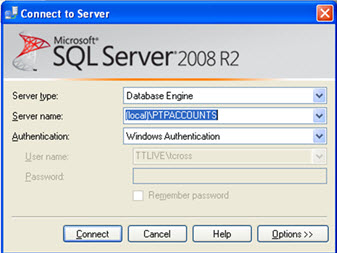
If the instance name is not known, open PTP Accounts Production, click Help – About and go to the Details tab.

The programs folder, server name and database name are displayed on this
screen. In the example above, the programs are in C:\IRIS,
the server name is TCVMCAP\PTPACCOUNTS
and the database name is PTPACCTS.


Click the … (to the right of the From device option).
On the Specify Backup screen, click Add:

In the Locate Backup window, browse to the location of your backup file.
Highlight the backup file.
Click OK.



Click the Options link.
Select Overwrite the existing database (WITH REPLACE).

Click OK.
Once the restore is complete you will get the confirmation message. Click OK.

Once the database has been restored, you will need to recreate the PTP login scripts. See below for details.
For Windows XP or Server 2003 machines:
Click Start – Run.
Type in cmd and click OK.

For Windows Vista, Windows 7 or Server 2008 machines:
Click Start.
Type cmd into the Search box and press Enter.
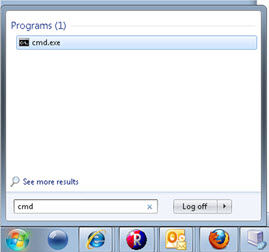
This will open a command prompt. You now need to change to the PTP folder (see the path in the Help – About screen from the start of this guide).
Type cd\ and press Enter.
Type cd IRIS and press Enter (this assumes that C:\IRIS is the folder the program is installed to). If the programs folder is C:\apps\IRIS, then you need to type cd apps\IRIS

Type hostname and press Enter.
Type createpracticelogin hostname\PTPACCOUNTS PTPACCTS and press Enter (where hostname is the result from the previous step and PTPACCOUNTS is the SQL instance name used for PTP).
