 |
 |
 |
 |
iXBRL is a format used by HMRC and Companies House to produce a document that can be read by the user, but also contains embedded tagged data that can be understood by computer systems.
This topic explains how to generate and electronically submit iXBRL accounts to Companies House and how to generate an iXBRL report for submission to HMRC from the Accounts Production module.
The bookmark navigation gives you a single click access to any section of the report to make accessing the desired location even more efficient. We also have a search feature which allows you to quickly find words, phrases or even numbers within the report.
With new advanced search capability in our data screens, finding the right note or disclosure to edit couldn’t be easier. As you type, the fuzzy search logic identifies all the matches that are likely to be relevant even when there isn’t an exact match.
You can now step through all the matches with single clicks or using the arrow keys on the keyboard to efficiently find the desired location which is then displayed for review and edit. A double-click will display the result and close the search pane leaving the last search string for easy access should you still select the wrong item.
The Companies House iXBRL service will cater for the electronic filing
of accounts of companies/LLPs.
The following accounts types are as follows:
Audited abridged accounts (for periods commencing on or after 1 January 2015)
Audited small accounts
Audited group accounts
Audited full accounts
Audit exempt dormant accounts
Audit exempt micro-entity accounts
Audit exempt abridged accounts (for periods commencing on or after 1 January 2015)
Audit exempt abbreviated accounts (for periods commencing prior to 1/1/2016)
Audit exempt group accounts
Audit exempt full accounts
Companies House do not currently
allow Charities accounts to be filed electronically via the iXBRL
service.
All users MUST be registered
with Companies House for Electronic Software Filing (E-Filing), and
their Presenter Reference, Authentication and Registered Email Address
entered within PTP via Setup
| Practice Options | C/H Identifiers. For more information
on registering with Companies House, select Help
| Help | Quick
Guides | Electronic filing
Only Master users have the
ability to tag the report by default; however, there is a separate
permission that can be activated for other staff members which can
be set from within System maintenance – Select Staff
| Staff Maintenance, highlight
the staff member | View |
Privileges tab – tick option
Can create iXBRL copy for Companies
House
IMPORTANT: Customer Support can only give guidance on the process
to tag your iXBRL accounts. It is the user’s responsibility to select
the appropriate tags from the taxonomy.
Click the links below to jump to a particular section:
Step 1 – Identifying Account/Groups descriptions that have been amended from the PTPdefault
Step 2 – Tagging Text within the Data Screens
Step 3 - Generating the iXBRL Accounts to be sent to Companies House and/or HMRC
Step 4 – Tagging Report Items within the Tag Editor
Step 5 – Reviewing the Tagged iXBRL Report
Step 6 – Finalising the iXBRL Report
Step 7 – Creating a submission for Companies House or HMRC
The following screen displays.
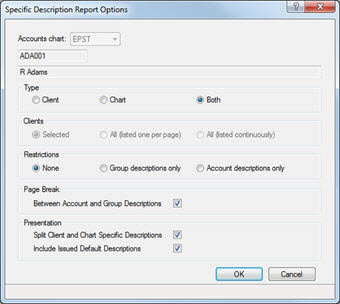
This report enables users to see which account and group descriptions have been amended in order to change/apply the relevant tag. For example, if a posting has been made to the fixed asset motor vehicles account code but the description has been amended to read ‘Boats’, the tag from motor vehicles may need to be amended to a more suitable tag when sending the accounts to HMRC.
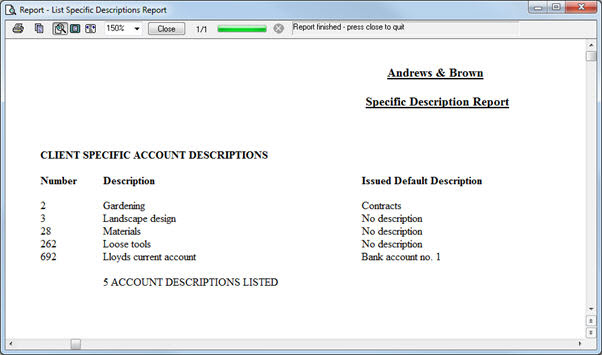
Select Edit | Data Screens
Select the relevant section of the report to tag from the Data Screen branches. For example, select Notes to Financial Statements | Other Disclosures | Ultimate Controlling Party
Enter the identifier of the Director by clicking the magnifying glass or enter the name as freeform information in the Other field (This screen cannot be saved where both fields are entered).
Complete the relevant fields.
The specific fields in Ultimate Controlling Party Data screens e.g. Name of Controlling party will be automatically tagged in Tag Editor however any additional or freeform texts entered within the Data screens must be manually tagged, if concept labels exist within the Minimum Tagging list.
Highlight the text entered in the Additional or freeform text field.
Click the iXBRL tagging icon at the top of the menu bar or right-click on the mouse and select iXBRL tagging.
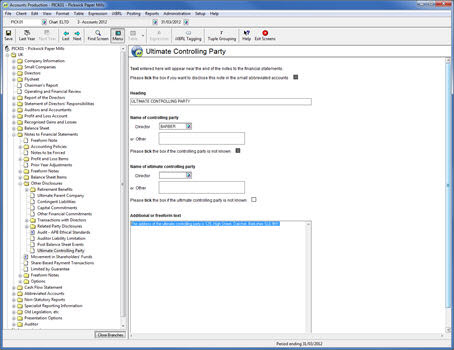
If no text has been highlighted, selecting the iXBRL Tagging option, the following warning displays:
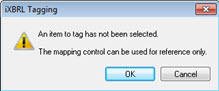
The following screen displays.
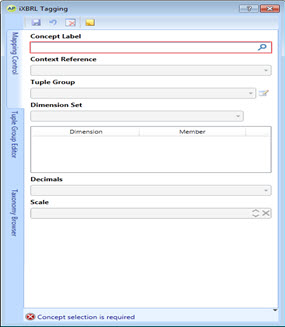
The following screen displays.

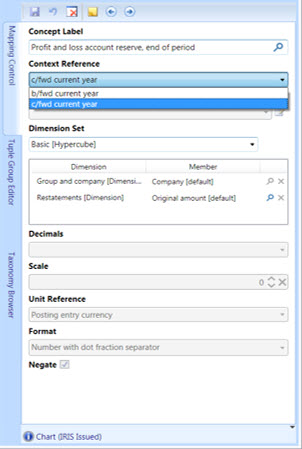
If the selected Concept label requires a Tuple Group, the following screen displays.
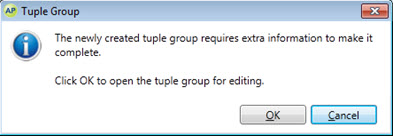
If the selected Concept label does not require Tuple Group, go to step 13.
The following screen displays.
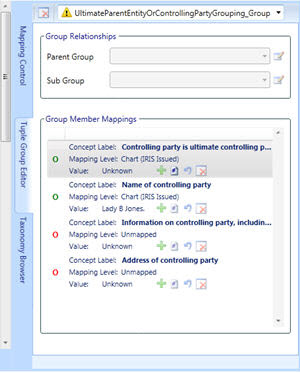
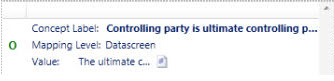
A new Tag grouping will be created and displayed within the Tag Grouping field as shown below.
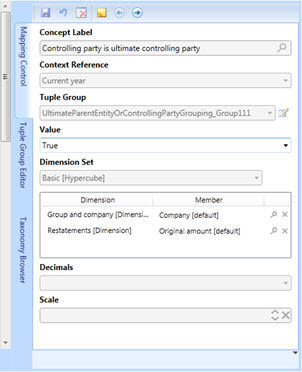
The data screen shows the text which has been tagged highlighted in a purple text box.
If other disclosures are required for tagging, select the appropriate data screen and complete.
Click Save to save the changes to the data screens.
Click Exit Screens.

iXBRL accounts generated for electronic filing to Companies House MUST comply with minimum tagging requirements set out within the taxonomy. Therefore once the accounts have been generated and displayed within the Tag Editor, they should be tagged accordingly, prior to submitting to Companies House.
iXBRL accounts generated for Companies House use the same set of data as those generated for HMRC therefore the majority of tagging carried out will apply to both sets of accounts and will therefore only need to be entered once. Where Abbreviated iXBRL accounts are generated for Companies House a small number of report items which wouldn’t be reflected on a full set of accounts may need to be tagged in addition to those used on both sets.
All accounts must be reviewed with care to ensure they meet the requirements made on the directors by the Companies Act. If accounts cannot be filed electronically due to the restrictions imposed by Companies House then they must continue to be submitted by paper.
Prior to generating the iXBRL report, complete and ‘finalise’ clients Annual Accounts - Posting | Posting Entry Status | Finalised Status | Reports finalised
Things to consider before iXBRL accounts are generated for Companies House:
Size of Company - select Edit | Data Screens | UK | Company Information | Size of Company
Choice of Report - select Edit | Data Screens | UK | Company Information | Choice of Report - Audit, etc.
Country for Legislation - select Edit | Data Screens | UK | Company Information | Country for Legislation
The following screen displays.
(To display a list of reports available, click the magnifying glass next to the Report/Document field).
When generating iXBRL accounts to be submitted electronically to Companies House the Copy to be filed at Companies House? option MUST be selected (this is selected automatically for Abbreviated Accounts).
When generating iXBRL Accounts to be submitted electronically to HMRC, leave this option deselected.
For more help on a specific item/option on this screen, click the ? top right-hand side of the screen.
The Copy to be filed at Companies House? and the Submit and Submission Status options are available for Limited companies ONLY. Where Submit is selected a list of submissions which have been created (either via the Tag Editor of iXBRL Editor) but not yet submitted to Companies House will be displayed. A submission will appear here where Submit Later is selected within the Tag Editor or iXBRL Editor after selecting Create Submission.
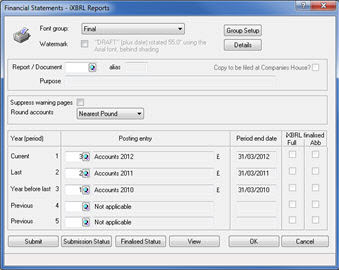
If exceptions exist within the report for specific details, the following dialog displays:
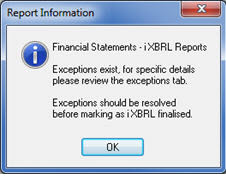
If warnings exist within the report for specific items, the following dialog displays:
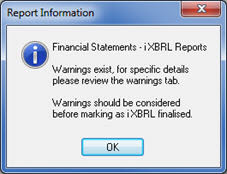
The Tag Editor screen displays:
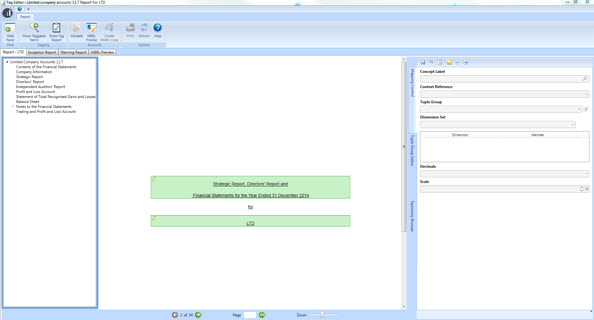
For iXBRL Accounts to HMRC, the options on
the tool bar displays as follows:
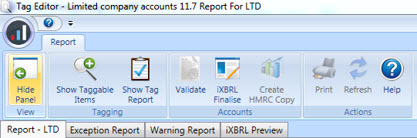
The Exception
Report tab displays exceptions within the report that need
to be modified before the iXBRL report can be finalised.
See example below:
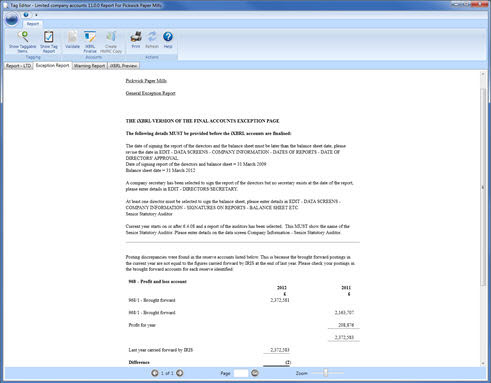
The Warning Report tab gives details
of report items which have not been pre-tagged and may require manual
tagging if there is an appropriate concept in the minimum tagging
list.
See example below:
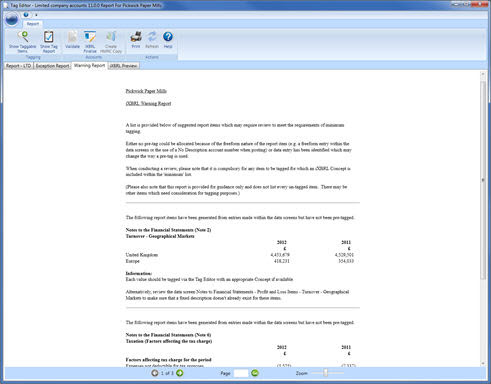
The iXBRL Preview
tab displays the full report in a readable format that will be sent
to Companies House.
See example below:
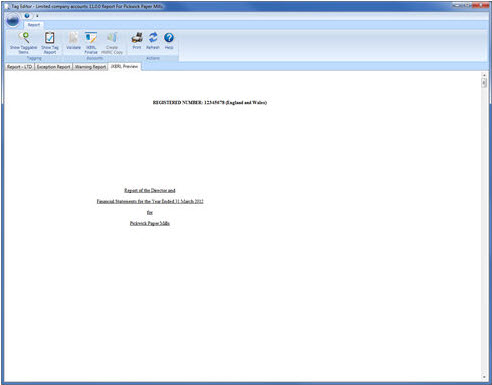
Things to consider when tagging your iXBRL accounts:
Concept labels for the totals cannot be amended (for example, operating profit and profit after tax).
Pencil icon next to the Notes (on left), indicates that the concept label of the notes can be amended.
If required, reports can be printed from the iXBRL preview tab, not from the Reports tab
Within the Tag Editor screen, select the Report-LTD tab.
From the toolbar, click on the Show Taggable Items icon.
Click on the 
 to the next
page to review tagging.
to the next
page to review tagging.
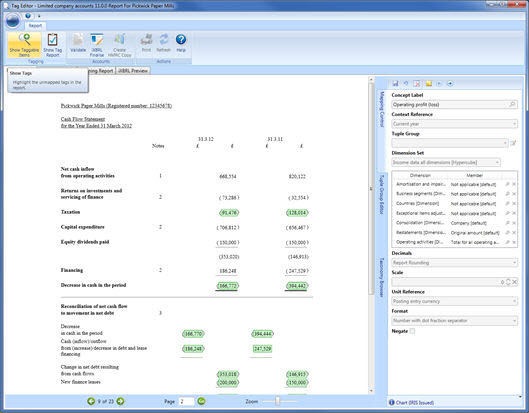
Selecting ‘Show/Hide Taggable Items’ will show items that are not pre-tagged by PTP in BLUE or hides them if there are no longer required.
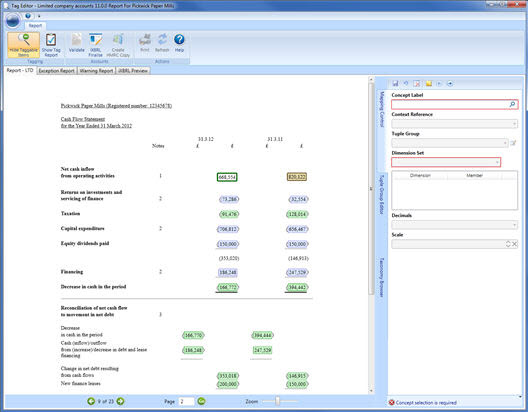
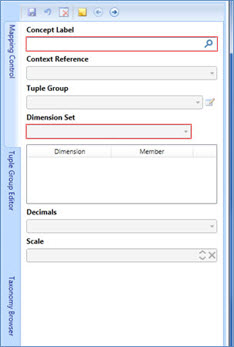
The following screen displays.
Apply default - this option reverts the tagged item back to the PTP default; this option only applies to pre-tagged items of the report that have been amended.
Clear mapping – this option clears mapped tags that have been applied.
Show/Hide notes – this option show or hide notes.
Next/Back - this option selects the next or previous item to be tagged.
When searching in the
mapping control for the appropriate iXBRL Tag, you are now able to change
the drop-down option Search by
to either concept label or references to switch between the
standard search facility or to search by Legislative references.
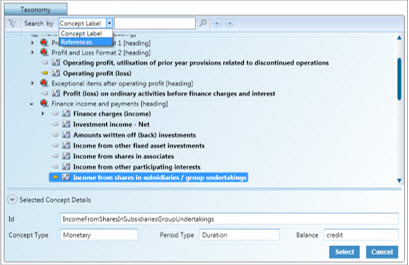
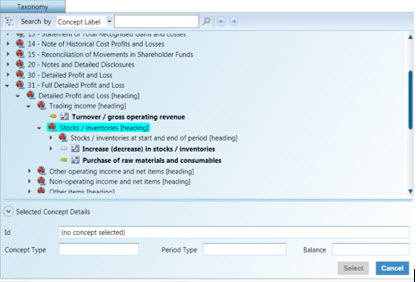
When selecting a concept label within the Taxonomy, users should be aware that if the tag icon (on the left-hand side of the chosen concept label) is shaded in grey, then it is available to be selected. However if the icon is shaded in yellow, the concept label has already been used in the report; therefore an alternative concept label must be selected.
 Available
Available
 Not available
Not available
If required select the relevant option from the Context Reference drop-down list.
Click Save.
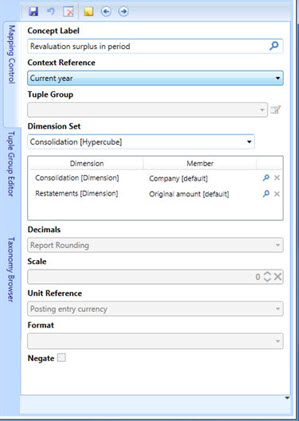
The following dialog may display:
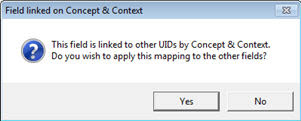
The Concept label link fields in the Tag Editor. That is, Current year figure to Last year. Therefore if Yes is clicked, last year figure will be automatically tagged with concept label selected for current year. If No is clicked, users are advised to manually tag the last year figure.
The Tag Editor is a tool which allows users to apply tags that conform to the UK GAAP to a set of iXBRL accounts produced and generated within the software. Once the appropriate tags are applied, a submission for Companies House can be created.
Companies House will only accept submission of electronic accounts prepared under UK GAAP. The iXBRL accounts produced for HMRC will also be acceptable to Companies House. All the information required by Companies House is included in the iXBRL accounts you send to HMRC.
The iXBRL tagging requirements are the same for both HMRC and Companies House. All the accounts information required by Companies House is included in the UK GAAP minimum tagging list specified by HMRC. However, where your company qualifies, you may still choose to submit abbreviated iXBRL accounts to Companies House created as a subset of the data you provide to HMRC.
For iXBRL accounts which are to be submitted to HMRC or Companies House, there is a set of minimum tagging requirements which must be adhered to. Each report item, for which a concept exists within the minimum tagging list, must be tagged. When iXBRL accounts are first generated a number of report items will be tagged automatically by default. The remaining report items should be reviewed and tagged accordingly.
The report will display the tagged items in GREEN. If any of the report items which have default tags require amendments, the items can be selected by left-mouse clicking on the highlighted box or by double clicking into the box.
When items are selected, if links exist to other report items, the report item will be highlighted in a different colour, that is, BROWN, indicating the items are auto linked. The link is normally between the current and last year figures.
The example client below shows where report items have been automatically tagged by PTP.
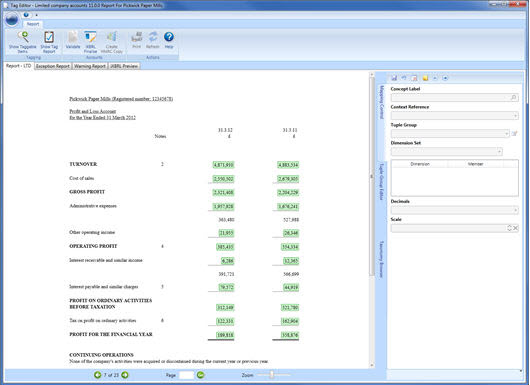
Selecting ‘Show
Tag Report’ will show the Tag Report as a new tab (window) within
the main screen. The Tag Report displays an overview of iXBRL tags and
associated attributes that will be contained within the iXBRL report created
for HMRC. The report generated provides detailed information regarding
all of the tags that have been applied for the client within the Tag Editor
screen. This report is useful for audit purposes and can be exported as
a CSV by clicking on the Export Tag Report
icon.
The Tag Report tab is generated as follows:
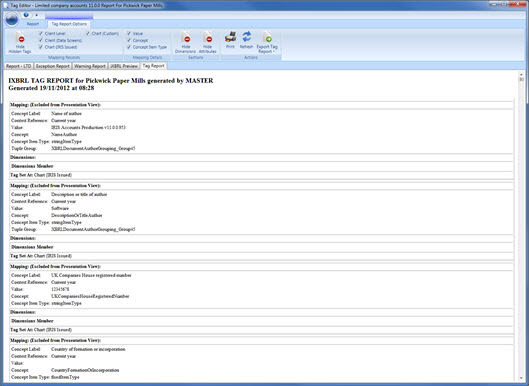
PTP does not tag these items by default due to the freeform nature of the entries. If these items and/or any freeform texts exist within the report, they must be reviewed and manually tagged with an appropriate concept label(s). The Warning Report will highlight these items if they are present within the report.
Other freeform entries (custom descriptions) within the Data screens such as Movement in Provisions and/or Factors affecting Tax charge for period must also be reviewed.
Go to step 3 to generate the Tag Editor screen.
Clicking Validate will perform validation on the tags applied to the report and a report will be generated which shows the Tag Errors that needs to be reviewed prior to finalising the iXBRL report.
The Tag Errors tab will contain a grid view of all the report items where problems have been found. Each record will provide details on the Concept, Value and Attributes selected against the report item when mapped within the Mapping Control.
Selecting an item in the grid will display more detail in the bottom half of the window which should give an indication as to the action required to clear the error. Once selected, the Mapping Control will also display the details for that report item. The mapping can be updated/cleared here if required. Double clicking or selecting View Report Item will jump to the report item within the Report tab, where the details can also be corrected as applicable.
Upon successful validation, the following message displays.
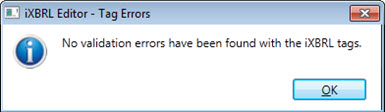
The Validate icon now displays as  .
.
The following screen displays (only for Companies House submission).
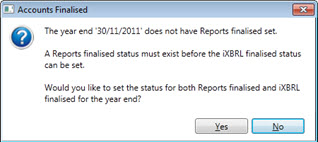
If you are producing iXBRL accounts for Companies House, follow the
steps for Creating a submission for Companies
House. If you are creating a submission for HMRC, follow the steps
for Creating a submission for HMRC.
The following screen displays.
For users who would like to submit the accounts at a later time, Select Submit LATER. This option creates an iXBRL copy of the accounts for submission to Companies House at a later date. To submit the Electronic accounts, select Reports | Submit Electronic Accounts or Reports | iXBRL and CH E-File | select Submit.
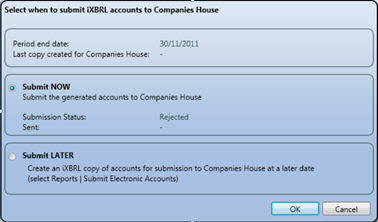
PTP displays a message ‘Transmitted
successfully’. This DOES NOT confirm the accounts have been Accepted.
To confirm the Status of the submission, select Reports
| iXBRL and CH E-File | Submission Status. Select Query Status to poll to Companies House.
This completes the creation of the submission to Companies House (ignore the subsequent steps if you are not creating a submission for HMRC).
The following screen displays.
Save file in IRIS – this allows the iXBRL account file to be automatically attached when generating the Electronic CT600 in PTPBusiness Tax.
Save externally – this allows the iXBRL accounts file to be saved in a specific folder.
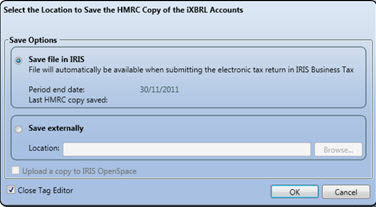
The process summary is for easy reference, full details are shown above.
Complete and ‘finalise’ clients Annual Accounts (Posting | Posting Entry Status | Finalised Status | Reports finalised) within Accounts Production.
Generate iXBRL Accounts within the Tag Editor (Reports | iXBRL and CH E-File), complete iXBRL tagging and check the content of the accounts making sure all exceptions and errors are cleared prior to submission.
Select iXBRL finalise, clear any Tag Errors reported after Validation.
Select Create Submission | Submit Now to submit iXBRL Accounts to Companies House prior to deadline.
Companies House receive the electronic Accounts via iXBRL service.
PTP displays a message ‘Transmitted successfully’. This DOES NOT confirm the accounts have been ‘Accepted.
A 'poll' for the status MUST be performed within PTP by selecting Administration | Launch E-File Scanner. For more information see - Tracking and Monitoring.
Companies House send response and reason code back to PTP where appropriate.
Confirm the ‘Status’ of Accounts within PTP by selecting Posting | Posting Entry Status | Submission Status
If Accounts are ‘Rejected’ and no reason code is provided, contact PTP Support for assistance (or review the Knowledge Base on our Website).
If accounts have been ‘Rejected’ and need to be re-generated and re-submitted, make amendments and repeat steps as above.
At regular intervals check the ‘Status’ of ALL client’s accounts by selecting Reports | Status Audit Report
PTP strongly recommends that electronic filings should be handled in a similar way to Paper Filing in that it is the user’s responsibility to make sure all accounts are filed on time. If unsure of the status of the accounts users are advised to check the Companies House Website well in advance of the filing deadline.
iXBRL
Inline eXtensible Business Reporting Language - electronic communication language for business and financial data, which can be read by both computers and humans. It is a bridge between HTML (hypertext mark-up language – normally used on websites) and XBRL to enable XBRL documents to be read by humans, preserving the branding and formatting of the data sent. All reports in the UK must be filed in Inline XBRL format; as such PTP Accounts Production and Business Tax are now iXBRL Compliant.
Instance document
An iXBRL version of the financial report, which contains a set of values which can be understood by reference to the taxonomies on which the instance is based. An instance is created by matching business data against taxonomy. Every instance must reference the taxonomies on which it is based, so that its contents can be understood. It is a technical file intended for consumption by appropriate software, not easily read by humans.
Taxonomies
The dictionaries used in XBRL to define specific tags for individual items of data, for example, “net profit”. Taxonomies are presented in the same format as the financial reports they typically represent. The full list of Taxonomies can be found in the Mapping Tool, in both the Mapping Control tab for selection and the Taxonomy Browser for reference. The Taxonomy is displayed using the XBRL. org‟s specified presentation view.
Presentation View
A view of the taxonomies in a user friendly format with user friendly labels to represent the concepts contained within the taxonomy.
Taxonomy Browser
The taxonomy browser allows a user to see the taxonomy presentation view as provided by XBRL UK.
Concept Label
This is a human-readable tag which uniquely identifies each data item within the taxonomy. These are the individual selectable tags that are contained within the Taxonomy list within the PTP Tag Editor Mapping Control tab. These labels are unique to the data type selected when the specified Context and dimension are applied to it.
Concept ID
This is the computer readable version of the taxonomy concept Label. The concept is used and within the instance document as a unique reference for the tagged data in the reports. This concept Id can be seen for reference against each of the Concept Labels within the taxonomy browser.
Concept Type
This is the selected items data format, such as; monetary, numeric, text string and so on. Depending on the data type of the selected value within PTP for tagging, will then depict which concept can be selected for tagging from within the Taxonomy list, as these are date type dependant.
Context Reference
All tags have a period type which identifies whether they are measured as an instant for example, at a particular point in time, or over duration, for example, for a period. The taxonomy defines if a Concept Label has Context Reference defined as an instant or a duration, PTP will provide applicable options to select from based on this taxonomy setting, for example, for an instant, options for c/fwd current year, b/fwd current year, c/fwd last year or b/fwd last year for a duration Current year or Last Year.
Dimensions
Taxonomy dimensions represent the different forms in which financial data may be reported. Concept Labels may only exist once in the taxonomy, but dimensions can be used to tag the different forms in which it is reported.
Turnover
Dimensions can be used to tag a turnover figure for a specific geographic market, or tag a turnover figure for a continuing operation.
Tangible fixed assets, additions
Dimensions can be used to tag individual addition figures for each type of assets and to tag additions relating to owned assets or leased assets.
For the majority of concept labels there are default dimensions, these default dimension will be pre-defined within PTP. Where this is not the case the user will be automatically directed to specify the relevant dimension to apply to the selected data concept. If dimensions are set to a default they can be selected to the appropriate dimension for the report item being tagged.
Mapping attributes
Additional information associated with the data which is being tagged required to create a valid iXBRL instance.
Decimals attribute
The degree to which numbers have been rounded, this will vary automatically in PTP depending on the report run for example, round pounds/round thousands. Manually tagged items in the data screens must have this attribute set by the user.
Unit Reference attributes
Represents the unit of measure, and is required for numeric concepts for example, monetary elements would have a monetary unit type, GBP. These values will be automatically populated by PTP depending on the posting entry currency. Users can select an alternative currency if appropriate for manually tagged items in the data screens.