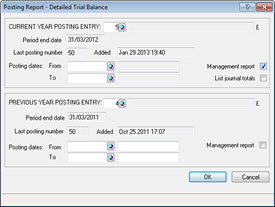|
 |
 |
 |
This topic explains how to produce draft accounts in PTP Accounts Production.
Click the links below to jump to a particular
section:
Step1 – Create a New Post file and enter Postings
Step 2 – Setting Accounts status as Draft
Step 3 – Making Journals or Corrections
Step 4 – Reviewing the Trial Balance
The following screen displays.
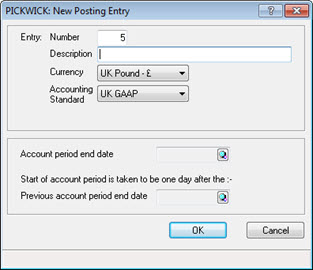
The following screen displays.
If the date displays in the list, highlight the relevant date and click OK, then go to step 8.
If the date doesn't display in the list follow steps 5 to 7.
Click Add.
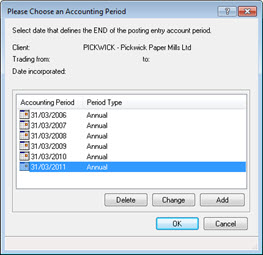
The following screen displays.
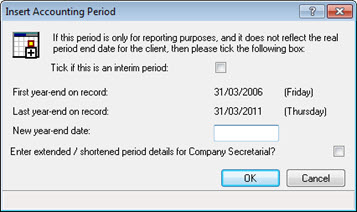
From the Account Period Maintenance screen highlight the date and click OK.
Click the magnifying glass beside the Previous account period end date field.
Follow steps 3 to 7.
Click OK.
The following screen displays.
Click the magnifying glass beside the Document type field and highlight the relevant document type, click OK. Alternatively manually enter the Document type number.
Click OK.
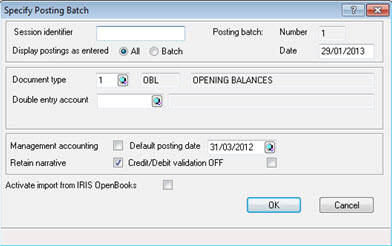
The following screen displays.
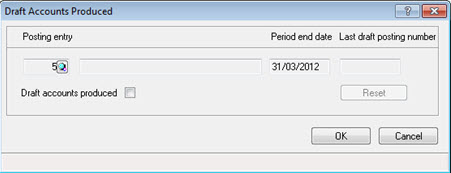
The status cannot be revoked once the Accounts have been set as draft, until the accounts are finalised. However, users are able to change the date and time the Draft Accounts were produced by selecting Reset.
The following screen displays.
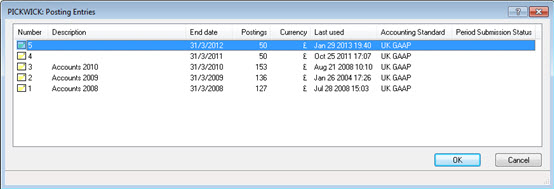
The following screen displays.
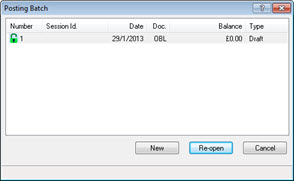
The following screen displays.
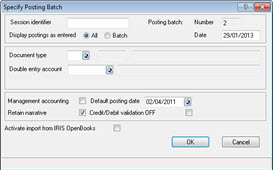
The following screen displays.
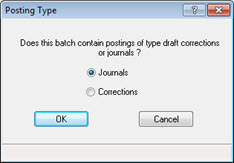
The following screen displays.
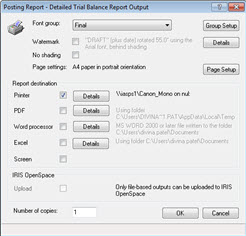
The following screen displays.