 |
 |
 |
 |
This topic explains how to import static data from Accounts Platform into PTP Accounts Production.
We recommend completing the accounts prior to exporting. The Trial Balance and Chart of Accounts must also be printed.
From the Accounts Platform toolbar, select the  Export Static Data to PTP Accounts Production icon.
Export Static Data to PTP Accounts Production icon.
A warning displays; please read this message and then click OK.
The following screen displays.
Click the  icon to export the highlighted client or click the
icon to export the highlighted client or click the  icon to export all clients.
icon to export all clients.
Click Export.
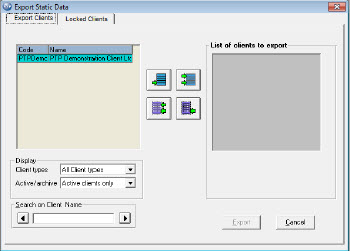
The following screen displays.
The CSV file will be saved to the default location. This location can be changed, however we recommend that all exported files are saved in the same location
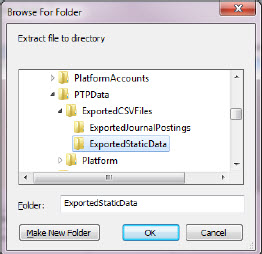
The following screen may display.
Accounts Platform allows Client Codes to be used multiple times for business and individual clients; however PTP Accounts Production does not allow this. To prevent any failed imports all Client Codes on Individual (and Trust) will be amended to include a suffix of #. Users can assign a different code if preferred. A Client Code can also be altered once imported into PTP Accounts Production.
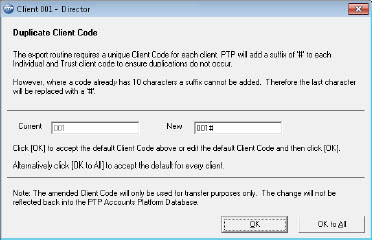
The following screen displays showing the location of the saved CSV file.
Please note the saved location and click OK.
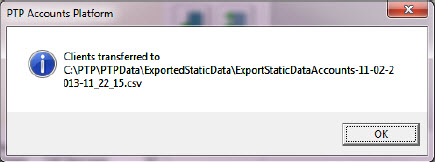
Click Yes to View the log report.
Close log report once viewed.
Once a client(s) has been exported
Accounts Platform will automatically add the client to the Locked
Clients tab. This will allow a trail to be kept of the exported clients.
Amendments cannot be made to the Client Main Details or Directors/Partners
details for Locked Clients.
A client can be un-locked via the Locked Clients tab by selecting the
client and selecting Unlock. It will then be possible to edit and
re-export if required. We recommend if amendments are required,
they should be made within PTP Accounts Production.
The following screen displays.
For further information please review the following guide on How to Backup PTP Accounts Production.
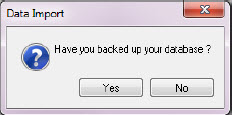
Browse to the saved location, (see step 7 above).
Select the file to be imported.
Click Open, the client Static Data has now been imported.
Duplicate client code may occur for the following screen to display.
Enter a new identifier.
Click OK or click Skip to cancel the import for the client shown.
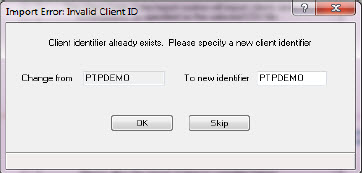
Due to the difference in address formatting (free form and specific boxes) some details may appear in the wrong field within PTP Accounts Production, for example, town and county. The details will be printed in the correct order, so this should not cause any immediate problem. However it should be dealt with on a case by case basis when reviewing the data before completing the next set of accounts for the client. This will ensure accuracy and successful online submission to Companies House.