 |
 |
 |
 |
This topic explains how to prepare an iXBRL report for Limited Companies under International Financial Reporting Standards(IFRS) for submission to HMRC from the PTP Accounts Production module.
Customer Support can only give guidance on the process to tag your iXBRL accounts. It is the user’s responsibility to select the appropriate tags from the taxonomy.
Click the links below to jump to a particular section:
Step 1 – Identifying Account/Group descriptions
Step 2 – Tagging text within the data screens
Step 3 – Generating the iXBRL Accounts for submission to HMRC
Step 4 – Tagging report items within the Tag Editor
Step 5 – Reviewing the tagged report
Step 6 – Finalising the iXBRL Report
Step 7 – Creating a submission for HMRC
From the PTP Accounts Production menu select, Reports | Account/Group Descriptions
The following screen displays.
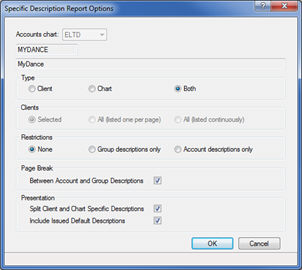
This report enables users to see which account and group descriptions have been amended in order to change/apply the relevant tag. For example, if a posting has been made to the fixed asset motor vehicles account code but the description has been amended to read ‘Boats’, the tag from motor vehicles may need to be amended to a more suitable tag when sending the accounts to HMRC.
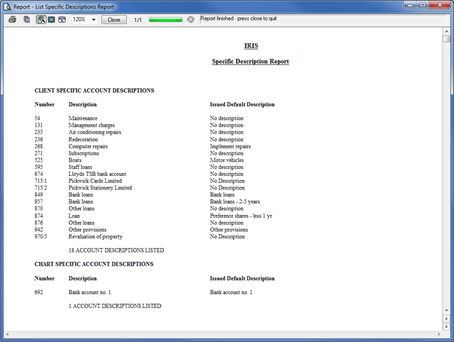
Select Edit | Data Screens
Select the relevant section of the reports to tag from the data screen branches. For example, select Notes to Financial Statements | Other Disclosures | Ultimate Controlling Party
Highlight the text to be tagged.
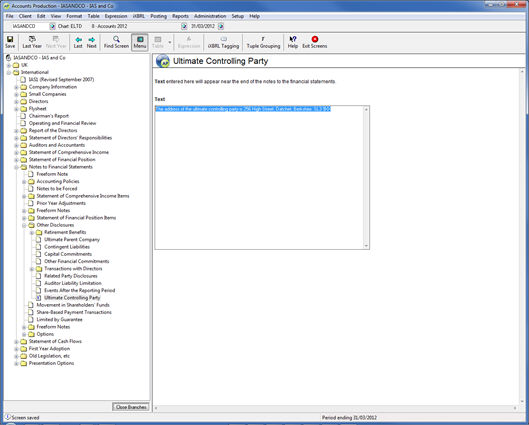
Click the iXBRl tagging icon at the top of the menu bar or right click on the mouse and select iXBRL tagging.
If no text has been highlighted, selecting the iXBRL Tagging option, the following displays:
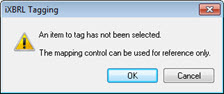
The following screen displays.
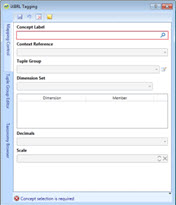
The following screen displays.
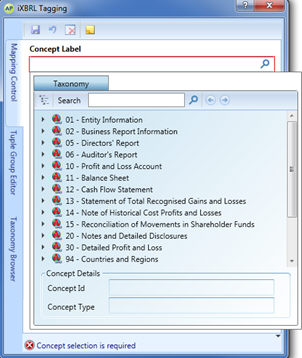
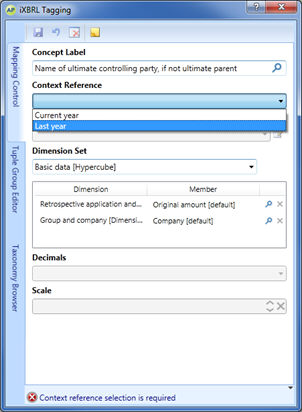
If no Tuple Group field exists for selected concept label, click on the cross icon to exit the iXBRL Tagging screen.
The following screen shows the text which has been tagged within the data screen highlighted in a purple text box.
Click Save to save the changes to the data screens.
Click Exit Screens.
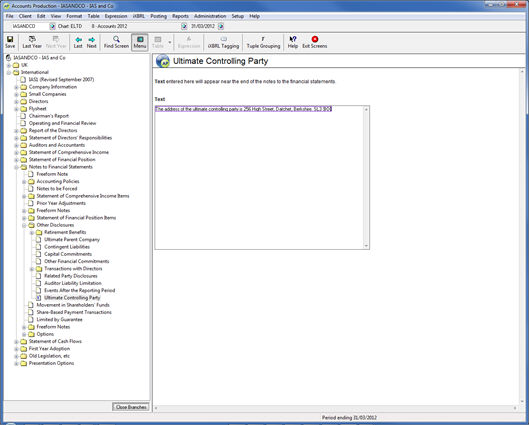
The following screen displays.
(To display a list of reports available, click on the magnifying glass next to the Report/Document field).
Confirm the correct posting entries have been selected by default or make your selection in the Current – IAS and Last – IAS field.
Click OK to generate the accounts to the Tag Editor.
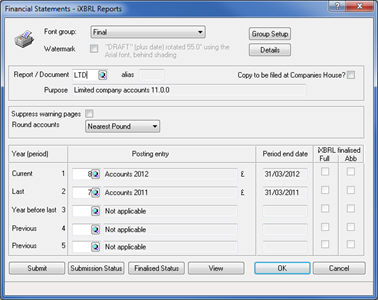
If exceptions exist within the report for specific details, the Report Information screen displays.
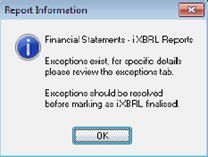
If warnings exist within the report for specific items, the Report Information screen displays:
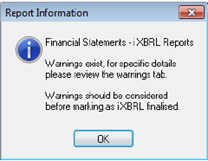
Click OK to continue.
The following screen displays.
The Report – LTD tab displays the report that has been generated with tags applied and/or available to be tagged.
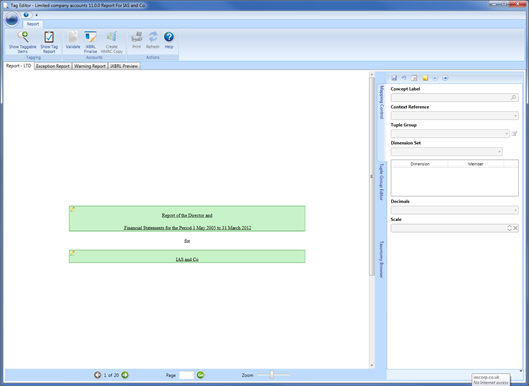
The Exception Report tab displays exceptions within the report that need to be modified before the iXBRL report can be finalised. See example below:
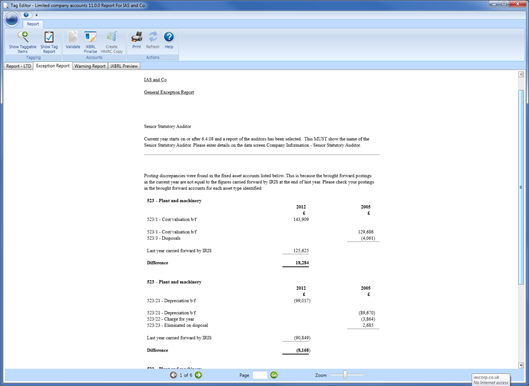
The Warning Report tab gives details of report items which have not been pre-tagged and may require manual tagging if there is an appropriate concept in the minimum tagging list. See example below:
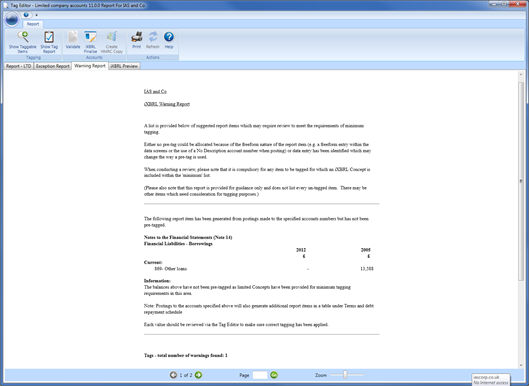
The iXBRL Preview tab displays the full report in a readable format that will be sent to HMRC.
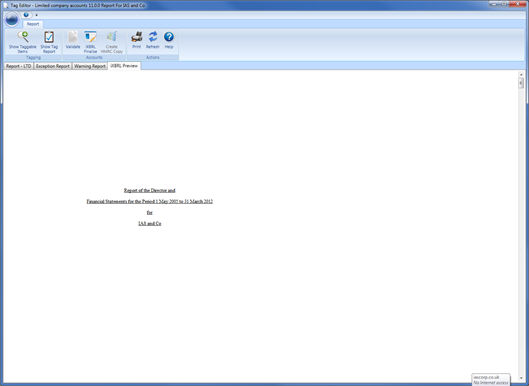
Things to consider when tagging your iXBRL accounts:
Concept labels for the totals cannot be amended, for example, Operating Profit and Profit before Income Tax.
Pencil icon next to the Notes (on left), indicates that the concept label of the notes can be amended.
If required, reports can be printed from the iXBRL Preview tab, not from the Report – LTD tab.
Within the Tag Editor screen, click the Report – LTD tab.
From the toolbar, click on the Show Taggable Items icon.
Selecting Show Taggable Item will show items are not pre-tagged by PTP in BLUE or hide them if there are no longer required.
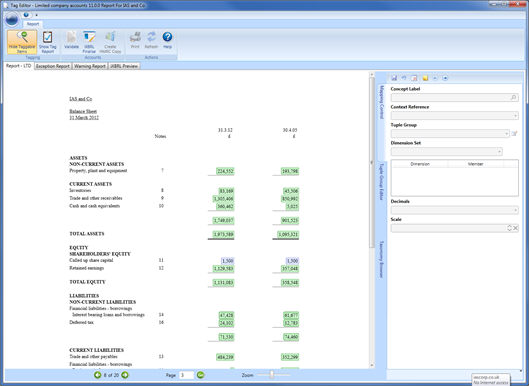
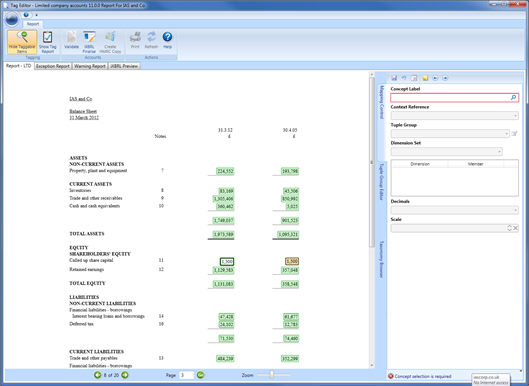
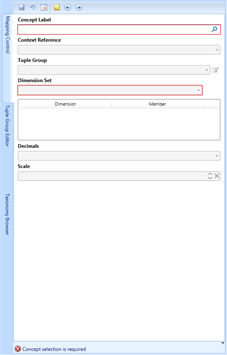
The following screen displays.
The taxonomy is displayed in a presentation view, the tree structure should relate to the report structure.
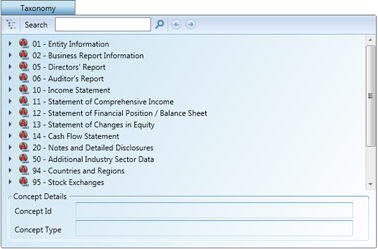
The Mapping Control toolbar also consists of the Apply default, Clear mapping,
Show/Hide notes and Next/Back:
Apply default - this option reverts the tagged item back to the PTP default; this option only applies to pre tagged items of the report that have been amended.
Clear mapping – this option clears mapped tags that have been applied.
Show/Hide notes – this option shows or hides notes.
Next/Back - this option selects the next or previous item to be tagged.
Items within the taxonomy are displayed in BOLD if they are part of the HMRC minimum tagging list and users are required to consider them when tagging the report.
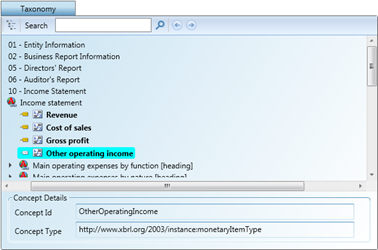
When selecting a concept label within the Taxonomy, users should be aware that if the tag icon (on the left hand side of the chosen concept label) is shaded in grey, then it is available to be selected. However if icon is shaded in yellow, the concept label is already used in the report; therefore an alternative concept label must be selected.
 Available
Available
 Not available
Not available
If required select the relevant option from the Context Reference drop-down menu.
Click Save.
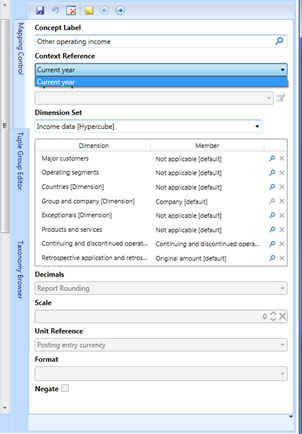
The following dialog displays:
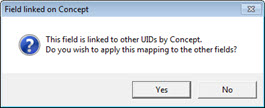
The Concept label selected may link fields in Tag Editor, for example, Current year figure to Last year, therefore if Yes is selected, last year figure will be automatically tagged with concept label selected for current year. If No is selected, users are advised to manually tag the last year figure.
When iXBRL accounts are first generated a number of report items will be tagged automatically by default. The remaining report items should be reviewed and tagged accordingly.
The report will display the tagged items in GREEN. If any of the report items which have default tags require amendments, the items can be selected by left-mouse clicking on the highlighted box or by double clicking into the box.
When items are selected, if links exist to other report items, the report item will be highlighted in a different colour i.e. BROWN indicating the items are auto linked. The link is normally between the current and last year figures.
Below is an example of the items that are automatically tagged, for example, Revenue:
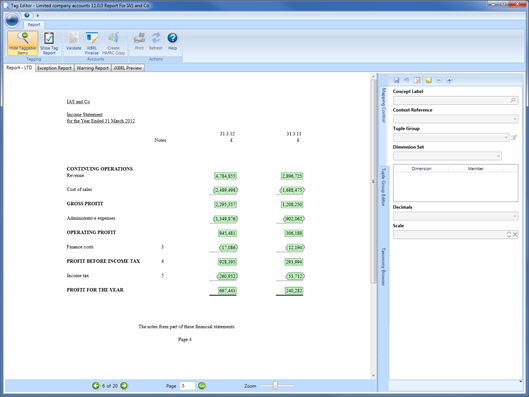
Items that are not pre-tagged by PTP but are included within the Minimum
tagging list are as follows:
Statement of Comprehensive Income |
Each value should be tagged within the Tag Editor with an appropriate Concept if available. |
Segmental Reporting note |
The content of the Segmental Reporting Data screen should be reviewed and tagged within the Data screen with appropriate Concept(s) if available. |
Factors affecting tax charge (Income Tax note) |
Each value should be tagged via the Tag Editor with an appropriate Concept if available. |
Fixed Asset Investments note |
Country of incorporation field must be tagged within the Tag Editor with the Concept label ‘Country of incorporation’. When tagging with the Concept, generic dimensions for Subsidiaries/Joint-ventures/Associates and Countries will need to be completed. Please review the Dimensions section under Mapping when applying tags. |
Financial Liabilities – Borrowings note |
Postings to Account 839-840, 849-852, 869-873, 841-848, 853-868 and 875-879. Each value should be reviewed within the Tag Editor to make sure correct tagging has been applied. |
Financial Instruments note |
The content of the Financial Instruments Data screen should be reviewed and tagged within the Data screen with appropriate Concept(s) if available. |
Provisions note |
The content of the Provisions Movement Data screen should be reviewed and tagged within the Data screen with appropriate Concept(s) if available. |
Related Party Disclosures note |
The content of the Related Party Disclosures Data screen should be reviewed and tagged within the Data screen with appropriate Concept(s) if available. |
Movement in Shareholders’ fund note |
Each value should be tagged via the Tag Editor with an appropriate Concept if available. |
Other reserves – Postings to Account 973 |
Each value should be tagged via the Tag Editor with an appropriate Concept if available. |
Users are required to manually tag the following items with an appropriate concept label(s) if present within the iXBRL report. These items will be highlighted within the Warning Report if present in accounts.
Not ALL items in BLUE require manual tagging, as not all items are included within the Minimum Tagging List. An example of this is Trade Debtors within one year. This can be tagged but is not included within the Minimum Tagging list.
Selecting ‘Show
Tag Report’ will show the Tag Report as a new tab (window) within
the main screen.
The Tag Report displays an overview of iXBRL tags and associated attributes
that will be contained within the iXBRL report created for HMRC.
The report generated provides detailed information regarding all of the tags that have been applied for the client within the Tag Editor screen. This report is useful for audit purposes and can be exported as a CSV by clicking on the Export Tag Report icon.
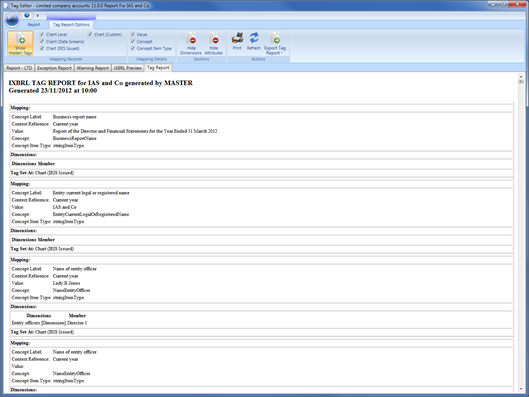
If freeform text exists within the report, they must be reviewed and manually tagged with an appropriate concept label(s). The Warning Report will highlight these items if they are present within the report.
Follow Step 3 to generate the Tag Editor screen.
Select the Validate icon.
Selecting ‘Validate’ will perform
validation on the tags applied to the report and a report will be
generated which shows the Tag Errors that needs to be reviewed prior
to finalising the iXBRL report.
The Tag Errors tab will contain a grid view of all the report items
where problems have been found. Each record will provide details on
the Concept, Value and Attributes selected against the report item
when mapped within the Mapping Control.
Selecting an item in the grid will display more detail in the bottom
half of the window which should give an indication as to the action
required to clear the error. Once selected, the Mapping Control will
also display the details for that report item. The mapping can be
updated/cleared here if required. Double clicking or selecting View
Report Item will jump to the report item within the Report tab, where
the details can also be corrected as applicable.
Upon successful validation, the following message displays.
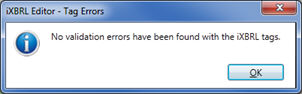
The Validate icon now displays.
The Accounts Finalised screen displays.
The following screen displays.
Save file in IRIS – This allows the iXBRL Account fie to be automatically attached when generating the Electronic CT600 in PTPBusiness Tax.
Save externally – This allows the iXBRL accounts file to be saved in a specific folder.
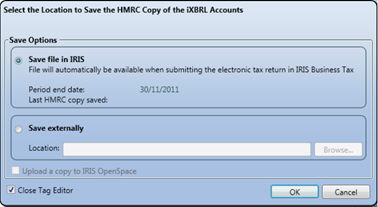
iXBRL
Inline eXtensible Business Reporting Language - electronic communication language for business and financial data, which can be read by both computers and humans. It is a bridge between HTML (hypertext mark-up language – normally used on websites) and XBRL to enable XBRL documents to be read by humans, preserving the branding and formatting of the data sent. All reports in the UK must be filed in Inline XBRL format; as such PTP Accounts Production and Business Tax are now iXBRL Compliant.
Instance document
An iXBRL version of the financial report which contains a set of values which can be understood by reference to the taxonomies on which the instance is based. An instance is created by matching business data against taxonomy. Every instance must reference the taxonomies on which it is based, so that its contents can be understood. It is a technical file intended for consumption by appropriate software, not easily read by humans.
Taxonomies
The dictionaries used in XBRL to define specific tags for individual items of data, for example, “net profit”. Taxonomies are presented in the same format as the financial reports they typically represent. The full list of Taxonomies can be found in the Mapping Tool, in both the Mapping Control tab for selection and the Taxonomy Browser for reference. The Taxonomy is displayed using the XBRL. org‟s specified presentation view.
Presentation View
A view of the taxonomies in a user friendly format with user friendly labels to represent the concepts contained within the taxonomy.
Taxonomy Browser
The taxonomy browser allows a user to see the taxonomy presentation view as provided by XBRL UK.
Concept Label
This is a human-readable tag which uniquely identifies each data item within the taxonomy. These are the individual selectable tags that are contained within the Taxonomy list within the PTP Tag Editor Mapping Control tab. These labels are unique to the data type selected when the specified Context and dimension are applied to it.
Concept ID
This is the computer readable version of the taxonomy concept Label. The concept is used and within the instance document as a unique reference for the tagged data in the reports. This concept Id can be seen for reference against each of the Concept Labels within the taxonomy browser.
Concept Type
This is the selected items data format, such as; monetary, numeric, text string and so on. Depending on the data type of the selected value within PTP for tagging, will then depict which concept can be selected for tagging from within the Taxonomy list, as these are date type dependant.
Context Reference
All tags have a period type which identifies whether they are measured as an instant, for example, at a particular point in time, or over duration, for example, for a period. The taxonomy defines if a Concept Label has Context Reference defined as an instant or a duration, PTP will provide applicable options to select from based on this taxonomy setting, for example, for an instant, options for c/fwd current year, b/fwd current year, c/fwd last year or b/fwd last year for a duration Current year or Last Year.
Dimensions
Taxonomy dimensions represent the different forms in which financial data may be reported. Concept Labels may only exist once in the taxonomy, but dimensions can be used to tag the different forms in which it is reported.
Turnover
Dimensions can be used to tag a turnover figure for a specific geographic market, or tag a turnover figure for a continuing operation.
Tangible fixed assets, additions
Dimensions can be used to tag individual addition figures for each type of assets and to tag additions relating to owned assets or leased assets.
For the majority of concept labels there are default dimensions, these default dimension will be pre-defined within PTP. Where this is not the case the user will be automatically directed to specify the relevant dimension to apply to the selected data concept. If dimensions are set to a default they can be selected to the appropriate dimension for the report item being tagged.
Mapping attributes
Additional information associated with the data which is being tagged required to create a valid iXBRL instance.
Decimals attribute
The degree to which numbers have been rounded, this will vary automatically in PTP depending on the report run, for example, round pounds/round thousands. Manually tagged items in the data screens must have this attribute set by the user.
Unit Reference attribute
Represents the unit of measure, and is required for numeric concepts,
for example, monetary elements would have a monetary unit type, GBP. These
values will be automatically populated by PTP depending on the posting
entry currency. Users can select an alternative currency if appropriate
for manually tagged items in the data screens.