 |
 |
 |
 |
This topic explains the process of backing up the PTP Accounts Production database.
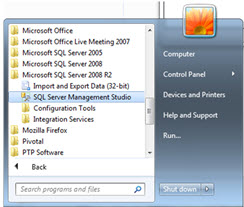
The following window displays.
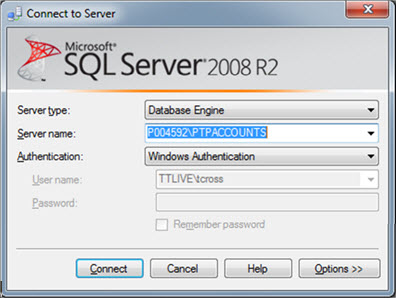
Once connected, click on the + next to Databases on the left-hand side.
Right-click on PTPACCTS and select Tasks – Back Up…
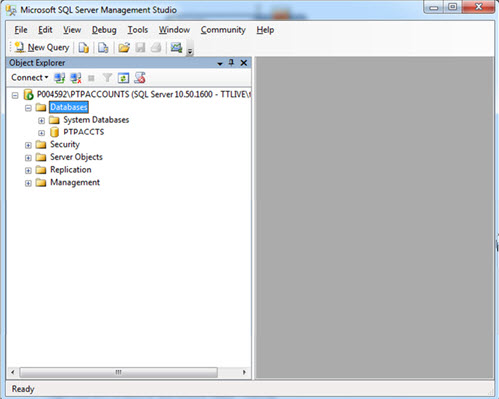
This assumes your database is the default database name (PTPACCTS).
Highlight any entry in the Destination box and click Remove.
Click Add.
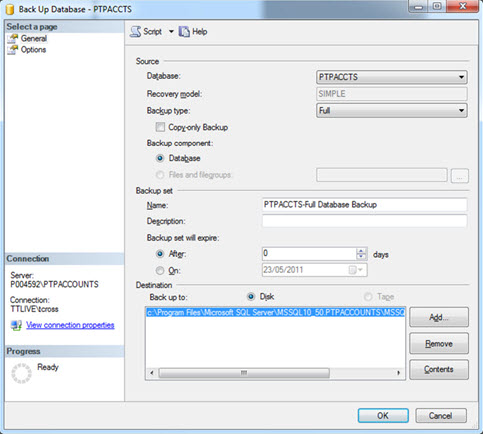
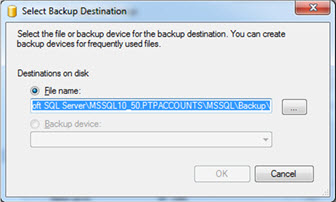
In the Locate Database Files window browse to the PTP Accounts Production folder (by default this is in C:\IRIS\).
Go to the Data folder.
Click on the SQLBAK folder (the Selected Path should now be the SQLBAK folder).
Click into the File name box and enter the backup name (for example: PTPACCTS.bak).
Click OK.
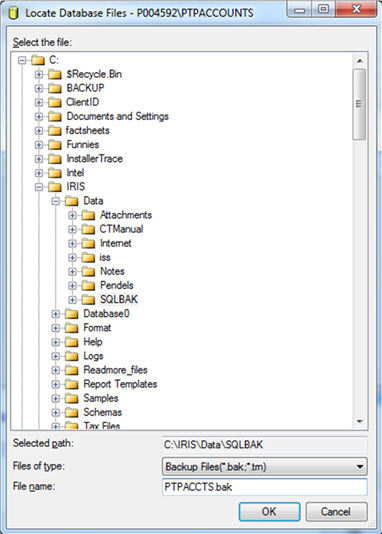
Click OK.
Click OK.
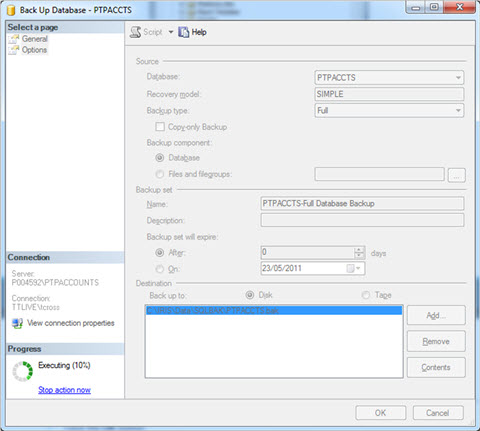
Your SQL backup should now be complete.
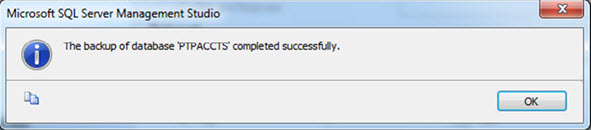
For an off-site backup or to move PTP Accounts Production from one machine to another, you will need a copy of the DATA folder as well as the SQL backup file produced in the steps above.