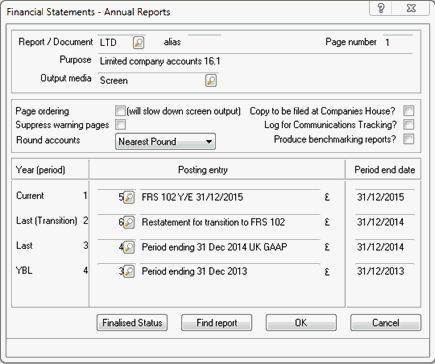This topic explains how to create a set of accounts applying FRS 102 accounting standards.
It does not show all of the potential adjusting journals or disclosures.
FRS 102 will be adopted by entities that currently apply UK GAAP. This replaces the existing UK GAAP for periods starting on or after 1st January 2015 and is mandatory.
Users will also have the option to apply the
Revised LLPs/Charities SORP for FRS 102.
For further details regarding FRS 102 please visit the following website: https://www.frc.org.uk/
Click the links below to jump to a particular
section:
Step 1 - Entering the date the accounting standards apply
Step 2 - Creating a comparative FRS 101 Posting Entry
Step 3 - Creating a FRS 101 Posting Entry
Step 4 - Data screens
Step 5 - Generating
a set of Accounts
The following screen displays.
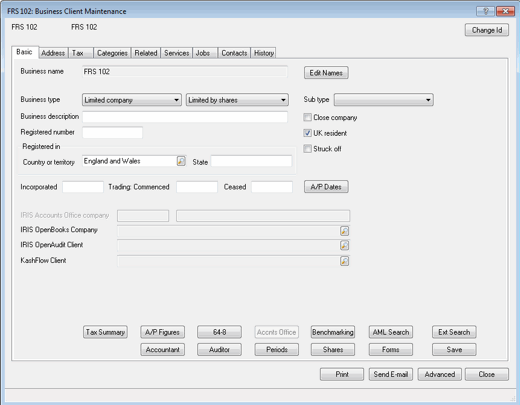
The following screen displays,
In the FRS 102 (The Financial Reporting Standard applicable in the UK and Republic of Ireland) field enter the date the accounting standards apply, for example, 01/01/2015.
The date entered will determine the first year of adoption. This must be identified for the appropriate disclosures to be included within the accounts)
Click OK.
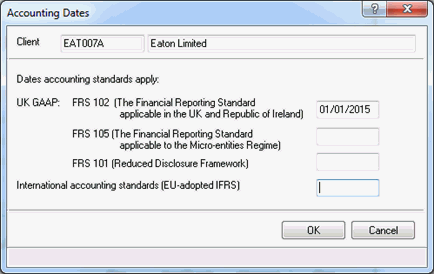
The following screen displays:
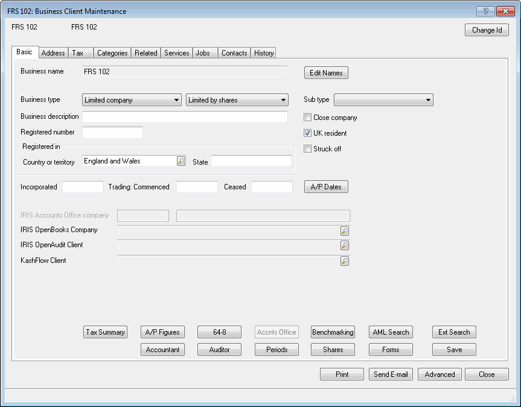
The following screen displays:
Click Add.
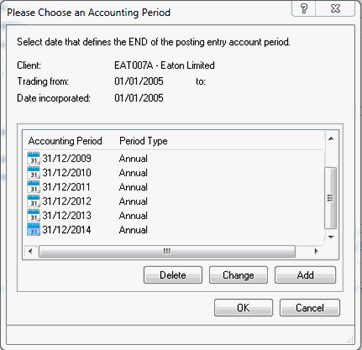
The following screen display:
Complete the New year-end-date field, for example, 31/12/2015 and click OK.
Highlight the date entered in step 3, for example, 31/12/2015 and click OK.
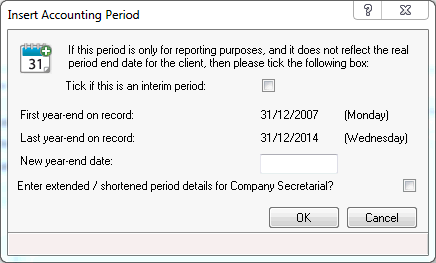
The following screen displays.
The Previous account period end date will be completed automatically with the previous date to the selected Account period end date. If this is the incorrect date click the magnifying glass beside the Previous account period end date. Highlight the relevant Previous account period end date and click OK.
Complete the Description field.
From the Accounting Standard field, confirm FRS 102 is selected.
From the drop-down menu next to Terminology click on one of the following options:
Companies Act – if this option is selected, the financial statements will Companies Act terminology, that is, Turnover, Stocks.
FRS - if this option is selected, the financial statements will use FRS terminology, that is, Revenue, Inventories.
The Companies Act option will be selected by default.
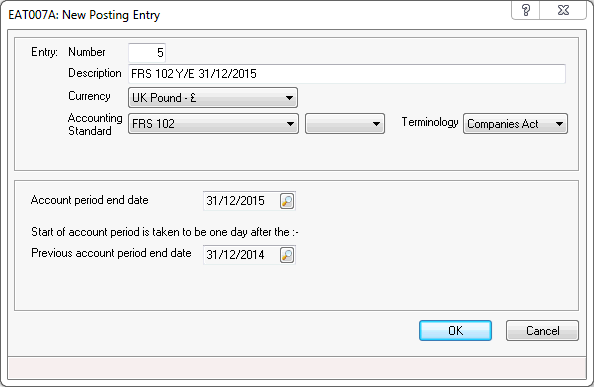
The following screen displays.
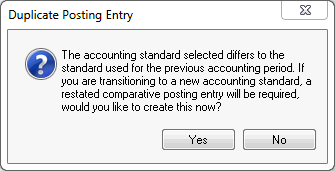
The following screen displays.
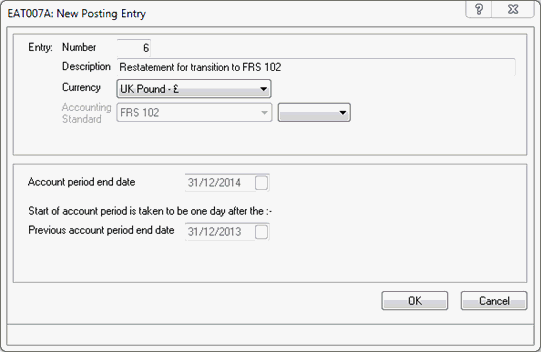
The following screen displays.
In order to create the comparative post file you will be required to select a document type for the imported trial balance.
You may wish to create a new document type to clearly categories these imported entries.
Highlight the Document Type and click Select.
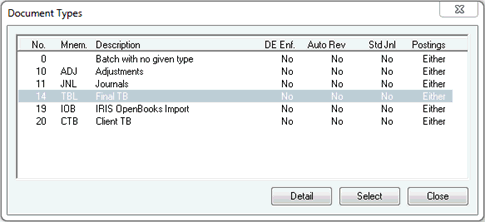
The comparative year posting screen displays.
Make any necessary adjustments and click Close when complete.
Once adjustments have been made select Posting | Select to open the current years posting entry, for example, 31/12/2015.
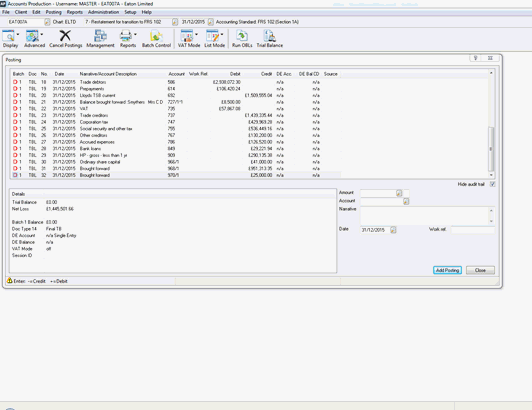
The following screen displays.
Enter a session identifier then click the magnifying glass next to the Document type field.
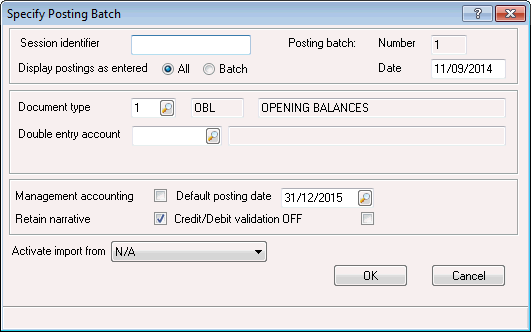
The following screen displays.
Highlight the relevant Document type.
Click Select.
Click OK.
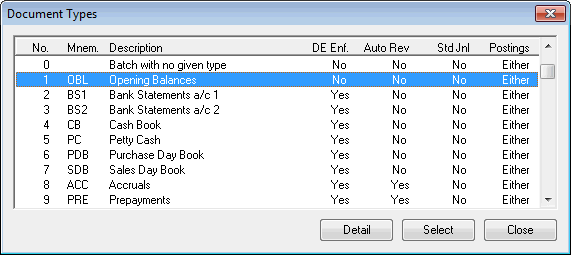
The following screen displays.
Postings will be displayed where document type 1 has been selected to bring forward opening balances.
This is where you make all your postings.
In the Amount field, enter the amount.
Click the magnifying glass next to the Account field. Alternatively, manually enter the account code and then go to step 22.
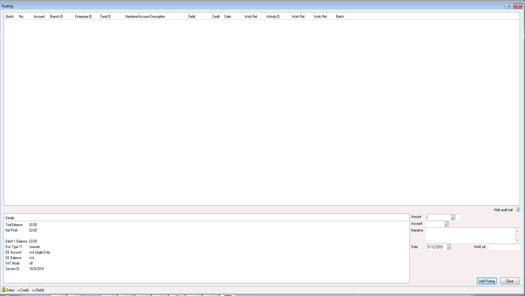
The following screen displays.
From the list, click on the relevant account code.
Click Add Posting.
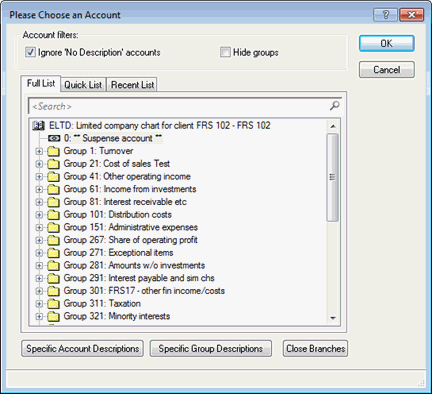
The Posting screen displays.
If further postings are required repeat steps 19-22. If no further postings are required, click Close to exit the posting screen.
Click Yes.
The following screen displays.
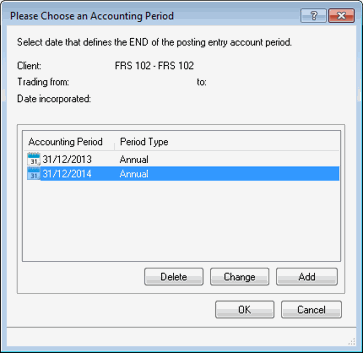
The following screen displays:
Complete the New year-end date field, for example, 31/12/2015.
Click OK.
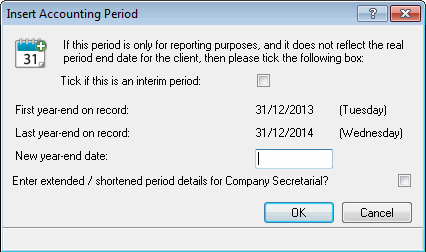
Highlight the date enter in step 3, for example, 31/12/2015.
Click OK.
The following screen displays.
The Previous account period end date will be completed automatically with the previous date to the selected Account period end date within Please Choose an Accounting Period screen. If this is the incorrect date click the magnifying glass next to Previous account period end date. Highlight the relevant Previous account period end date and click OK.
Complete the Description field.
From the drop-down menu next to Accounting Standard click on UK GAAP - FRS 102.
From the drop-down menu next to Terminology click on one of the following options:
Companies Act – if this option is selected, the financial statements will use UK GAAP terminology.
FRS - if this option is selected, the financial statements will use IFRS terminology.
The Companies Act option will be selected by default.
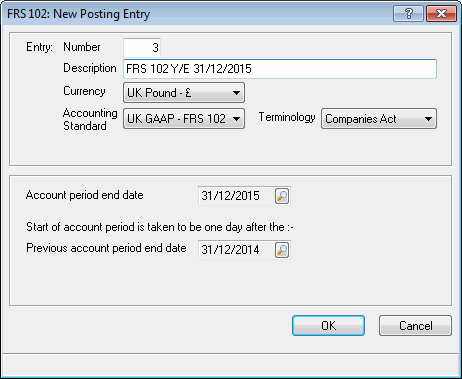
The following screen displays.
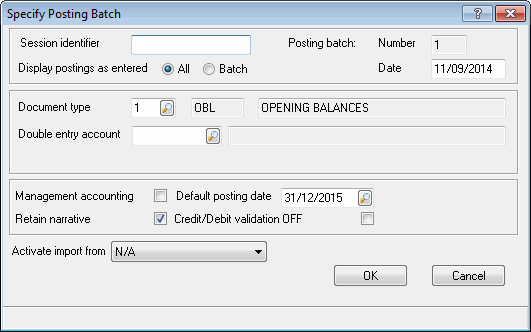
The following screen displays.
Highlight the relevant Document type.
Click Select.
Click OK.
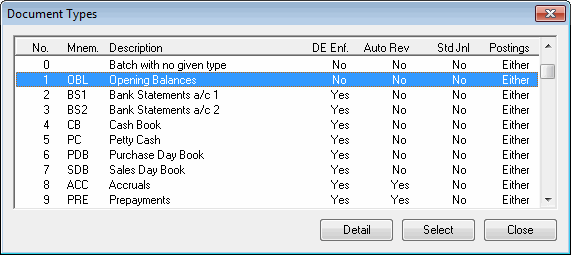
The following screen displays.
In the Amount field enter the amount.
Click the magnifying glass next to the Account field. Alternatively, manually enter the account code and then go to step 19.
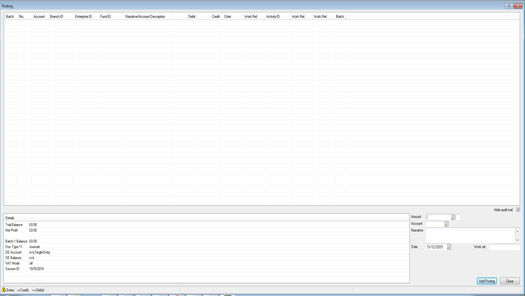
The following screen displays.
Click on the relevant account code from the list.
Click OK.
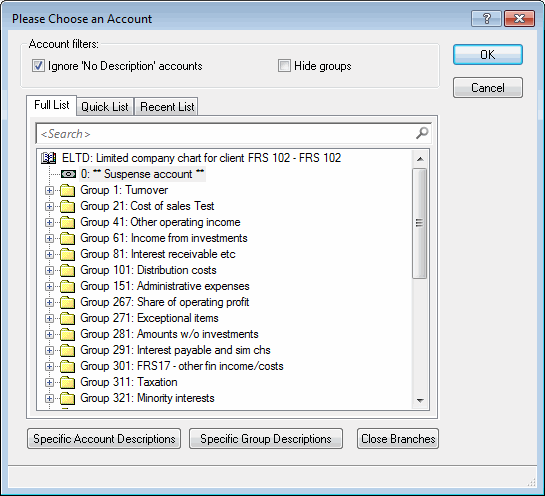
The Posting screen displays.
Click Add Posting.
If further postings are required repeat steps 15-19. If no further postings are required, click Close to exit the posting screen.
When opening the data screens for the transition
period the data screen will display as follows:
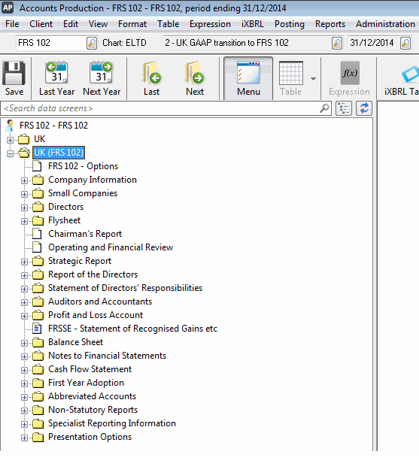
The data screen options contain both UK and UK (FRS 102) folders. This is because of the duplicate posting period and the two different standards that are applied to it. The First Year Adjustment section will always be present within the data screens to allow clients to move between IFRS, FRS101 & FRS102 at any time.
When opening the data screens for the first
year of FRS 102, the data screen
will display as follows:
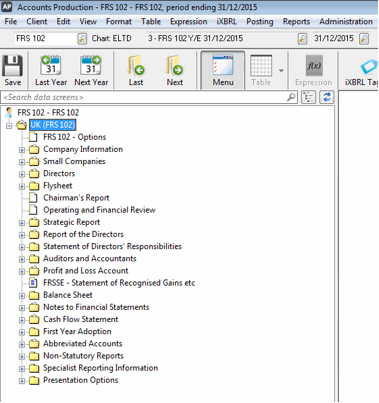
The data screen option only displays the UK (FRS 102) folder.
Within the FRS 102 – Options data screen you can make further presentational choices including whether to display the income and expenses with a single or two statement approach and some further terminology preference settings.
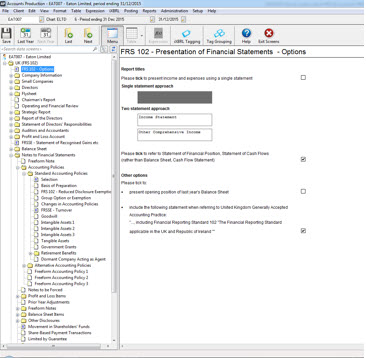
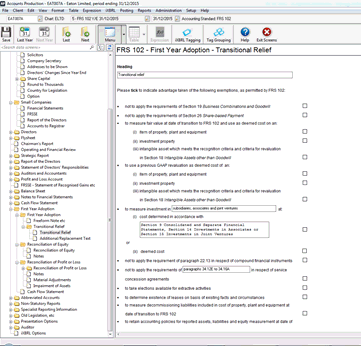
Transitional Relief – allows you to select all of the exemptions that apply to your client.
Reconciliation of Equity - produces a comparison at the start and end of the comparative UK GAAP and FRS years. The ‘Year End’ comparison is generated automatically from posting entries however the Reconciliation of Equity (Date of Transition) for example, Start of FRS comparative is manual and the figures must be entered in the First Year Adoption | Reconciliation of Equity data screen (YBL – UK GAAP figures could be used as a guide).
Reconciliation of Profit – a ‘Year End’ comparison of UK and FRS comparative entries is generated automatically from posting entries.
Both of these reports may require corresponding notes which should be entered in the appropriate First Year Adoption data screen provided.
Cash
Flow Statement – initially the FRS comparative is unlikely
to balance (unless incorporation occurred at the start of the comparative
year). This is due to there being no FRS pre-comparative and therefore
no ‘Opening Positions’. To allow for this the ‘Opening Position’ for
Cash and Cash Equivalent (and/or Bank Overdrafts) picks up from the
First Year Adoption | Reconciliation of Equity data screen
for the current FRS year (which must be completed as above).
Additionally to achieve the correct movements all other ‘Opening Positions’
should be entered in the Adjustment columns in the main Cash Flow
Statement data screens for ‘Last Year FRS’. For example, Inventories,
Receivables and Payables, Share Capital, Tax and so on.
Movement in Shareholders Funds – similarly the ‘Opening Position’ for the FRS comparative will pick up from the Total Equity entered in the data screen First Year Adoption | Reconciliation of Equity for the current FRS year.
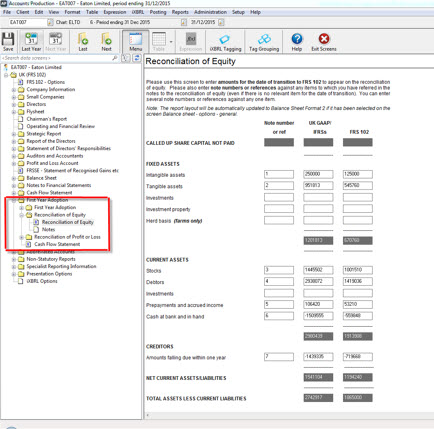
For further information on each data screen
select  option.
option.
From the PTP Accounts Production Quick Launch toolbar, click Annual Report. Alternatively from the main toolbar click Reports | Annual
Click one of the following options:
Standard – to generate a set of accounts to the Printer, PDF, Word Processor, Screen or upload to IRIS OpenSpace.
Interactive – to generate an interactive report.
For further information click here for information on Interactive Reporting.
When generating a set of accounts, where the first year of adoption of FRS 102 is identified, the following screen displays.
Ensure the relevant Report/Document is entered.
Ensure the correct Posting entry fields are selected.
Click OK.