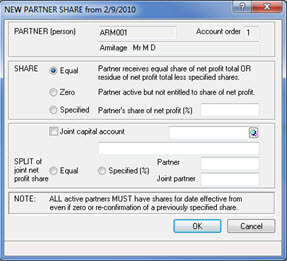This topic describes how to create a Joint Capital Account for a Partnership Client.
It is only possible to set up a Joint Capital Account with no more than 2 partners per Joint Capital Account.
The following screen displays.
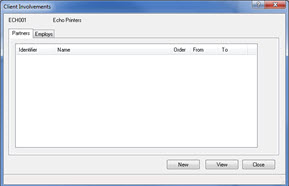
The following screen displays.
Click the magnifying glass next to the Partner field. This will display a list of existing people in the database.
Highlight and select the relevant partner.
If the person is not in the list, select New and follow the Adding New Client wizard instructions to set up a new person in the database.
Enter the date the partner started the business in the From field (if they have also left during the accounting period this date should also be entered in the To field).
Enter the A/C order for the new partner, for example 1.
Click OK.
Repeat steps 2 – 5 in order to add the joint partner.
Enter 0 in the A/C order field.
Click OK.
Click Close.
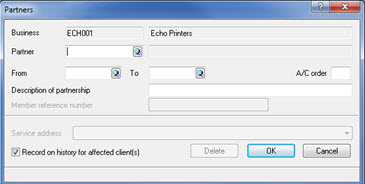
If the Joint Partner does not have an Account Order number of 0, it will not be possible to set up a Joint Capital Account.
If more than 1 Joint Capital Account is required repeat step 2-10, giving the partner and the joint partner order number 2 and 0 respectively.
After closing the Client Involvement screen, the NET PROFIT SHARE DATES screen displays as shown below. If it does not select, Edit | Partner Profit Shares
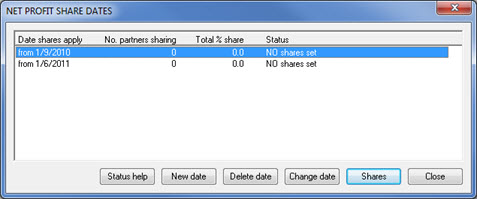
The following screen displays:
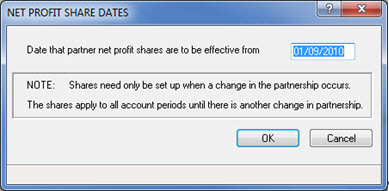
If you have not entered start dates for the partners this field can be left blank and shares will be effective from "start" of the business. If start dates were entered for the partners, then this screen will be automatically populated with that date.
The following screen displays.
In the SHARE section, select the relevant option.
Select Joint capital account option.
Click the magnifying glass next to the Joint capital account field or alternatively manually enter the identifier of the joint partner.
Specify the SPLIT of joint net profit share.
Click OK.