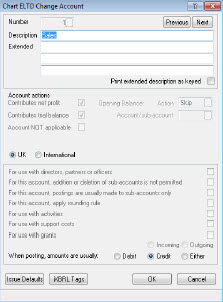This topic explains how to change an account description at client and chart level within the Accounts Production module.
When changing a specific account description for the first time for the selected client, the Specific Account Descriptions screen shown below will appear. This screen will not display if an account description has been changed before.
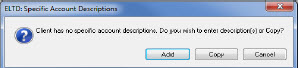
If client specific accounts descriptions already exist, the Specific Account Descriptions screen will display listing all the amended account descriptions.
The following screen displays.
Enter the Account Code in the Number field or select the magnifying glass to find the account number.
Enter the required description in the Description field.
If the description is too long to fit in the Description field, enter a short description to be used in the posting screen in this field and enter the full description to be used in the accounts in the Specific Extended Description field. Also, select the Print extended description as keyed option.
Click OK, Cancel then Close.
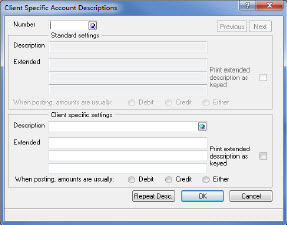
The following screen displays.
Highlight the relevant chart and click Amend.
Select Account Description, type and settings from the drop-down menu.
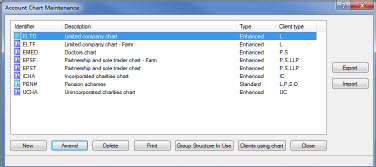
The following dialog displays.
Enter the Account Code in the List from account field or leave as zero.
Click OK.
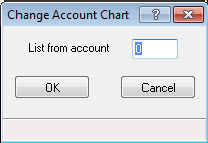
The following screen displays.

The following screen displays.
If the description is too long to fit in the Description field, enter a short description to be used in the posting screen in this field and enter the full description to be used in the accounts in the Specific Extended Description field. Also, select the Print extended description as keyed option.
Click OK, Cancel, then Close.