 |
 |
 |
 |
This topic details the steps required to backup a PTP Accounts Production SQL database.
Click Start | Programs
| Microsoft SQL Server 2008 (R2)
and then click Microsoft SQL Server Management
Studio
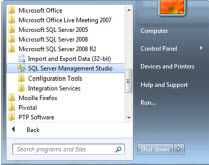
The connect box will be displayed. Under normal circumstances, the user will be able to click Connect without changing anything here.
Select the PTPACCOUNTS instance in the Server name box:
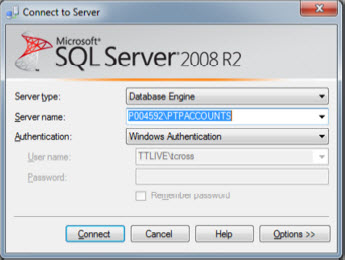
If the PTP Accounts database has been created in an ‘instance’ other than machinename\IRISPRACTICE (the default), that instance will have to be selected at this point.
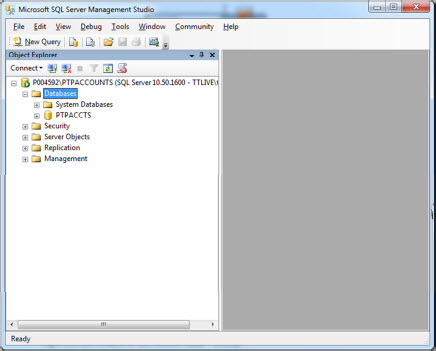
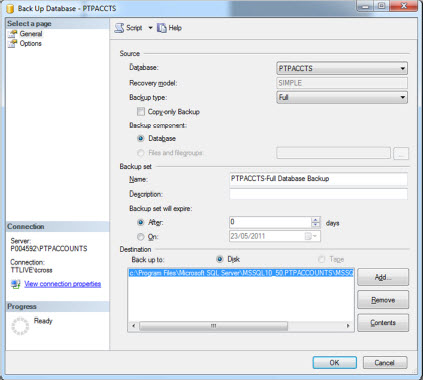
Highlight the path listed in the Destination box and click Remove.
Click Add.
The following screen displays.
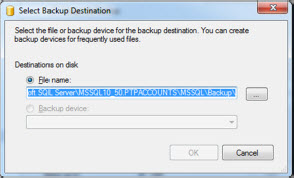
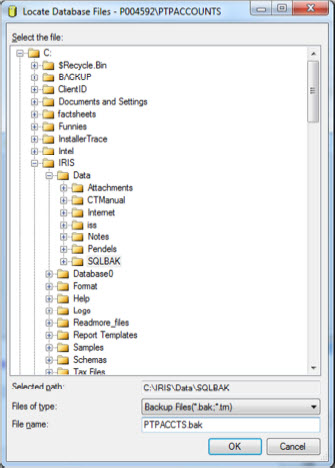
In the Locate Database Files window browse to the PTP Accounts Production folder (by default this is in C:\IRIS).
Open the Data folder, then into the SQLBAK directory. In the ‘file name:’ field, enter PTP.bak.
Click OK three times.
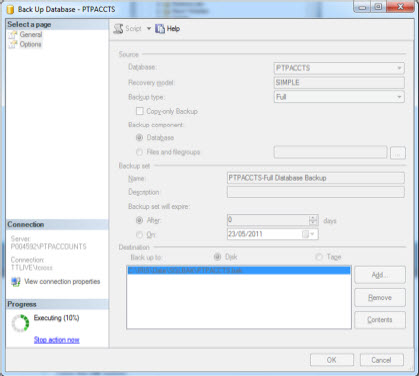
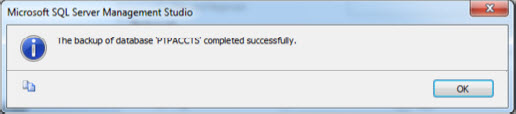
A confirmation window will display once the backup has completed successfully.
For an off-site backup or to move PTP Accounts production from one computer to another, you will need a copy of the DATA folder as well as the SQL backup file produced in the steps above.