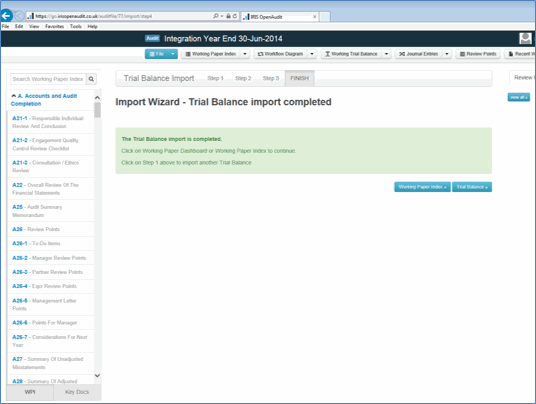This topic explains how to import a trial balance for the comparative year into IRIS OpenAudit.
From IRIS OpenAudit, select the relevant client.
Select Working Paper Index | Working Trial Balance | Full Working Trial Balance
The Trial Balance screen displays.
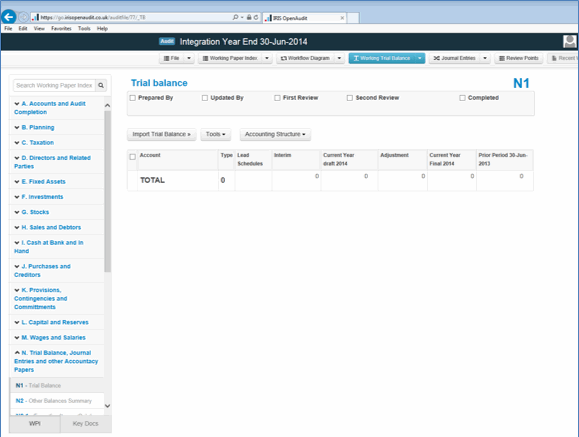
The Import Wizard – Step 1 Import Trial Balance screen displays.
Click Browse and select the relevant CSV/tab delimited text file to be uploaded.
Click Open | Upload
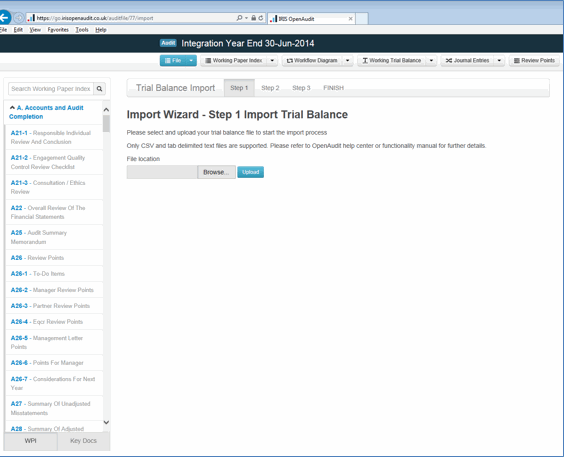
The Import Wizard – Step 2 Mapping Trial Balance Columns screen displays.
From the drop-down list under Select column header line select the Account, Account Name, Debit, Credit options.
Within the Mapping column names fields section, map each option to the relevant column heading, for example, Account Number to Account, Account Name to Account and so on.
If required, select Reset previously mapped values or Clear previously mapped data rows.
From the Trial Balance Type drop-down list, select the relevant option.
Click Next.
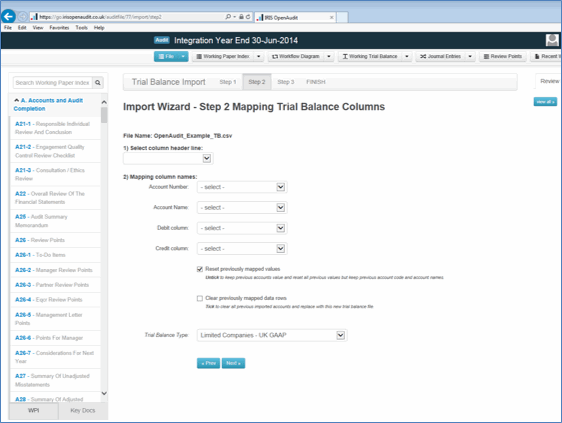
The Import Wizard – Step 3 Trial Balance accounts summary screen displays.
Scroll to the bottom of the screen.
From the drop-down list next to Import select Previous Year.
Click Import.
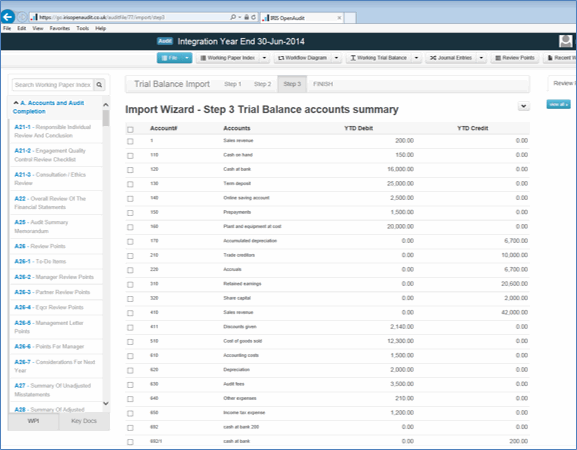
The following message displays.
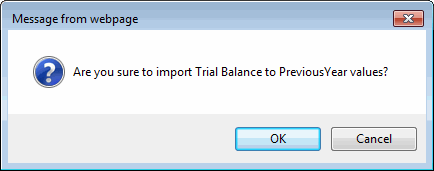
The Import Wizard – Trial Balance import completed screen displays.