 |
 |
This topic runs through the process of installing PTP Accounts Production once you have downloaded the installer file from the website.
Double-click the PTP Accounts Production Installer download file.
On the Winzip Self-Extractor dialog, click OK.
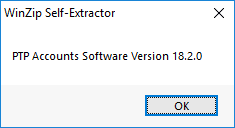
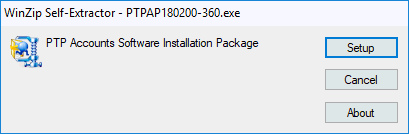
The next screen displays information on how long the installation may take and how the installation can be cancelled:
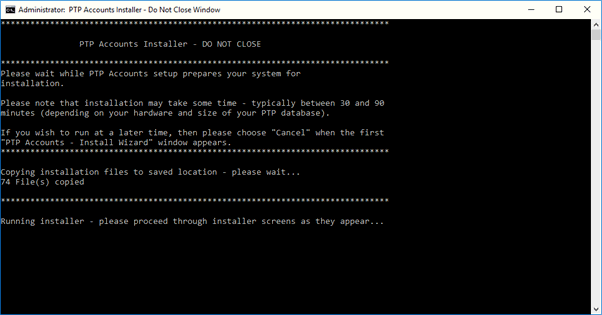
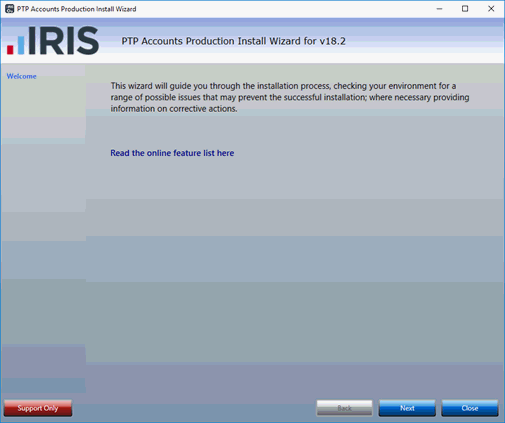
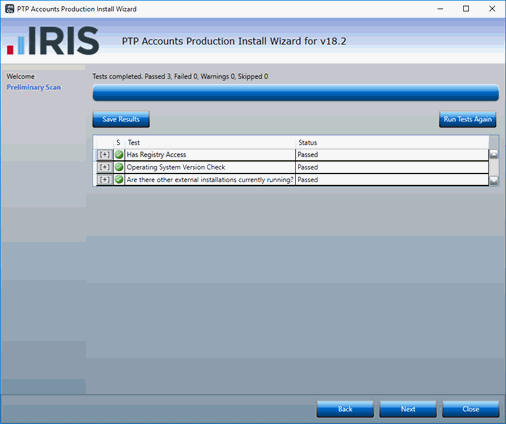
The next screen checks to ensure your system meets our system requirements.
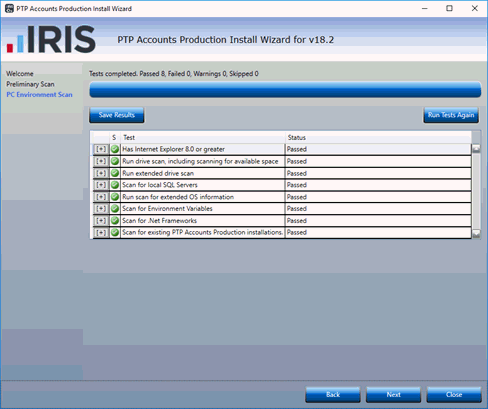
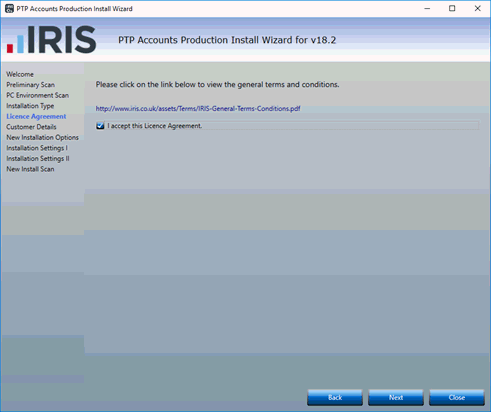
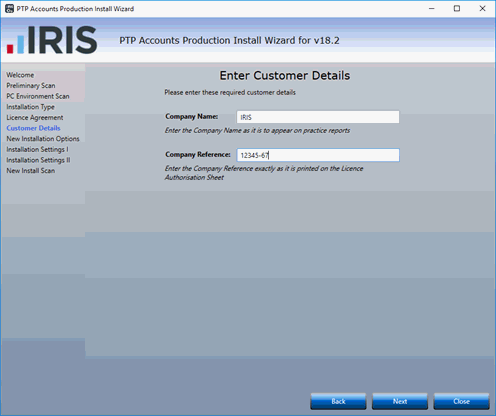
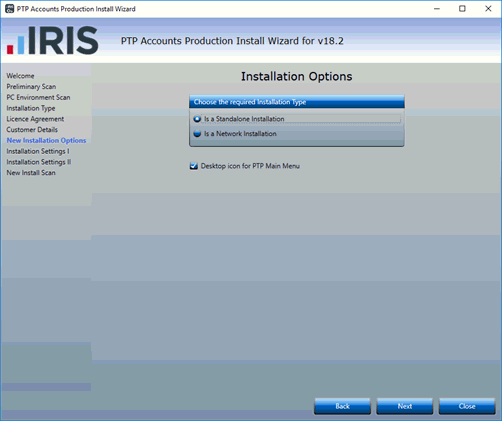
If you are happy with the folder location click Next otherwise click Browse to amend the location. Select the correct SQL Server.
Click Next to continue.
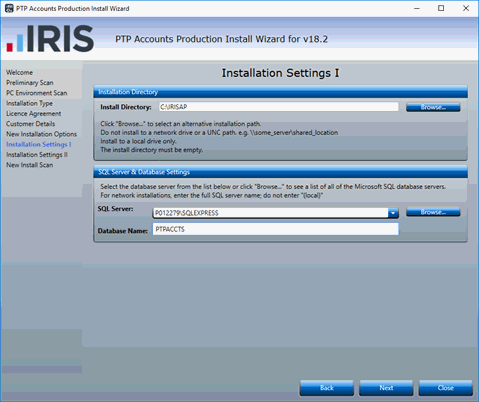
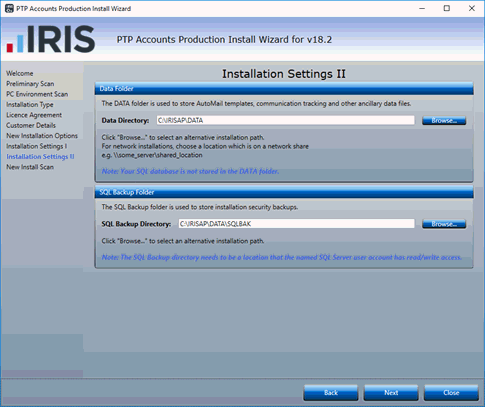
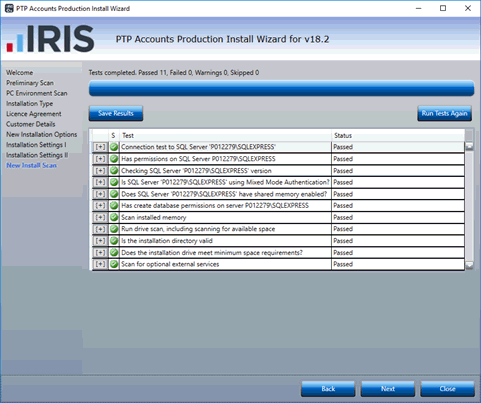
The summary screen has an option to save the results of ALL tests performed; unless requested this is not required.
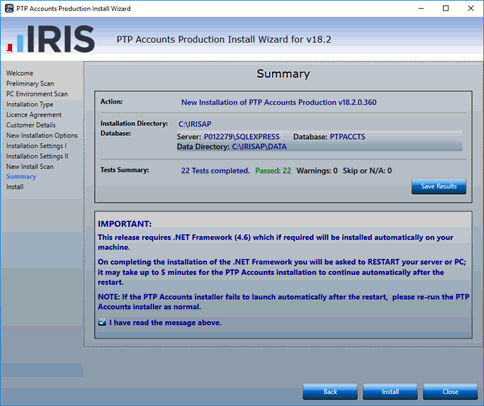
The Installer will now progress through a number of screens. This will take a few minutes and no action is required.
