 |
 |
If an Internet Security Suite package is installed, then it is likely to contain both an Anti-Virus product and a Firewall product. Each product will need configuring separately.
This document contains the information required to configure exclusions within Norton Internet Security.
This topic is solely intended to advise on a possible workaround for your particular software when resolving performance issues. It is not intended to be used as a definitive document for the installation and control of the Anti-Virus software installed on site nor is it intended to be a comparison document for the process of decision-making.
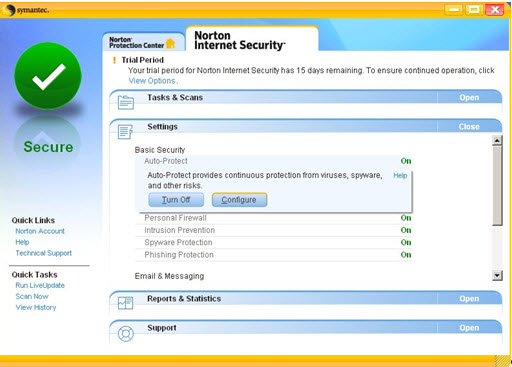
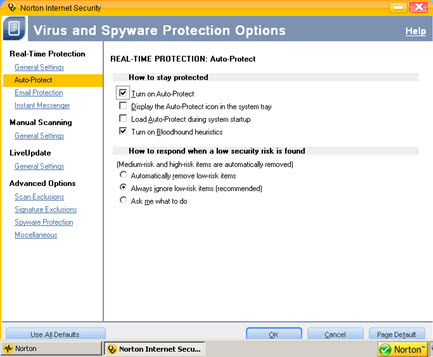
Select Scan Exclusions.
Below Which Disks, folders, or files to exclude from Auto-Protect scanning, click New.
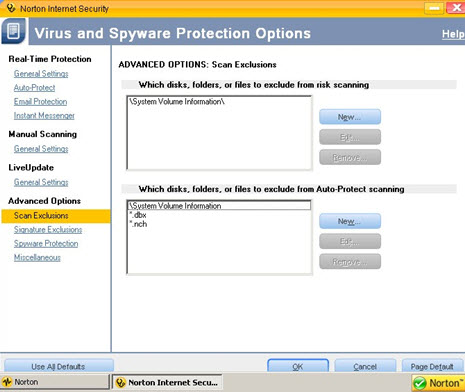
Click Browse and select the network drive that relates to the PTPinstallation.
Click OK.
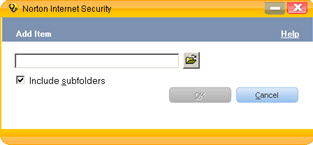
Confirm the selection is correct and then click OK.
The selected drive listed under: Which disks, folders, or files to exclude from Auto-Protect Scanning, if so click OK.