 |
 |
In some cases the Windows Firewall on the server may be blocking access to PTP Accounts Production from the workstations. In these cases it may be necessary to set exclusions for the SQL Server within the Windows Firewall.
It assumed that the default posts
1433 and 1434
are in use by SQL Server. Please refer to the document titled Understanding SQL Server TCP Ports
to establish which ports are in use.
Click Start | type Control Panel (a search bar should display).
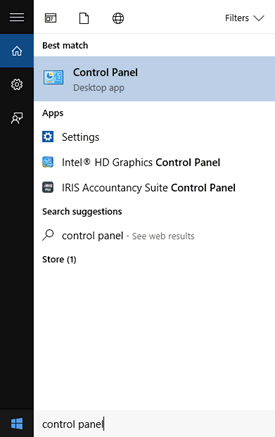
Double-click Windows Firewall.
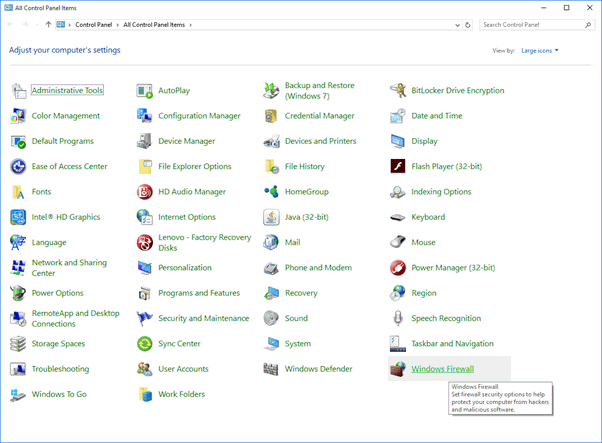
Click Advanced Settings.
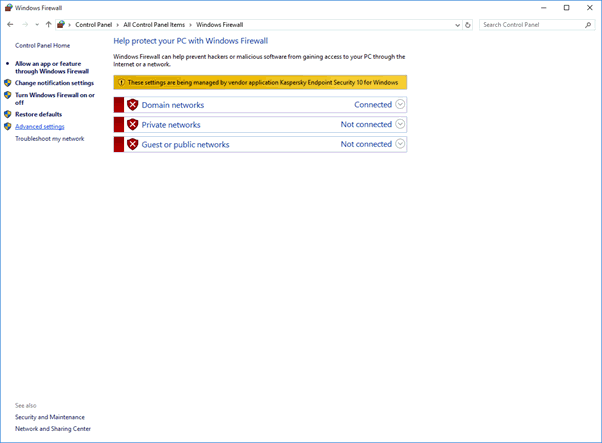
Click Inbound Rules and then click New Rule.
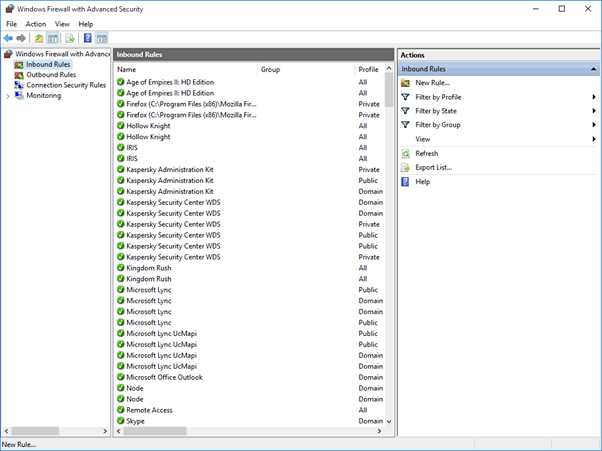
Select the Port option and click Next.
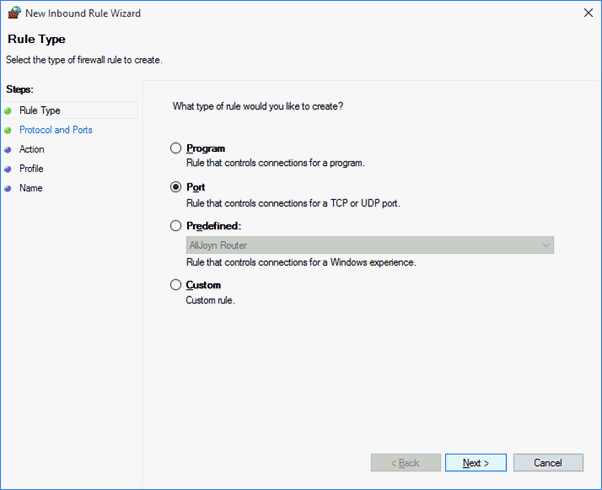
You will now need to specify the relevant TCP Port.
Port Number 1433 is used for illustration purposes and will not reflect the actual TCP Port in use.
Ensure TCP is selected and in the Specific Local Ports field enter 1433.
Click Next.

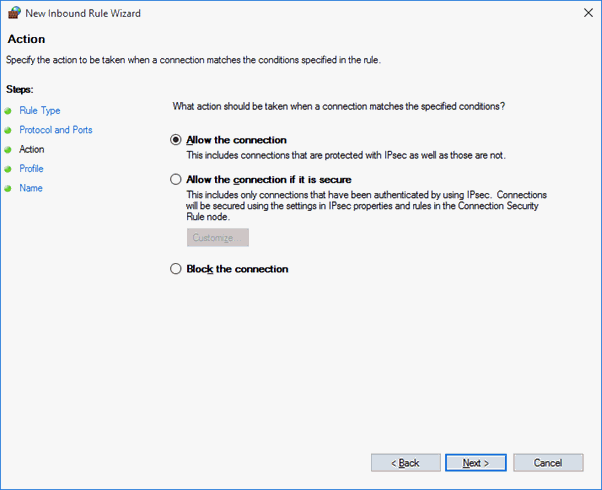
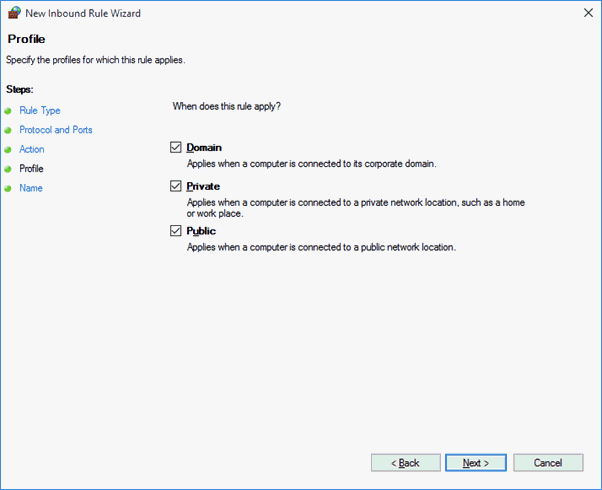
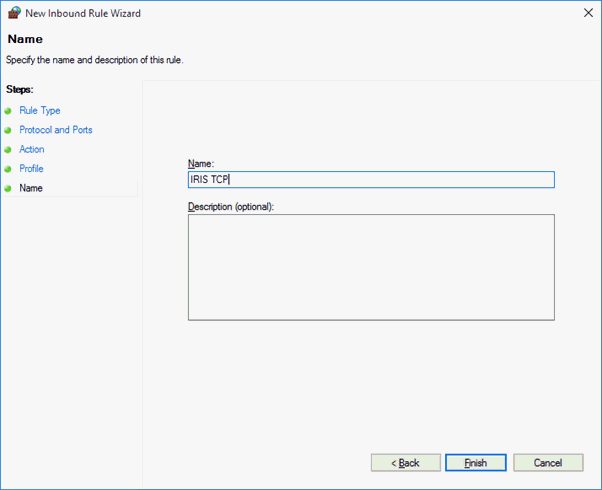
You now need to repeat this process to specify an Outbound Rule.
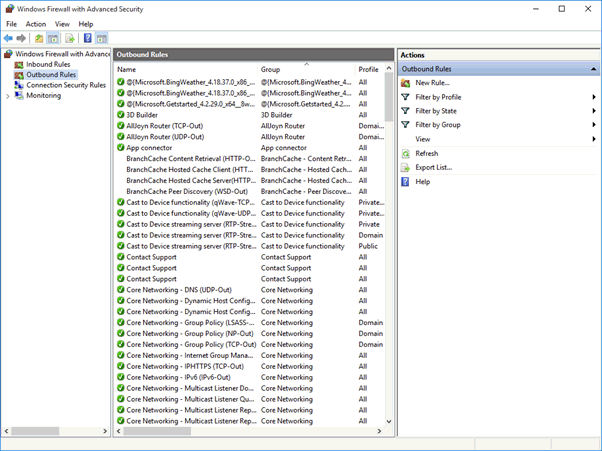
The same method can be applied for the UDP port as well, though the option in Step 6 needs to be changed from TCP to UDP.
The default port number you would use when allowing the default UDP port through is 1434.