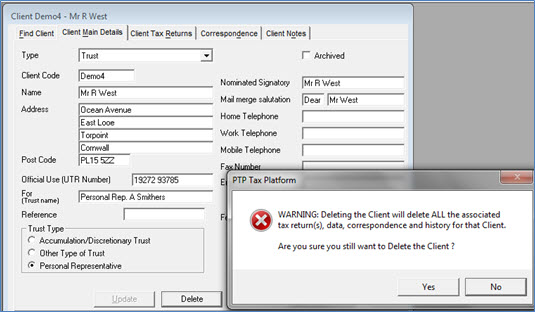|
 |
To access this feature click on the Split Database icon:

Partnership Return clients may not be split.
This facility enables selected clients to be moved to and from a separate database known as SPLITxx.MDB. This new database is automatically created in the same folder as the program executable file. This process may be used to maintain groups of clients in separate databases.
Select the clients that you wish to export by highlighting them on the grid.
Transfer to the List of clients to export by clicking the right directional arrow.
Any clients transferred in error may be removed from the list by highlighting them on the List of clients to export and clicking the left directional arrow:
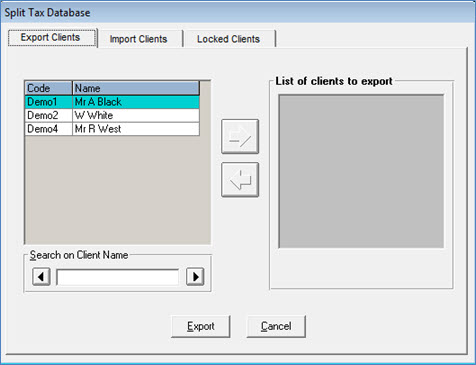
SPLITxx.MDB,
the new database file, will be automatically created in the PTP
directory/folder containing the program files.
If the database SPLITxx.MDB already exists the following warning displays:
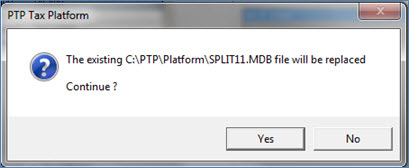
If the SPLITxx.MDB database does not already exist or clicking Yes,
the SPLITxx.MDB database is created.
A horizontal thermometer
type display, indicating the progress of the database creation,
at the bottom of the Split Tax Database screen along with the exact path
where the file is been copied to, for example, C:\PTP\Platform
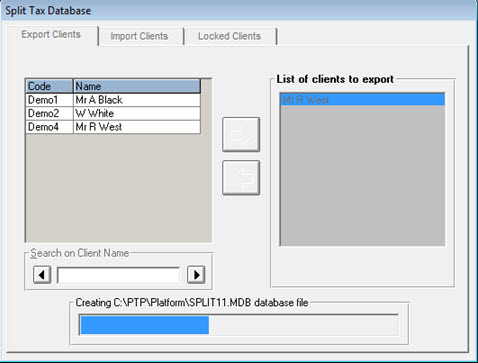
The SPLITxx.MDB database file can
then be copied on to:
Another drive (internal or external)
A separate folder on your hard drive
Other removable media for transferred to another computer for example, a laptop
If emailing the SPLITxx.mdb the file will need to be zipped, by right-clicking the SPLITxx.mdb, clicking Send to and selecting ‘compressed zip file’. The zipped file SPLITxx.zip will be created which can be attached to an email.
In order to preserve integrity of your client data, any client exported to SPLITxx.MDB is automatically locked and cannot be opened (please refer to unlock facility) until that client is imported back into the original database when the client record is automatically unlocked.
Where data has changed after being exported the program will not allow re-importation to the same client reference used previously. Either change the original reference being exported (for example add an alphabetical prefix or suffix) or re-import to a new reference.
If you attempt to view a tax return (also print, calculate liability, access year specific details or add a new tax return) for a client whom you have previously exported, the following screen indicates that the selected client has been locked and moved to the split database:
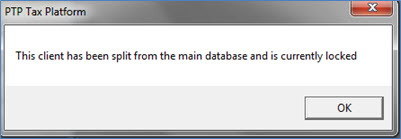

Use the drop-down lists to the right of the File name and Files of Type fields to identify the split database you require.
Click Open and the Import Clients screen displays. Alternatively you may click on the SPLITxx.MDB file.
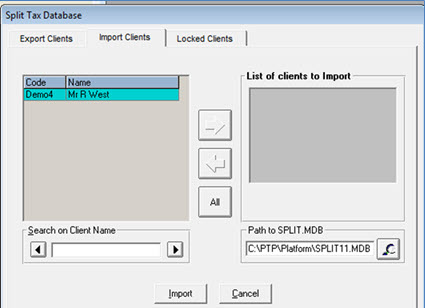
The Import Clients screen is used
in a similar fashion to the Export Clients
facility previously described.
As indicated below it is necessary to enter a new code when a client is imported into Tax Platform. You may decide to keep the old code assigning a prefix or suffix to it.

The imported client will now appear twice in the database and on the grid and since they will share the same ‘unique’ UTR number the program warns of this when you try to open either client record.
You may care to consider removing the earlier record via Delete on the Client Main Details screen.
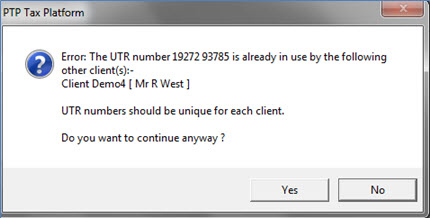
As previously mentioned, clients' returns that have been exported to the SPLITxx.MDB database are automatically locked.
You may however wish to access a locked client record for example, in an emergency or where a copy of the record was made purely for reference purposes and no changes have been made to the original record.
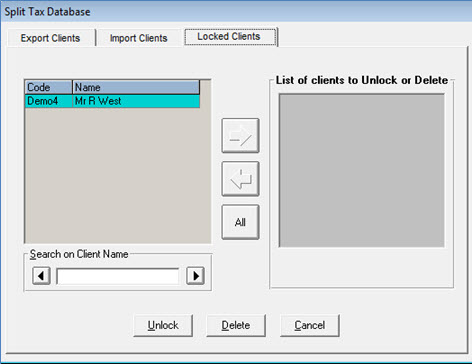
The following screen requests verification before proceeding.
To unlock the client click Yes.
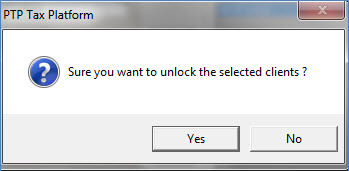
Once the client is unlocked you will then be able to delete that particular client, if you wish, by highlighting the client in the list and selecting the ‘Client Mains details’ tab.
Click Delete and Yes.