 |
 |
Launch CT Platform.
Select the CT600 Returns tab and highlight the return to be completed.
View the return and click on the fanned pages icon next to question 155 to bring up the Adjustment to Profit screen.
Click the grey button with 3 dots next to Net CAs for CT Return period to open the Capital Allowances module:
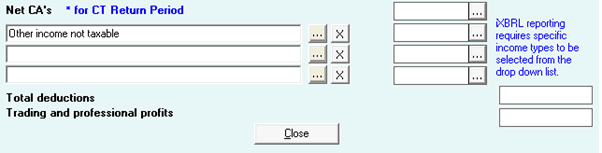
Select the Assets tab to enter or amend asset details.
Select either Pooled assets or Non Pooled assets and the asset category from the drop-down list.
Click Add Asset, then select whether it is an Individual asset or Composite asset.
Composite asset is used when there is a pool of assets coming forward and this enables the disposal of items within the pool at different times, additions should be added as individual assets going forward.
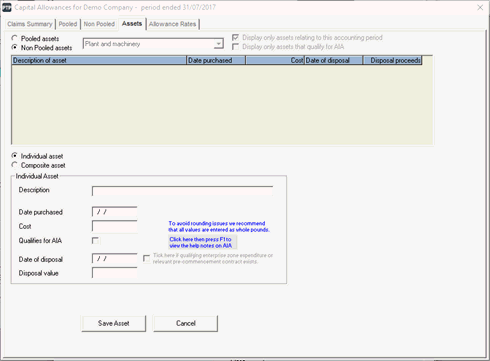
If entering a written down value brought forward (WDV B/F) it is essential
that this date is prior to the beginning of the period. If the date
is within the period the software will treat it is an addition in the
year and the WDV B/F box will not be enabled.
If prior periods exist for this company in CT Platform then there will be an Edit tick box next to WDV B/F which must be ticked in order to enable data entry in this box.
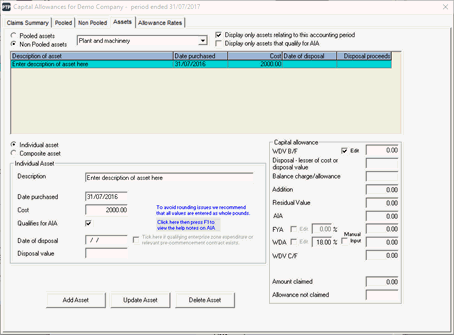
For any assets, either brought forward or additions in the year, the program will calculate any AIA, FYA and WDA, then show the amount claimed and the figure to carry forward (WDV C/F) which will flow through to the next period automatically.