 |
 |
This topic explains how to generate opening balances within PTP Accounts Production.
The following two options are available on how to generate Opening Balances.
The following screen displays.
In the Description field, enter a description for the posting file.
From the Currency field, select the relevant currency.
Click the magnifying glass next to the Account period end date field.
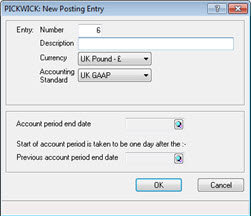
The following screen displays.
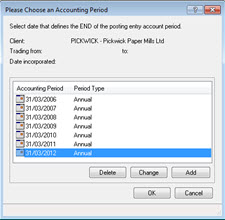
The following screen displays.
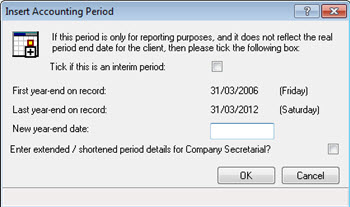
The following screen displays.

The Please Choose an Accounting Period screen displays. Highlight the Previous account period end date and click OK.
The New Posting Entry screen displays, click OK.
The following screen displays.
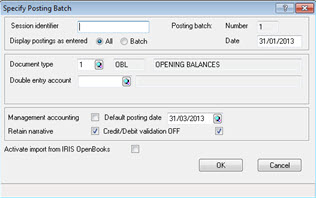
The following screen displays.
Ensure the correct years posting entry is selected next to the Posting entry field. If this is correct got to step 15. If this is incorrect go to step 13.
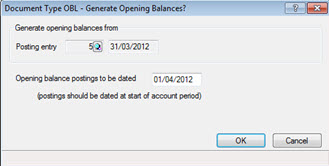
The following screen displays.
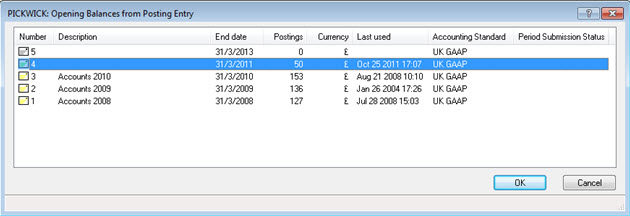
The following screen displays.
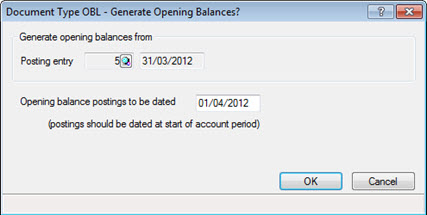
The Opening Balances will now generate within the Posting screen for the selected post file.
The following screen displays.
Highlight the relent posting entry and click OK.
Click the Run OBLs icon.
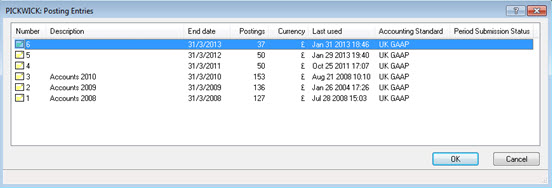
The following screen displays.
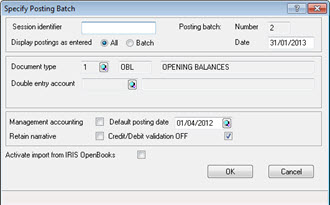
The following screen displays.
Ensure the correct years posting entry is selected next to the Posting entry field. If this is correct go to step 8. If this is incorrect go to step 6.
Click the magnifying glass next to the Posting entry field.
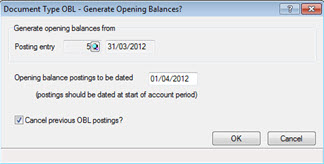
The following screen displays.
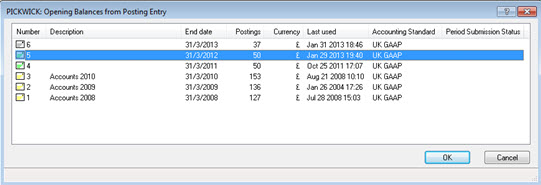
The following screen displays.
If Opening Balances have already been run within the post file and the opening balances are to be re-run, ensure a tick is placed in the box Cancel previous OBL postings?
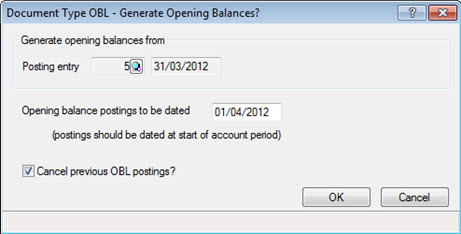
The Opening Balances will now generate within the Posting screen for the selected post file.