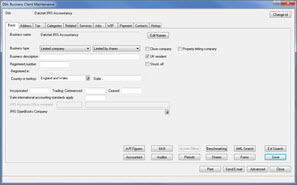This topic explains how to create clients within IRIS Accounts Production.
The following screen displays.
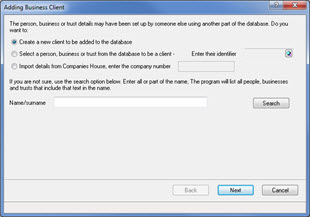
The following screen displays.
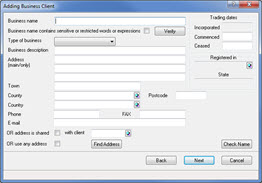
The following screen displays.
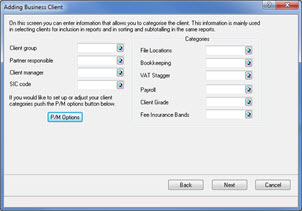
The above screen can be used to categorise clients according to Partners, Managers, and so on. This does not need to contain any data.
The following screen displays.
Review the data entered on the above screen.
Click Finish to proceed or click Back to amend the details.
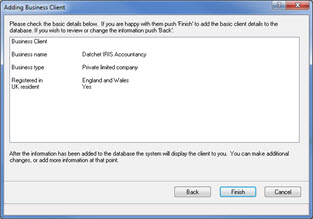
The following screen displays.
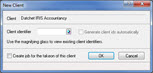
The following dialog displays.
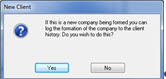
If Yes is selected, the Log Client History Entry screen dispays, where the date of formation and Application delivered by should be entered.
Manually enter the date of formation in the On field or click the magnifying glass.
From the Application delivered by field select the relevant option and click OK.
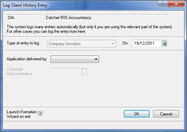
From the Client Involvements screen, select the relevant tab, for example, Director, Secretary or Employs.
Click New to add an involvement or click Close.
The following screen displays.
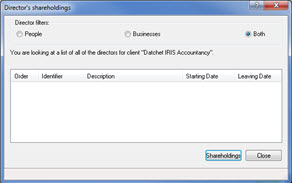
The following screen displays.
The screen gives a summary of the details entered.