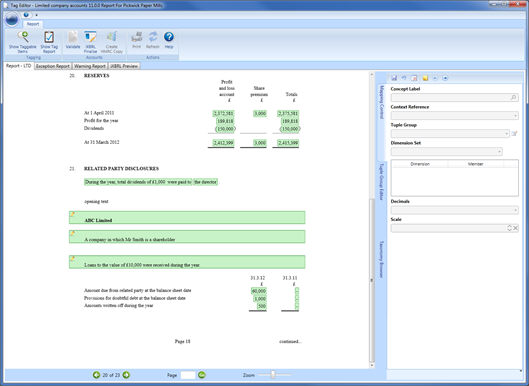|
 |
This topic explains how to generate the Related Party Disclosures note so it is automatically tagged within the iXBRL accounts, using the standardised format data screens.
If the standardised format is not appropriate to the clients requirements, a freeform note can be entered within the data screen - Notes to Financial Statements | Other Disclosures | Related Party Disclosures | Freeform Note and so on, where it can be manually tagged.
In this Topic Hide
From the IRIS Accounts Production toolbar menu, select Edit | Data Screens
If applicable, please complete steps 2-3 below.
Select Notes to Financial Statements | Other Disclosures | Related Party Disclosures | Related Party Exemption
Select if exemption from related party disclosure is being claimed in reference to FRS 8.
Select Show the policy
to display the standard wording and select a choice of A
or B for where the wording
is to appear.
The standard wording will be automatically tagged with the appropriate
concept within the iXBRL accounts. The standard wording can also be
amended within the Text box if required.
Select Notes to Financial Statements | Other Disclosures | Related Party Disclosures | Freeform Note etc.
Enter the aggregate amount of dividends to directors within the field provided. A standard sentence will be generated which will be automatically tagged with the appropriate concept within the iXBRL accounts.
Additional of freeform text - If the individual related party screens, as per steps 8-15 below, are NOT to be completed, enter any information relating to Related Party transaction within the field provided.
In this situation NO automatic tagging will be applied and manual tagging will be required.
If the individual Related Party data screens are to be completed, enter any opening text within this screen.
It is not expected that this
will need to be manually tagged, although tagging can be applied IF required.
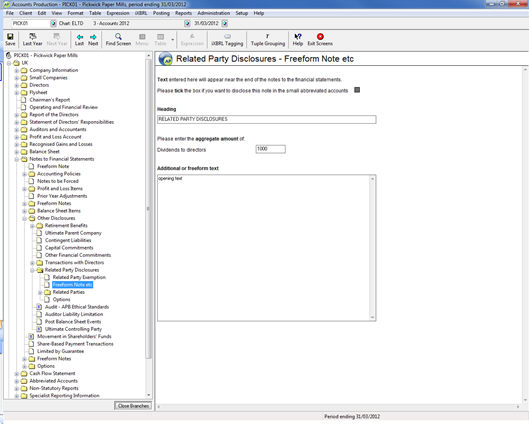
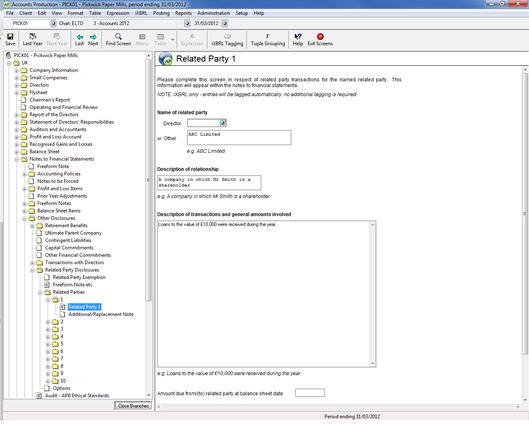
Complete the following fields in the Related Party 1 data screen as displayed above. Each field provided within this data screen will be automatically tagged with the appropriate concept within the iXBRL accounts.
Only one field should be completed,
either choose the Director or manually enter the name as freeform.
If both fields are completed a warning displays:
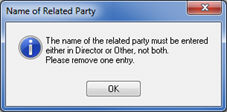
Description of relationship - enter the description of the relationship between the related party and the company, for example ‘A company in which Mr Smith is a shareholder’.
Description of transactions
and general amounts involved – a freeform text box is provided
which allows general functionality, such as, creating tables, inserting
expressions, and so on. Enter the description and amounts involved,
for example ‘Loans to the value of £10,000 were received during the
year’.
If applicable, please complete steps
13 -15 with balances for the Current Year.
Enter the Amount due from/ (to) related party at balance sheet date in the required field.
Enter the Provisions for doubtful debt at balance sheet date in the required field.
Enter the Amounts written off during year in the required field.
Each field provided within this section will be automatically tagged with the appropriate concept within the iXBRL accounts.
Balances relating to previous year should be entered within Last Year data screen.
If applicable, please complete step 15 with additional information.
Additional/Replacement Note - If other elements of the transaction are to be disclosed select Edit | Data Screens | Notes to Financial Statements | Other Disclosures | Related Party Disclosures | Related Parties | 1 - 10 | Additional/Replacement Note 1 – 10 (numbering will depend on selected data screen).
If the replace box is not selected text entered will be added to the standard Related Party Disclosures note. If the replace box is selected text entered will replace the standard note within the relevant sections.
Where the standard note is replaced NO automatic tagging will be applied.
Enter LTD in the Report/Document field.
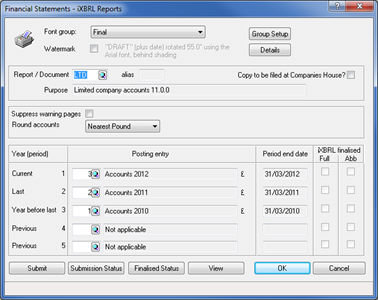
Click OK.
Review the Related Party Disclosures note, this will be automatically tagged as per the example below: