 |
 |
In version 22.1.0, new functionality has been introduced to run Time and Fees repair under a task scheduler or to be able to update timesheet postings to the time ledger.
This has been implemented to allow customers to run the Time & Fees repair or update timesheets posting out of hours without the aid of human interaction. This will clear timesheets locks or insecure accounts on the system.
In version 21.1.0, a Staff ID ‘SCHEDULER’ has been created so that it can be used to run the repairs or updates to the ledger.
There are three parameters available under a scheduler for Timesheet updates and repair:
To implement the feature, you will need to create a scheduled task:
In Windows go to Task Scheduler (click Windows Administrative Tools – Task Scheduler)
Click Create Task.
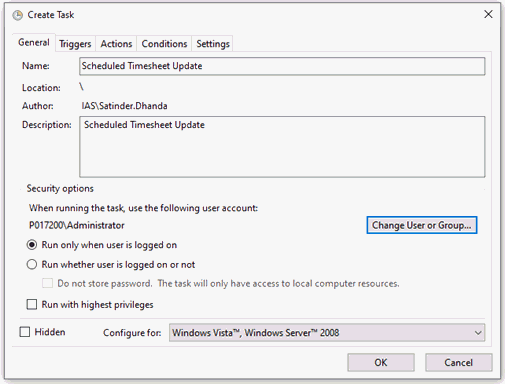
Under Security options, select the Run whether user is logged on or not option.
Under the Name field type TimesheetUpdate.
Under the Trigger tab, click Edit Trigger.
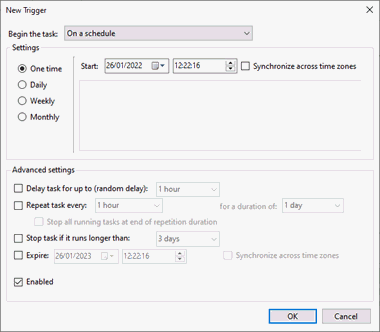
Enter settings such as time and frequency etc.
Select the Actions tab.
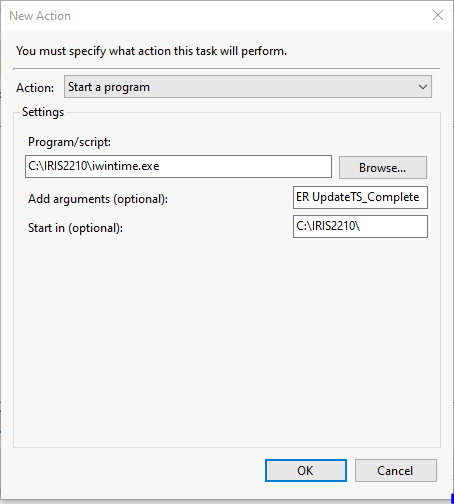
Ensure that Action drop-down is set to Start a program.
Click Browse next to Programs/Scripts field and go to the IRIS directory and open iwintime.
Enter the parameter in the Add argument (optional) field.
Type the IRIS directory path in the Start in (optional) field (see screenshot above).
Click OK.
Once the scheduled task has successfully run, a log file will be automatically generated within the IRIS program folders |Data |Logs. The file name will display in the format of date_IrisTSUpdate.log for timesheets and date_IrisTFScheduler.log for the repair. For example, YYYYMMDD_IrisTSUpdateScheduler.
The logging will contain the date and time the timesheet update was completed and the total number of timesheets that were updated.
Logging will be overwritten every 30 days.