 |
 |
The Insolvency Work report is
based on a report within the Statement
of Insolvency Practice 9. This report is a guideline and the accuracy
of the information within the report is the user’s responsibility.
To use the Insolvency report:
Step 1 - Setup the Time Ledger
Step 2 - Post Timesheets
Step 3 - Set the Insolvency Report options
To use the report the following items need to be set up:
Ensure partners are marked as partners on the Time Ledger.
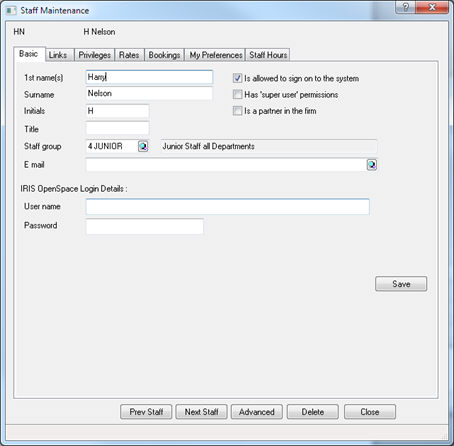
Set up three staff categories.
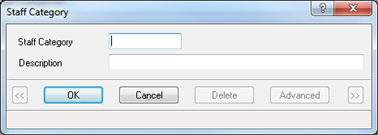
Assign a Staff Category to a staff member.
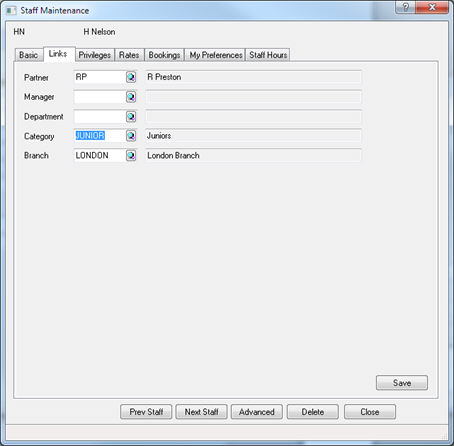
Set up a job type that you wish to use for the insolvency job.
Select File | Job types | Job types. This will list the jobs, from this screen click New.
Enter:
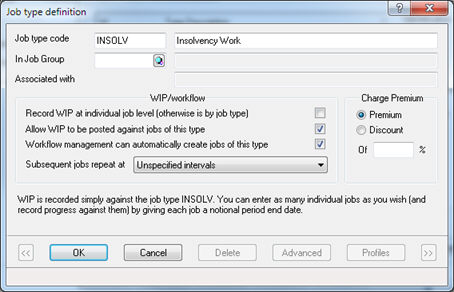
Set up the Work types for the work to be done.
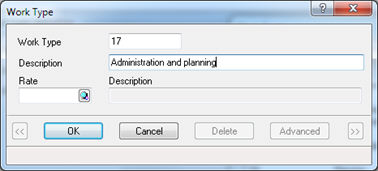
Then at the time of publication the list shown on the SIP
9 report include, but always check with HMRC:
Select Post WIP | Timesheets, select a Staff Member and click Re-open.
Make timesheet Postings to both the insolvency job type and to a work type.

Select Reports | Client reports | Insolvency work report
On the Option screen select:
The time frame
In the Manager field enter the staff category MANAGER
In the Other Senior Professionals field enter the staff category SENIOR
In the Assistants and Support staff field enter the staff category JUNIOR
In the Job type field enter Insolvency
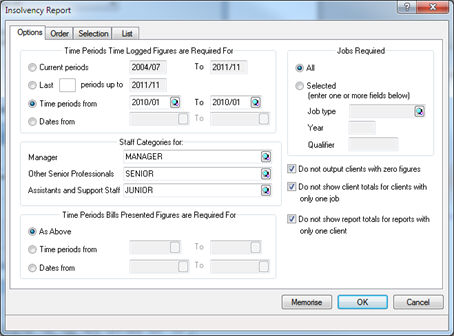
From the Selection
tab, select the clients to print the information for.
Running this report the output will look like this:
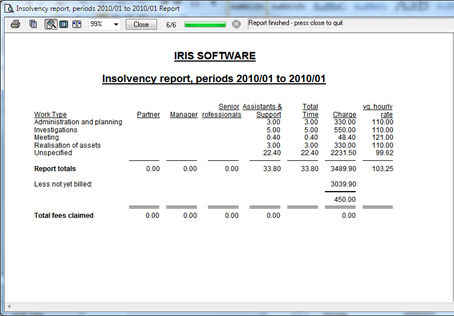
If there is time against the client that is either an adjustment or assigned to a staff member not in a staff category, the time will be added as a separate column unattributed. (In the latter case the staff can be added to a category and the report re-run).