 |
 |
This topic explains how to correct your client accounts if you posted a write off by mistake. There is a different process to follow, depending upon whether you have updated the write offs to the ledger.
If the write off has not been updated to the Time ledger, then this
can be rectified but deleting the write offs.
To do this:
From the IRIS main menu, log on to IRIS Time as the same person that did the write offs.
Click Post WIP | Write Offs
Select the same period for which the bulk write off instruction was posted to. Click the magnifying glass on the window below, highlight the appropriate Period and click Select.
Click OK on the window below:
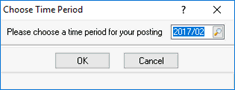
The WIP Write Off (Period XXXX/XX) screen displays.
Your write offs will be displayed in the main window. If they are not displayed then you are not logged in as the person who posted the write offs, or the write offs have been updated.
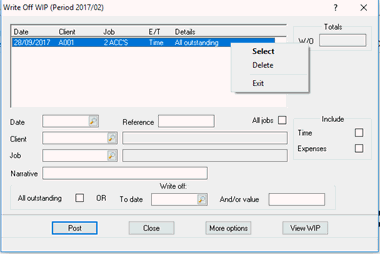
A confirmation screen displays, click Yes.
A message displays: 'Do you want to re-post the posting just deleted?', click No. The selected entry will then be deleted.
Repeat the steps delete any further Write Offs done on Client accounts.
The postings may not be displayed if a different logon is used, or a different period has been selected.
If a Bulk Write Off has been updated to the Time Ledger you cancel the write off by reversing it:
From the IRIS main menu, log on to IRIS Time.
Click Enquiries | Account details
Enter Client ID and Job ID that the bulk write off affected in turn.
In the Include section, select Instructions.
Highlight the instruction i.e Write off and click View.
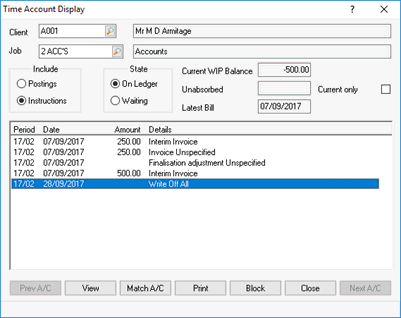
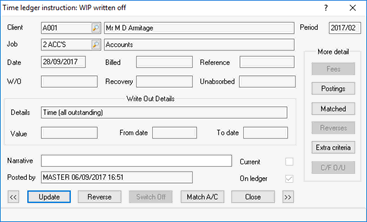
The Reverse Time Ledger Instruction screen displays.
Ensure the Period is correct.
Click Confirm.
Repeat the above steps to reverse all the incorrect bulk write offs that were done.