 |
 |
This topic explains the necessary steps to recreate the IRIS logins after a database restore.
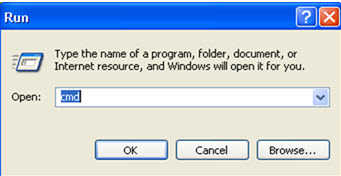
You will need to locate the Command Prompt from the Start Menu ( Start, Programs, Accessories).
Right-click on Command Prompt and select Run as administrator:
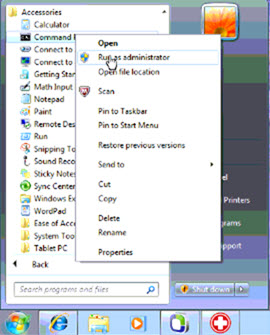
This will open a command prompt. You now need to change to the IRIS or TT folder.
If the Iris folder is in C:\IRIS\ type in “ cd\IRIS“ and press Enter.
If the Iris folder is in C:\Apps\IRIS\ then type in "cd \APPS\IRIS" and press Enter.
Alternately, Open the IRIS Main Menu – Select File (top left corner) – Utilities, from the Utilities Menu, Select File - Command Prompt.
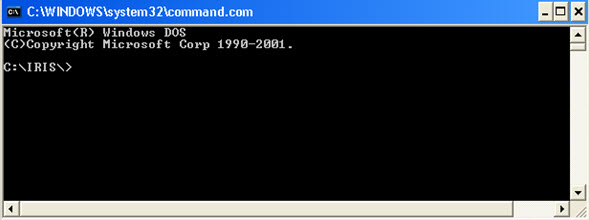
Computer is the name of
the PC (to find this out, at the command prompt type in "hostname"
and press Enter).
Instancename is the SQL instance name that holds the Iris database
(if you installed SQL from the IRIS CD this is IRISPRACTICE)
Database is the name of the IRIS database (by default this is IRIS)
For standalone versions of IRIS, use the command createpracticelogin
(local)\instancename iris
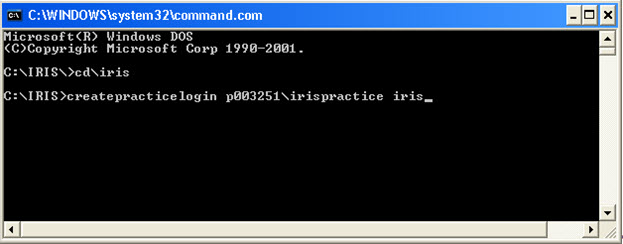
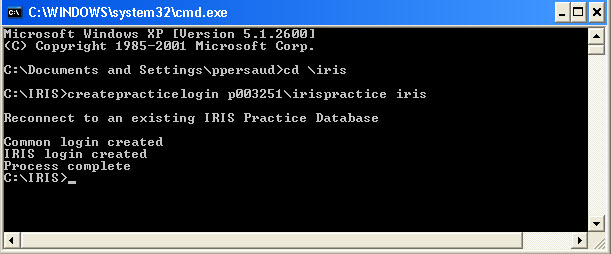
It should now be possible to load IRIS.