 |
 |
This topic explains how to backup an IRIS SQL database using the tools provided with SQL Server 2005 Express (commonly referred to as SQL Express).
It covers making a manual backup to \iris\data\sqlbak directory. This then allows the user to make a copy of the DATA folder ensuring all the user defined data in IRIS is backed up.
Please read all the information in this factsheet before starting the backup, including the Q&A at the end.
Click Start, Programs and then click Microsoft SQL Server 2005.
The connect box will be displayed. Under normal circumstances, the user will be able to click Connect without changing anything here.
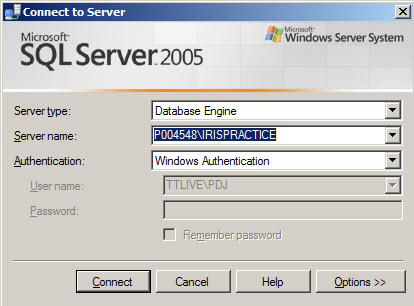
If the IRIS database has been created in an ‘instance’ other than machinename\IRISPRACTICE (the default), that instance will have to be selected at this point.
If the instance name is not known, log into IRIS, click Help, select About and click the Details tab.
The servername required displays along with the programs location and the IRIS data folder. The programs are in c:\iris and the servername needed to connect to displays along with the database name.
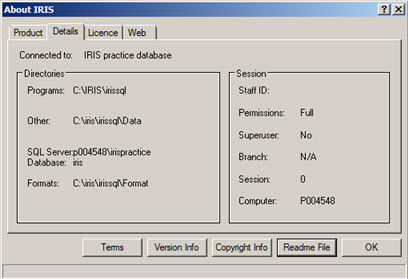
Once connected, the following screen displays.
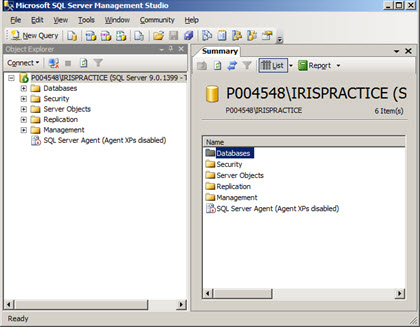
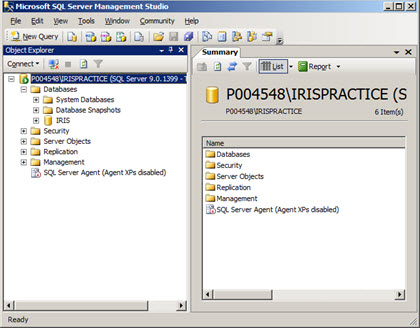
The following screen displays.
Highlight the path listed in the Destination box and click Remove.
Click Add.

The following screen displays.
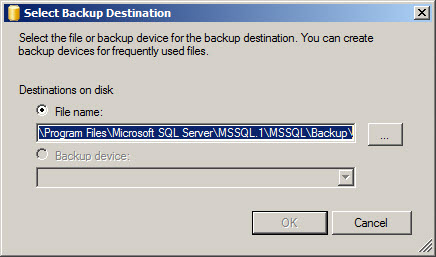
The following screen displays.
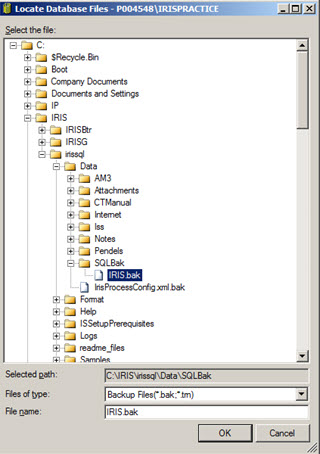
As per the information at the beginning of this factsheet IRIS recommends backing up the SQL database into the IRIS DATA folder, then using the normal backup regime to backup the DATA folder, thus ensuring a complete backup of all IRIS data.
Navigate to the IRIS programs folder, then into data, then into the sqlbak directory. In the ‘file name:’ field, enter iris.bak.
Click OK.
On the left-hand side of the screen, click Options.
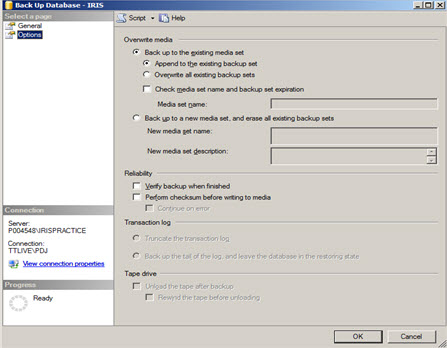
Select Overwrite all existing backup sets and click OK.
Click OK to instigate the backup.
A confirmation window will display once the backup has completed successfully.
Q – Why can I not use my normal backup regime to backup the SQL database?
A –Some software can backup SQL databases, however this is not always the case. If an automated backup system is in use, the IT supplier will need to confirm that the software can make backups of SQL databases and check that it is configured to perform the backup.
Q – Can I just copy the database?
A – No, copying a SQL database is not recommended.
Q - Can I automate this task?
A – It is possible to automate this task, however this is outside the scope of the document and a customer’s own IT Support may be able to help. IRIS Support staff will not be able to advise on this matter.
Q – Why am I shown how to make a backup of the SQL data to the \iris\data\sqlbak directory?
A – As a number of backup programs (and indeed a copy and paste) operation will fail to backup/copy a SQL database, it is sometimes easier to use the SQL tools provided to first backup the SQL database to an alternative location. If this is done to the location specified above then when the iris data folder is backed up, the SQL data is backed up with it.
Q – Do IRIS provide a tool to do this for me?
A – IRIS have released a tool to run a backup or restore of the IRIS database. For further information click here.
Q – Can IRIS do my backups for me?
A – Unfortunately this is not possible. The information in this quick guide should be enough to make a backup of the IRIS SQL database.