 |
 |
This topic explains how to backup an IRIS SQL database when using a windows command prompt.
This method is typically used when a management studio function is not available; this is the case when using SQL Server 2000 (MSDE). It covers making a manual backup to \iris\data\sqlbak directory.
This then allows the user to make a copy of the DATA folder ensuring all the user defined data in IRIS is backed up.
Please read all the information in this factsheet before starting the backup.
This will open a Command Prompt window:
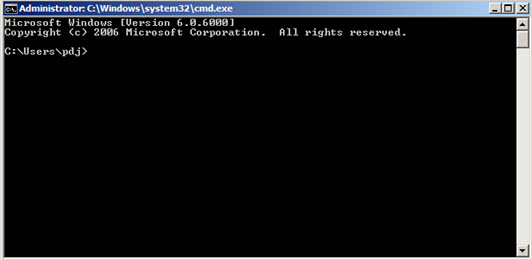
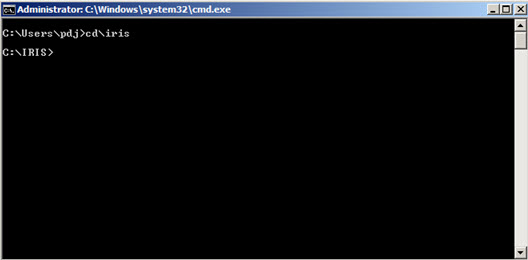
Servername is the name of the computer.
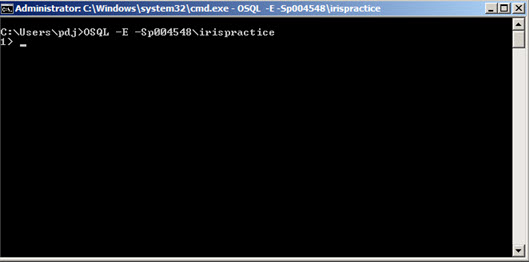
backup database IRIS to disk = “C:\iris\data\sqlbak\IRIS.BAK” WITH INIT
Press Enter.
Type GO and press Enter to start the backup.
There will be a pause while the backup takes place ending with a message similar to the following:
Processed 12345 pages for database 'iris', file 'IRIS' on file 1.
Processed 2 pages for database 'iris', file 'IRIS_log' on file 1.
BACKUP DATABASE successfully processed 12345 pages in 30 seconds (8 MB/sec)
Type Exit and press Enter.
Type Exit and press Enter again.